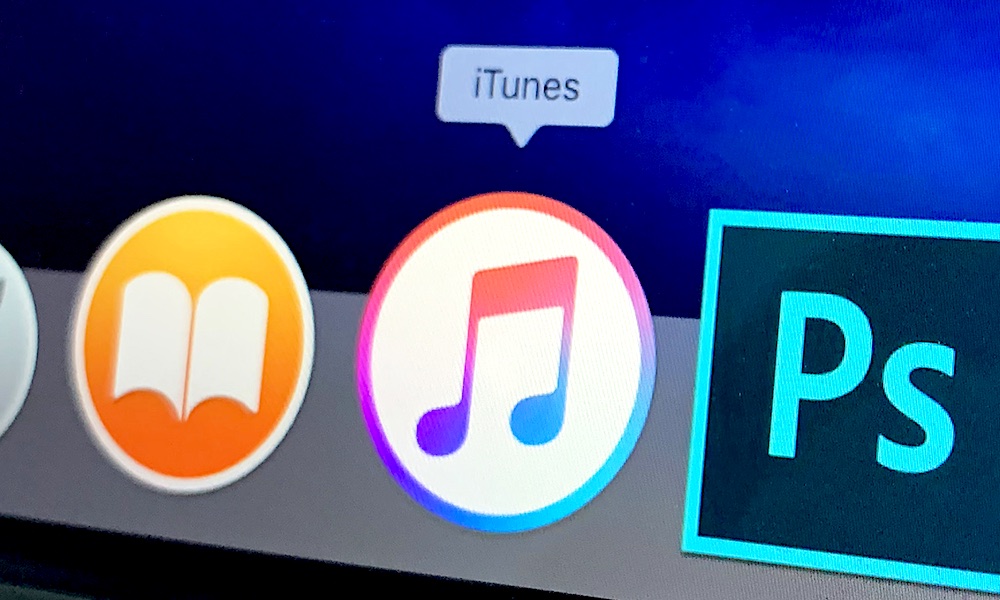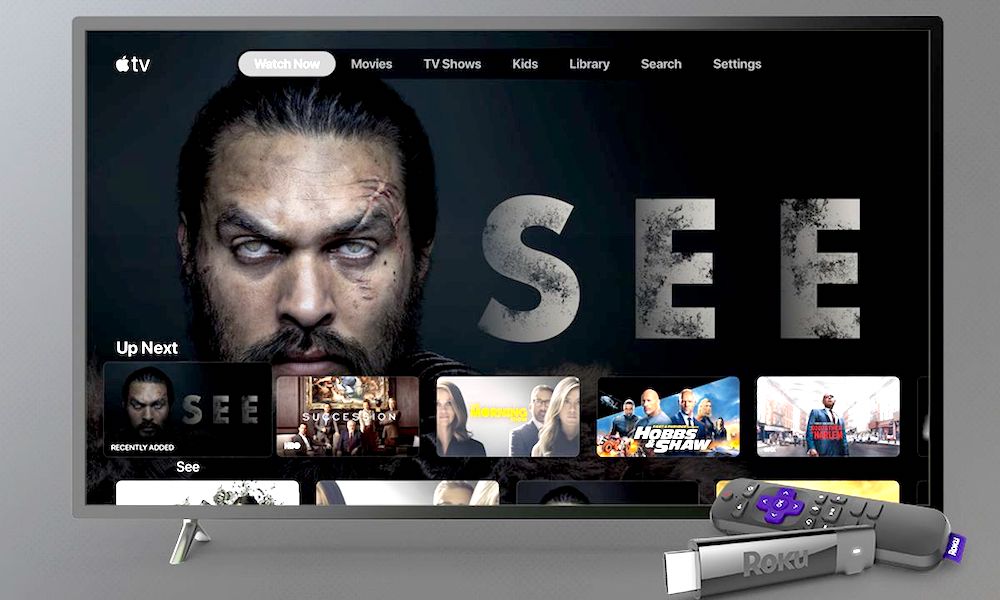How to Cancel Your Apple TV+ Subscription on Any Device
 Credit: DANIEL CONSTANTE / Shutterstock
Credit: DANIEL CONSTANTE / Shutterstock
Toggle Dark Mode
Apple TV+ has plenty of interesting shows that you’ll definitely want to check out. After all, Apple is betting a lot on this subscription-based service.
They’re even giving Apple TV+ away for free for those who bought certain Apple products in the hopes that they’ll love the service and continue to subscribe.. Although, not every one will.
People are expecting Apple TV+ to grow like crazy, but that’s in the near future.
Maybe right now you didn’t like the service and you want to cancel it. Or maybe your seven-day or your one-year free trial is over and you don’t want to start paying for it.
Whatever the reason may be, here is every way to cancel your Apple TV+ subscription.
How to Cancel Your Apple TV+ Subscription on iPhone or iPad
- Go to the App Store or the Settings app.
- Click on your profile picture or name to access your account.
- Click on “Subscriptions.”
- Select Apple TV+.
- Click on Cancel Subscription at the bottom.
How to Cancel Apple TV+ on an Apple TV
- Go to Settings.
- Select Users & Accounts, and then select your account.
- Select “Subscriptions,” and then select the Apple TV+ subscription.
- Finally, select Cancel Subscription.
One thing to keep in mind is that you can only edit the subscriptions from apps that are installed on your Apple TV. If your Apple TV is from the third-generation or earlier, you’ll need to use your iPhone, iPad or computer to manage your subscription services.
How to Cancel Apple TV+ on a Mac
- Go to the App Store App.
- Click on your profile on the bottom left corner of the Application.
- On the top right corner, select “View Information.” It may ask you to sign in before it lets you in.
- Scroll down to the “Manage” section. You’ll see the “Subscriptions” option. Click on Manage.
- Select Apple TV+ and then click on Cancel Subscription.
How to Cancel Apple TV+ on iTunes
- Open iTunes.
- On top of the screen, click on the menu bar and then choose Account.
- Select View My Account and you might have to sign in.
- Click on View Account.
- Go to the Settings section and then Subscriptions. Click on Manage.
- Click on Edit next to the Apple TV+ subscription.
- Click on Cancel Subscription.
How to Cancel Apple TV+ on the Web
- Go to the Apple TV website.
- Sign in with your Apple ID.
- On the top right corner, hover the cursor over your account.
- Click on Account Settings.
- Scroll to the Subscription section and click on Manage.
- From that point, the website will give you instructions on how to cancel your subscription.
How to Cancel Apple TV+ from a Smart TV (or Any Other Streaming Device)
- Go to the Apple TV app.
- Go to Account.
- Click on Manage Subscriptions.
- From there, select Cancel Subscription.