How to Animate Text Messages in iOS 18
 Credit: Wove Love / Shutterstock
Credit: Wove Love / Shutterstock
Toggle Dark Mode
Last night, I was texting with a friend and realized one of my messages was bouncing up and down. It was inadvertent, but we were both laughing and couldn’t immediately figure out how it happened. Chances are, you might have experienced this, too.
iOS 18 has a new feature that allows you to style and animate your text messages. If you want to add some additional emotion and personality to your text messages, here’s how.
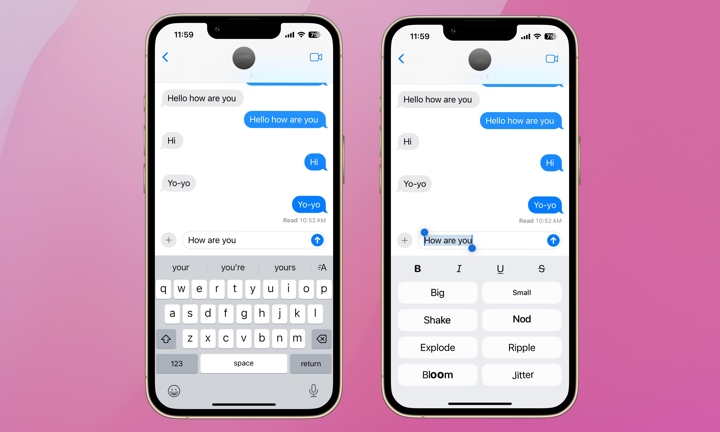
- Start a new message or open an existing message.
- Type your message and select the “A” with three lines next to it at the top right corner of your keyboard.
- Make sure the text is highlighted. If it isn’t, double-tap the text and adjust the slider so it covers the entire message or just the word(s) you wish to animate.
- Select your animation from the eight options: Big, Small, Shake, Nod, Explode, Ripple, Bloom, and Jitter.
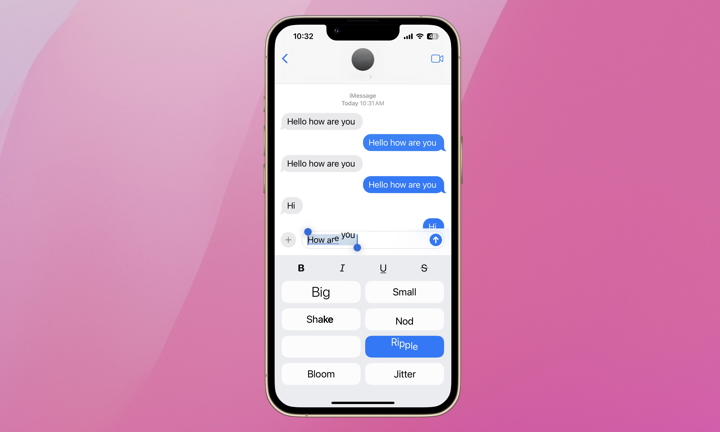
When you make your selection, you can preview what it looks like. In the above example, I selected Ripple. The text field shows the text rippling.
Your iPhone must be updated to iOS 18 or later to have this animation option, and the recipient also needs to be running iOS 18 to see it. You can still view and send a message with animations to iPhones running older iOS versions, but they’ll appear as regular text to the recipient.

One additional trick that’s been around for years is the ability to handwrite messages:
- Open a new or existing message and turn your iPhone horizontally into landscape mode.
- Tap the icon in the lower right of the keyboard that looks like a cursive “a.”
- From there, you can use your finger to handwrite a message. I tried, but unfortunately, it doesn’t appear possible to add animations like Shake or Nod to your handwritten messages.
Animated messages are a fun way to add some flare to your texts. If you send every message with a “Jitter,” you’ll feel like your eyes vibrate. That should be your go-to if you want to annoy someone. If you’re looking for new ways to express yourself, tease, or flirt with someone via text, try animating your messages or handwriting them.







