How to Allow Certain People to Call You in ‘Do Not Disturb’ Mode
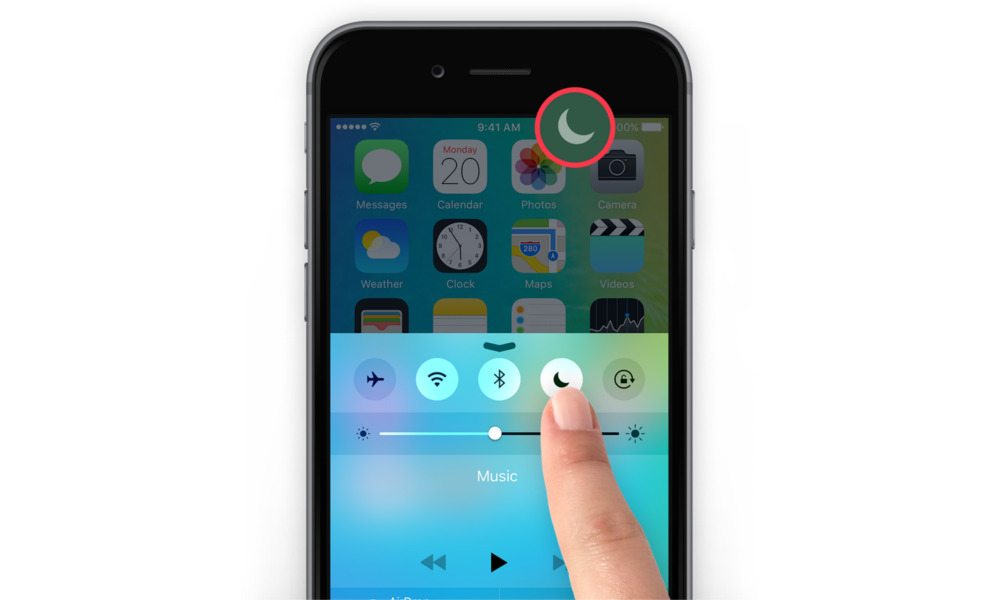
Toggle Dark Mode
Do Not Disturb is a useful iPhone feature that blocks calls and texts for as long as it’s on.
This can be great for a staycation or a relaxing afternoon, but emergencies, of course, don’t always wait for you to turn Do Not Disturb off.
Luckily, there’s a way for you to keep the mode on while allowing certain phone numbers to bypass Do Not Disturb and still reach you.
- Go into the Contacts app.
- Tap on the Contacts you want to be able to bypass Do Not Disturb.
- Tap on the Add to Favorites option, near the bottom of the contact’s page.
- Select the iPhone option.
- You can add as many contacts to your favorites as you want.
- Now, go to the Settings app.
- Tap on Allow Calls From
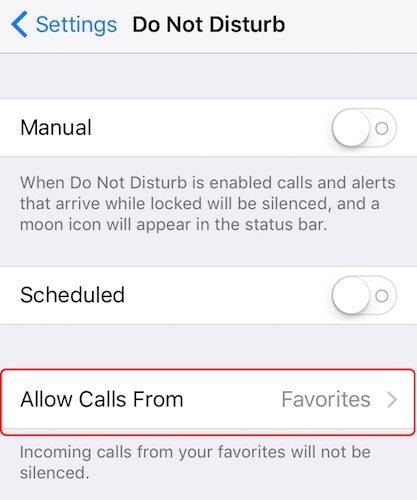
- Select Favorites.
Alternatively, you can create new Groups by category in iCloud — and then give them permission to call you during Do Not Disturb.
Unfortunately, there isn’t a way to do this in iOS. But to do so on a Mac or PC.
- Go to icloud.com.
- Click on the Contacts app.
- In the left-most column, near the bottom, there’s a plus sign. Click on it.
- From here, select New Group. Name it whatever you want.
- You can now proceed to add your contacts to that Group. (This is a great way to organize your contacts into different categories.)
- On your iPhone, go to Settings > Do Not Disturb.
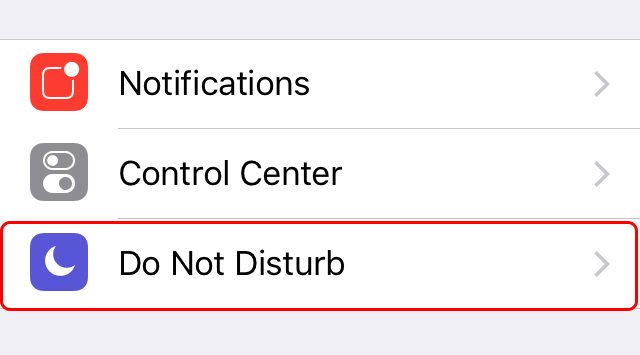
- You should see these groups on the Allow Calls From menu now.
If creating groups from a computer is a bit inconvenient for you, there’s a free iOS app called Groups that allows you to create and manage groups right from your iPhone or iPad.






