How to Add Bubble Effects to Your Messages in iOS 10
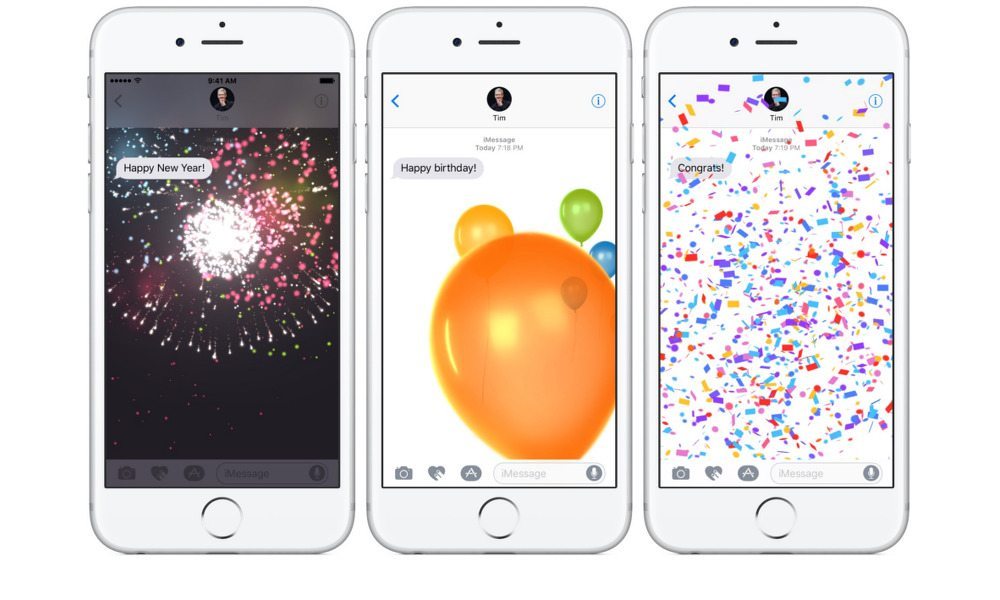 Credit: Apple
Credit: Apple
Toggle Dark Mode
Apple’s Messages is the most used app on iPhones, iPads and other iOS devices. Because of that, Apple is making some huge improvements and adding a host of new features in iOS 10 that will transform Messages into a fully-fledged and fun messaging app.
One of the cooler new features Apple is adding is the ability to add effects to your text bubbles, as well as full-screen animations, within a message thread.
To access these new effects, just press and hold the send button after typing out a message. For 3D touch devices, use a force press. From there, you’ll have a slew of options.
For example, the text bubbles can be animated in a variety of ways: “Slam” seems to shoot the text bubble toward the thread, “Loud” makes the text bubble appear to pop out toward you, and “Gentle” makes your text smaller and kinder — what seems like the texting equivalent of a whisper.
Additionally, you can send texts in “invisible ink,” which hides the content of the message until you swipe the message bubble: a nifty feature for sending secret texts.
Beyond the bubble effects, Apple is also including several full-screen effects that can adorn the entire screen with animations. From the same menu where the bubble effects are located, there’s an option near the top of the screen to choose Screen Effects.
Once there, you can send balloons flying across the message thread, or rain down confetti from the top of the screen. You can even shoot laser beams out of your text bubble, or add fireworks or a shooting star to your Messages conversation.
Apple’s newest iOS is currently in developer beta, and should roll out this fall.






