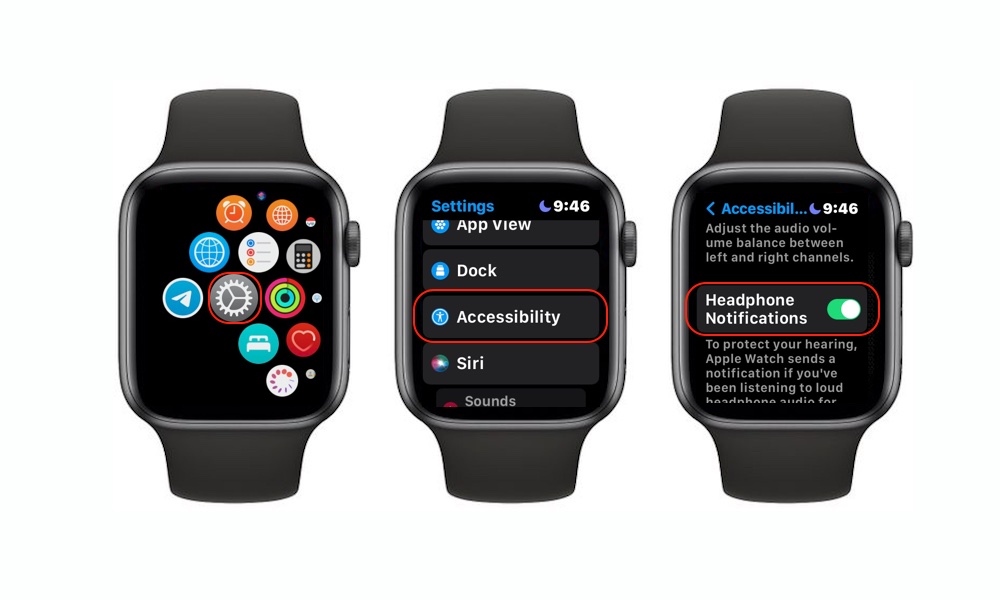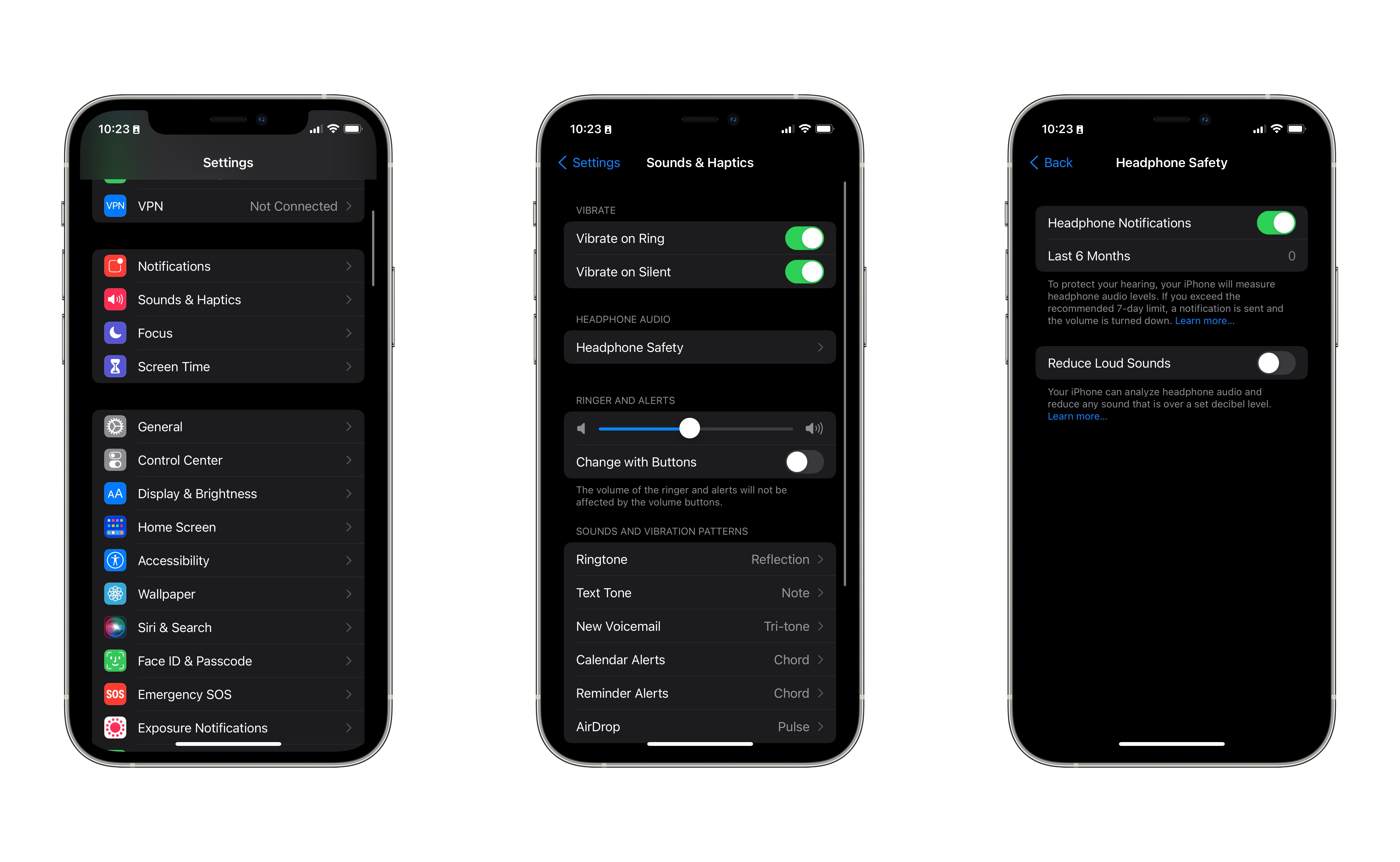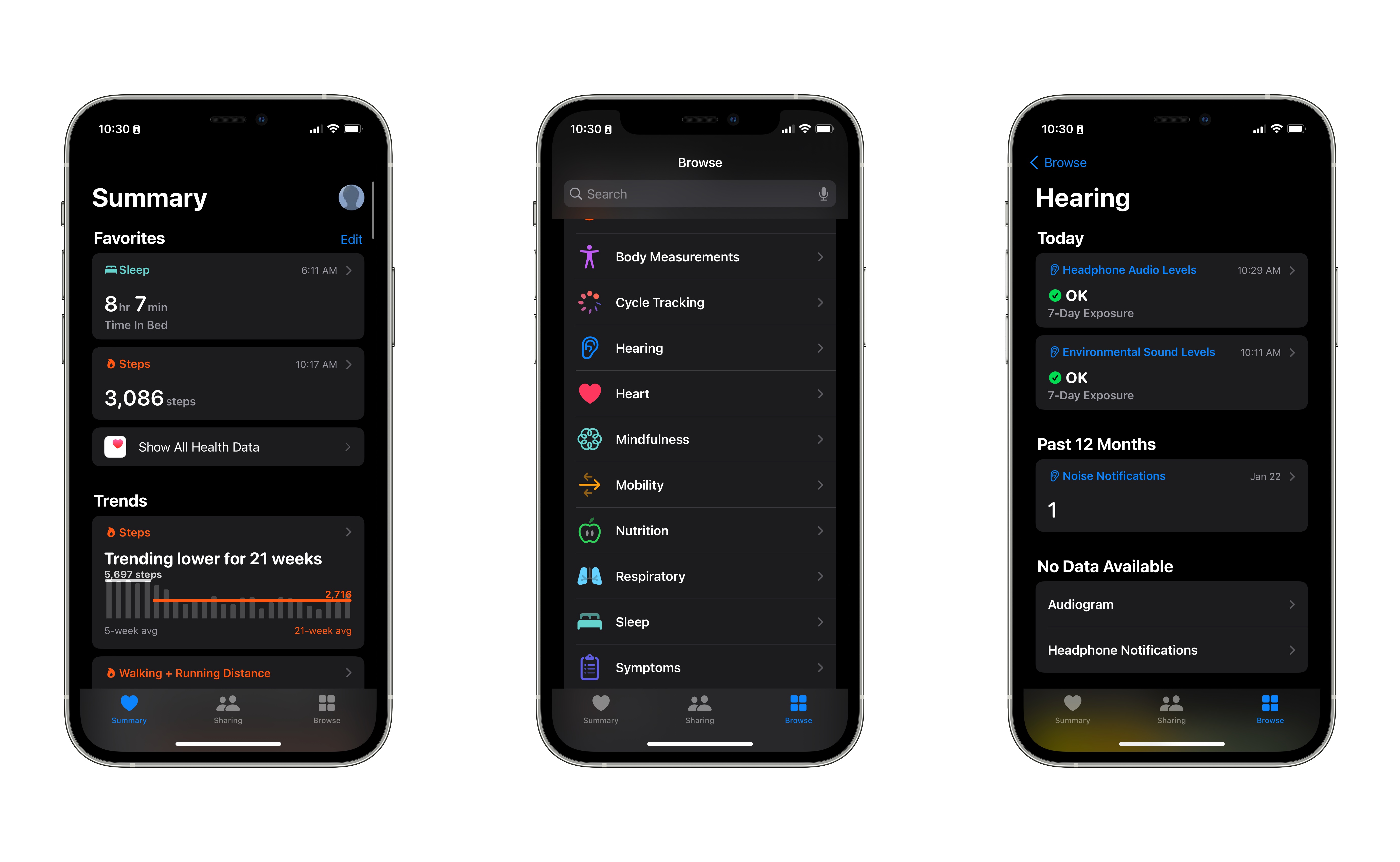Hidden Apple Watch and iPhone Setting Could Save Your Ears
 Credit: Solen Feyissa / Unsplash
Credit: Solen Feyissa / Unsplash
Toggle Dark Mode
Apple’s been on an ongoing quest to help us improve our lives – the iPhone and Apple Watch now assist us with our sleep, workouts, and even our hearing.
Did you know that the iPhone and Apple Watch have a feature called headphone notifications? This safety feature will automatically send a notification to your Apple Watch and iPhone, letting you know that you’ve been exposed to damaging audio levels for too long.
For instance, if you’ve been listening to sounds at over 80 decibels for over 40 hours in less than seven days, you’ll receive a notification suggesting that you turn the volume down.
Also, next time to use your headphones, your iPhone or Apple Watch will automatically set the volume to a lower level. You can, of course, turn the volume up if you want, but this is a clever way to keep yourself in check and your hearing healthy.
There are many ways to turn headphone notifications on, and if you’re worried about your aural health, here’s how you can enable this feature.
Turn Headphone Notifications on with Your Apple Watch
You can quickly turn headphone notifications on with your Apple Watch. First, you need to make sure your Apple Watch has at least watchOS 7.4 installed. You can check it by going to Settings > General > About. It’ll be under Version. After that’s done, here’s what you need to do:
- Press the Digital Crown on your Apple Watch.
- Tap on the Settings icon.
- Scroll down and tap Accessibility.
- Scroll down again until you find Headphone Notifications.
- Enable Headphone Notifications if it isn’t on already.
Navigating on your Apple Watch can be a bit tough. Fortunately, you can also do these steps on your iPhone. Here’s how:
- Open the Watch app on iPhone.
- Go to Accessibility.
- Scroll down and toggle Headphone Notifications on.
Turn Headphone Notifications on without an Apple Watch
Not everyone has an Apple Watch, but fortunately, you can still use headphone notifications with just your iPhone or iPod touch. You’ll need to have at least iOS 14.5 installed on your iPhone. You can check which version you have by going to the Settings app > General > About. Now follow these steps:
- Open the Settings app on your iPhone or iPod Touch.
- Select Sounds & Haptics.
- Tap on Headphone Safety.
- Toggle Headphone Notifications on if it isn’t already.
Want to Learn More About Your Hearing?
You can take your hearing health one step further with the Health app. You can check for things like headphones and environmental audio levels for the last seven days to make sure you’re not exceeding the decibel levels the World Health Organization recommends. You can do this on both your iPhone and iPod touch.
- Open the Health app.
- Tap on the Browse tab on the bottom right corner.
- Select Hearing.
You’ll see all the hearing information your iPhone and Apple Watch have gathered all this time. You can see how many noise notifications you’ve gotten and learn a bit more about headphones and hearing health.