Here’s How to Share Music Between Two Pairs of AirPods in iOS 13
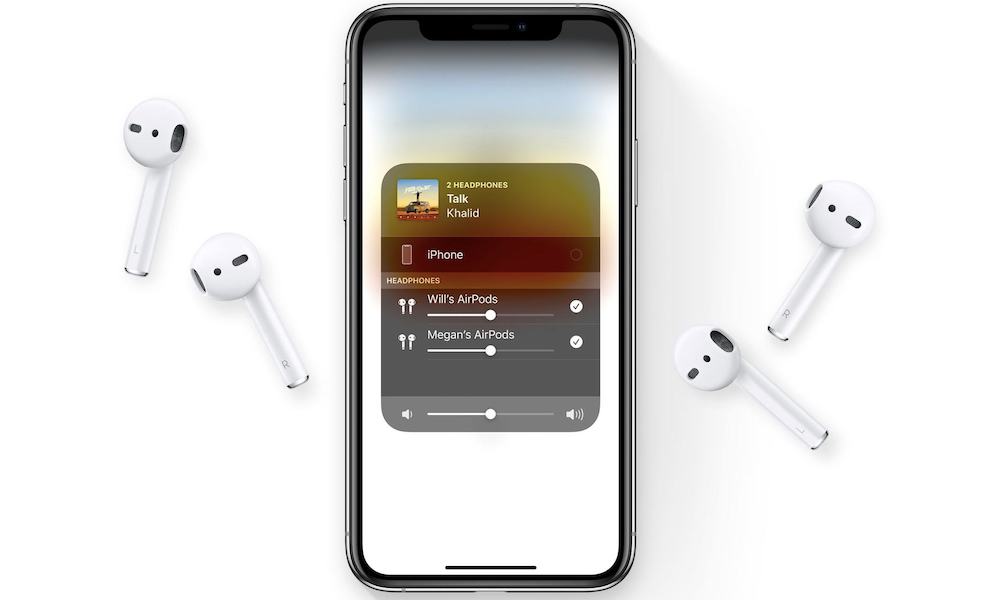 Credit: MacStories
Credit: MacStories
Toggle Dark Mode
Apple has made a small but incredibly useful change in iOS 13: the ability to share audio between two pairs of AirPods.
That sounds like a fairly simple new feature, but it’s basically been on the wishlists of many AirPods users since the wireless Bluetooth headphones first debuted a couple years ago.
How to Use It
The feature does basically what it sounds like it does. You can stream audio from one device to two sets of AirPods — including movies, music, YouTube videos and more.
Both pairs of AirPods will show up under the AirPlay 2 control center will play whatever is playing on the connected device. It’s a bit like the modern equivalent of handing a second earbud to a friend to share what you’re listening to. But this way, everyone just pops in their own set of AirPods.
Here’s how to use it.
Automatic Pairing
First off, the audio sharing feature is going to be extremely easy to enable. Technically, it’s supposed to work like this.
- Bring two devices running iOS 13 close together.
- You should see a new pop-up asking if you’d like to share audio appear. There’s a “Share Audio” and a “Cancel” button.
- Tap the Share Audio button and you’re done.
On the other hand, this automatic detection does not appear to be supported in the first beta build of iOS 13. Presumably, it’ll be added in a future beta version (and, of course, it’ll be in the final release).
Manual Pairing
If you want to test out the feature now, there is a manual pairing option. It isn’t nearly as simple, but it’s a way for you to try out the feature in iOS 13 beta 1.
Presumably, this method will also stick round as a fallback in case automatic detection doesn’t work in the final release of iOS 13.
- Connect your own pair of AirPods with your iPhone.
- Navigate to Settings > Bluetooth.
- On the second set of AirPods, hold down the pairing button.
- The second AirPods should now appear under the “Other devices” Bluetooth menu.
- Tap on the second set of AirPods.
- At this point, you should see both sets of AirPods under the “Connected” list of devices.
Essentially, it’s just connecting two pairs of AirPods to a single device — something that hasn’t been available in past versions of iOS.
Compatibility
Most modern iOS and iPadOS devices should support the audio sharing feature as long as they can support iOS 13. But here’s a list of compatible devices that you can double-check.
- iPhone 8 or later.
- 12.9-inch iPad Pro (2nd generation or later)
- 11-inch iPad Pro
- 10.5-inch iPad Pro
- iPad (5th gen)
- iPad Air (3rd gen)
- iPad mini (5th gen)
- iPod touch (7th gen)
Apple also says users will be able to share audio to both AirPods and PowerBeats Pro.






