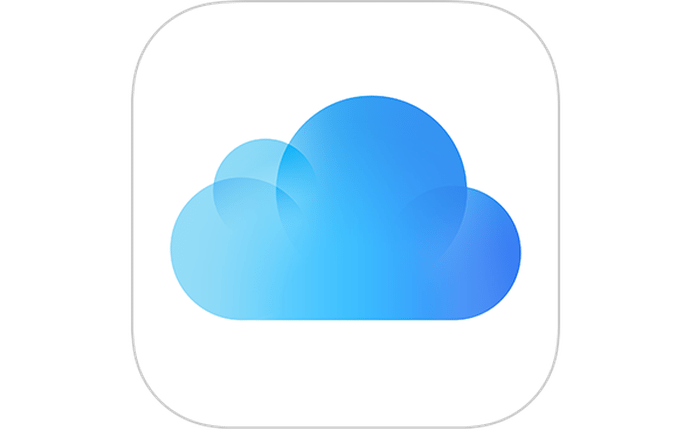Flash vs. Cloud Storage: How to Solve Your iPhone’s Storage Dilemma
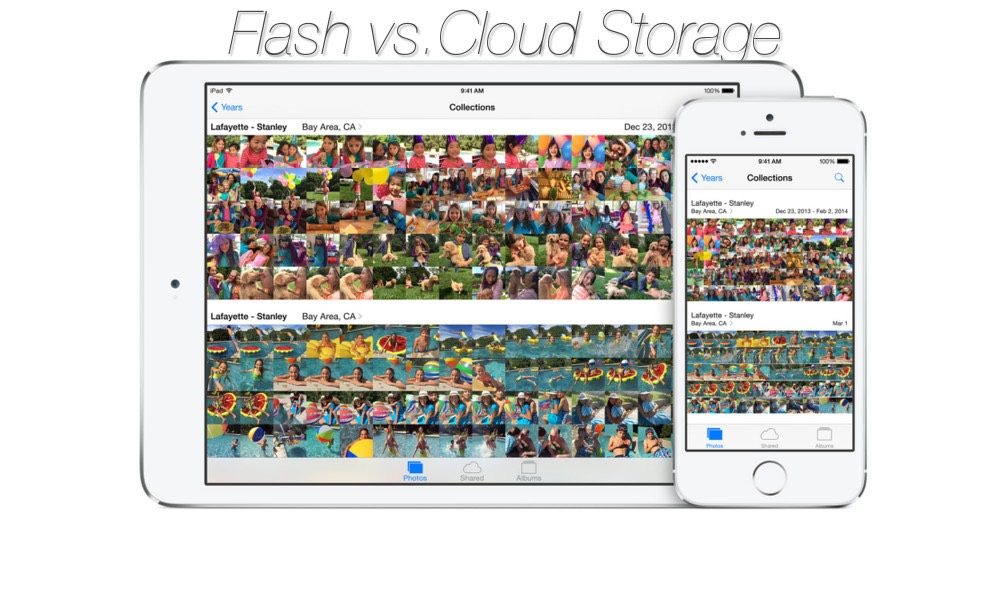
Toggle Dark Mode
Do you love your iPhone? Well, you’re in good company. Of all Apple products, from the Apple Watch to the MacBook Pro, it’s the iPhone that remains the giant (and the heart) of Apple’s business. As reported by CNET, a staggering 94 million iPhones were in use by the end of March 2015. Since then, that number has risen — just take a look at Apple’s public Q1 2016 earnings report: the company sold 74.78 million iPhones in Q1 2016, trouncing every other product they’ve released and making up the majority of Apple’s billions of dollars in sales.
It’s highly likely that you’re reading this on your iPhone at this very minute — and if you are, here’s an important question you should be asking yourself: “When’s the last time I backed up my phone?”
We store our lives on our phones, and that’s not just contacts, addresses, emails and applications. This also includes potentially sensitive data if you happen to work in the education, legal, or health professions, as well as private documents, and other important email attachments. And then there’s the “soft stuff” – the photos, videos and other memorabilia you might have on your phone.
Things happen. We lose our phones, either at the grocery store, or in a giant puddle of water. And if you happen to unfortunately drop and damage your iPhone, losing that video of your nephew’s first steps, or the pictures of your dog as a puppy, is a strong possibility.
So backing up your phone is important, but what are some of the options you have for backing up your iPhone, outside of the standard iCloud solution? And why would you want to look outside of what Apple already provides?
The main reasons are personal control, file size options, and price. If you’re an iPhone 6s or 6s Plus user, you might have already noticed that although your iPhone delivers amazing photo and video quality, the files consume a whole lot of storage space. That means you could potentially be required to ‘rent’ more and more storage from Apple’s iCloud service, and with all of your information stored in the cloud, it becomes difficult to manage your files at a granular level.
How much storage could your photos and other files take up? A single still photo on an iPhone 6 Plus could take up 2.59MB of space, and an HDR photo could take up 2.63 MB of space. If you love snapping pictures, CNET reports that if you took just five photos a day — and we’re just talking photos here, absolutely no apps, email attachments or games — you could be out of storage in as little as six months.
When you sign up for Apple’s iCloud, you immediately get 5GB of free storage — you can then purchase options for an additional 50GB, and up to 2TB total of storage. But, what if you don’t want to shell out more cash for monthly recurring iCloud storage payments after you’ve already paid top dollar for the hardware itself?
Here are two alternatives:
Flash Storage
What is flash storage?
In general, flash storage refers to any type of drive that uses flash technology as a storage repository. Flash storage encompasses no moving parts, unlike its widely abandoned predecessor, the mechanical hard drive. Most commonly, flash storage is found in a classic USB flash drives, which electronically secures your data. Just plug the drive into your computer or laptop, transfer your files over to the folder, and voila — inside the drive will be all your files, ready for you to transfer to the device of your choosing.
Pros of Flash Storage:
There’s something comforting about USB flash drives. They’re familiar, and even beyond that, they allow you to physically maintain the ownership and security of your files. Here are a few other benefits of flash storage:
- No Need for Internet Access
This is a big one. How many times have you tried to access a file or download a file from the cloud, only to realize you have no internet access? - Fast Transfer Speeds
Depending on the drive, you could potentially transfer files at 640mbps, versus being reliant on internet speeds that are commonly as slow as 6mbps. - Run Applications
Applications can be stored on, and ran from, a flash drive — even entire operating systems.
Cons of Flash Storage:
Of course, there are cons to any product. Along the same note of physical ownership, if your drive gets damaged, lost or stolen, that’s pretty much it. There’s added pressure to keep your drive physically safe. Other cons include:
- Limited Length of Use
Your drive can wear down over time. - No Automatic Backups
You’re typically handling this yourself, unless you purchase software to manage it for you. - More Space = More Drives
Drives have a finite storage limit — so if you want more files/space, you’re going to need to buy (and manage) more drives. - Viruses and Malware
Every system administrator’s worst nightmare is the USB drive that contains malicious files or malware. Because you’re managing the transfer, you could accidentally infect your device, or possibly even worse: someone else’s.
Cloud Storage
What is the cloud?
The cloud is a network of servers placed all over the world, managed by a company (e.g. iCloud is controlled by Apple). You can store your files in the cloud — a remote network of servers/computing services — and access them from any device. In this case, that device is your iPhone. The application of cloud computing, for the purpose of this article, is simple: storage.
Pros of Cloud Storage:
There can be a lot of benefits to cloud storage — the main one being convenience. It’s not something you have to physically tote around with you.
- Storage Capacity Is Virtually Limitless
And depending on your service, you can constantly add more to your plan. - Synchronize All of Your Files
You can sync your files across all your devices for access on any device, anywhere in the world with internet access. - Lower Threat of Viruses
Cloud space is protected by built-in security functionality like high-level encryption.
Cons of Cloud Storage:
And of course, the cons — cloud storage can be nebulous to manage.
- Data Recovery = Pain
Maybe you don’t physically lose your files — but if an error happens in transfer, data recovery can be complex and frequently fails. - Hackers
There are a lot of ingenious hackers out there today (remember what happened to Sony Pictures?), so your cloud storage might not be as impenetrable as advertised. - Limited by the Internet
For both transfer speed and transferring files in general, cloud storage is connection dependent.
What are my options?
Whether you prefer something a little more tangible and manageable like a flash drive, or something a little more new school like the cloud, is entirely up to you — the important thing is choosing a solution that fits your particular needs. Check out a few of the best storage solutions below:
Google Drive
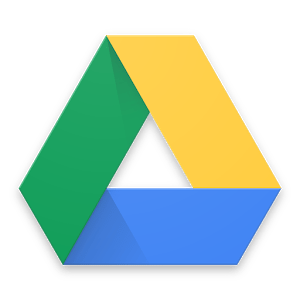 Google Drive is a robust cloud storage and office suite that’s included with any Google account. If you’re a diehard Google fan or power user, then Google Drive might be worth considering. Beyond cloud storage, Google Drive provides a free, browser-based alternative to the Microsoft Office suite with its Docs, Slides and Sheets option.
Google Drive is a robust cloud storage and office suite that’s included with any Google account. If you’re a diehard Google fan or power user, then Google Drive might be worth considering. Beyond cloud storage, Google Drive provides a free, browser-based alternative to the Microsoft Office suite with its Docs, Slides and Sheets option.
If you’re already a Google or Gmail user, you’ll already have access to Drive. And because of its integration, it’s extremely easy to use with other Google products. Of course, that integration is also its downfall: your Gmail and Drive accounts will share storage space — of which Google gives you 15 gigabytes for free.
How to Get It: Head over to the official Google Drive website and sign in or create a new account.
Microsoft OneDrive
 OneDrive is Microsoft’s alternative to Dropbox. Its biggest strength is its seamless integration with Windows devices. But while it works amazingly well with a PC, Windows phone or tablet, there are also Android and iOS apps available.
OneDrive is Microsoft’s alternative to Dropbox. Its biggest strength is its seamless integration with Windows devices. But while it works amazingly well with a PC, Windows phone or tablet, there are also Android and iOS apps available.
If you use any type of Windows device extensively, the app allows you to open and edit files in Microsoft’s proprietary office apps very smoothly. Sadly, the app’s previous best feature — a whopping 30 gigabytes of free storage space — was recently cut. Now, you’ll only get 5 GB of free space if start with the basic Microsoft Account.
How to Get It: Head over to the official OneDrive website and sign in or create a new account.
iKlips Dual-Interface Drive (128GB Red)
This compact, sleek and speedy drive delivers 128GB of storage directly to your iPhone. Not only can you access all your traditional media (photos, documents, etc.) — you can even load movies and music without using up your iPhone’s storage space. And just in case you have some pretty big files: you can easily transfer files larger than 4GB with support for the ex-FAT format.
How to Get 11% off: Get the iKlips Dual-Interface Drive (128GB Red) for $150
pCloud Premium Cloud Storage: Lifetime Subscription
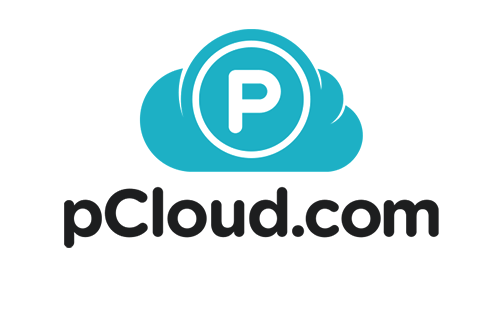 With a truly impressive lifetime value, pCloud provides 500GB of cloud storage and 500GB of download link traffic, without taking up any additional space on your computer. You can even auto-upload files from your iPhone, and do it safely with its 256-bit TLS/SSL connection. Back up your files from a few of your favorite apps, including Dropbox, Facebook, Instagram and OneDrive. The best part: no recurring monthly payments. This deal is one and done for life.
With a truly impressive lifetime value, pCloud provides 500GB of cloud storage and 500GB of download link traffic, without taking up any additional space on your computer. You can even auto-upload files from your iPhone, and do it safely with its 256-bit TLS/SSL connection. Back up your files from a few of your favorite apps, including Dropbox, Facebook, Instagram and OneDrive. The best part: no recurring monthly payments. This deal is one and done for life.
How to Get 87% off: Get the pCloud Premium Cloud Storage: Lifetime Subscription for $59.99 — that’s marked down from the original price of $478.80.
iCloud Drive
If you’re an Apple user with a Mac, an iPhone, and an iPad, then iCloud might be the best pick for you. By default, it’s usually already set up via your Apple ID, and you get Apple’s proprietary office apps — Pages, Keynote and Numbers — included. iCloud is a secure and easy to use option, but lacks some of the finer control features of the other apps on this list.
Apple’s iCloud Drive offers 5 gigabytes of free storage, which is slightly more than Dropbox gives you. But take in account that, if you use iCloud to backup your phone, much of that space may already be taken up. Additionally, there’s currently no Windows Phone, Android, or BlackBerry iCloud Drive app — so if you’re not on the Apple ecosystem, it’s probably not the choice for you.
How to Get It: Head over to the official iCloud website and sign in with your Apple ID.
Dropbox
 As described on the company’s website, Dropbox acts as a “home” for all of your files — whether photos, videos, documents, or other file types. Once you upload a file to your Dropbox, it’s automatically available to access across all of your devices. If you don’t have access to the application, the Dropbox service is available via web browser, as well.
As described on the company’s website, Dropbox acts as a “home” for all of your files — whether photos, videos, documents, or other file types. Once you upload a file to your Dropbox, it’s automatically available to access across all of your devices. If you don’t have access to the application, the Dropbox service is available via web browser, as well.
All of this makes Dropbox a convenient tool to keep your files with you, wherever you go. You can create a document from your work computer, edit the document from your mobile device at the coffee shop or on the train, and then access and email the document to your boss from your home computer. Are you dying to show off the latest video you made in iMovie to your family? Dropbox is also a great way to easily share files with your friends, family, work colleagues, or anyone else. Learn more about Dropbox by checking out our Dropbox guide.
How to Get It: Head over to the official Dropbox website and sign in or create a new account.