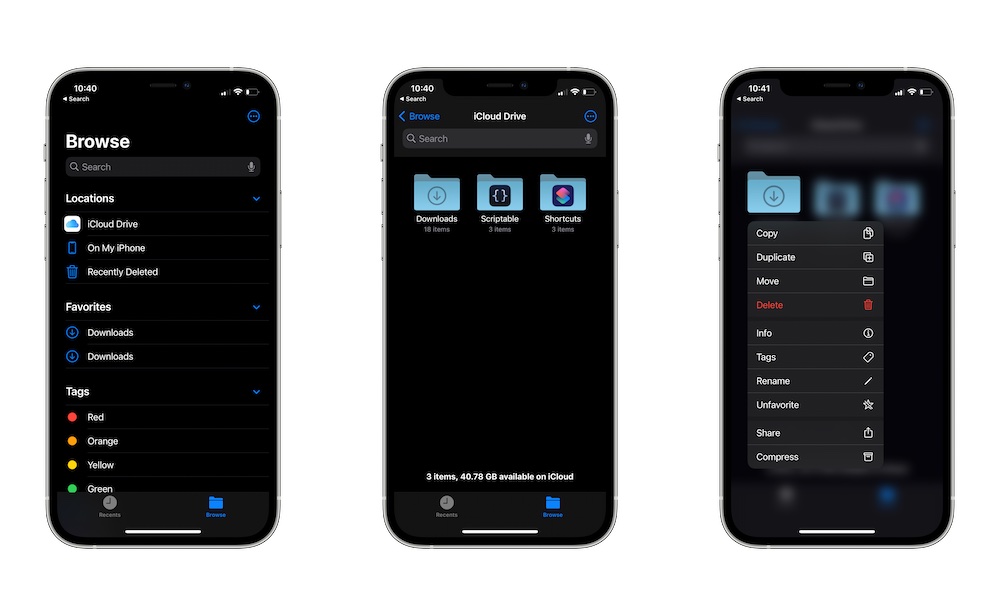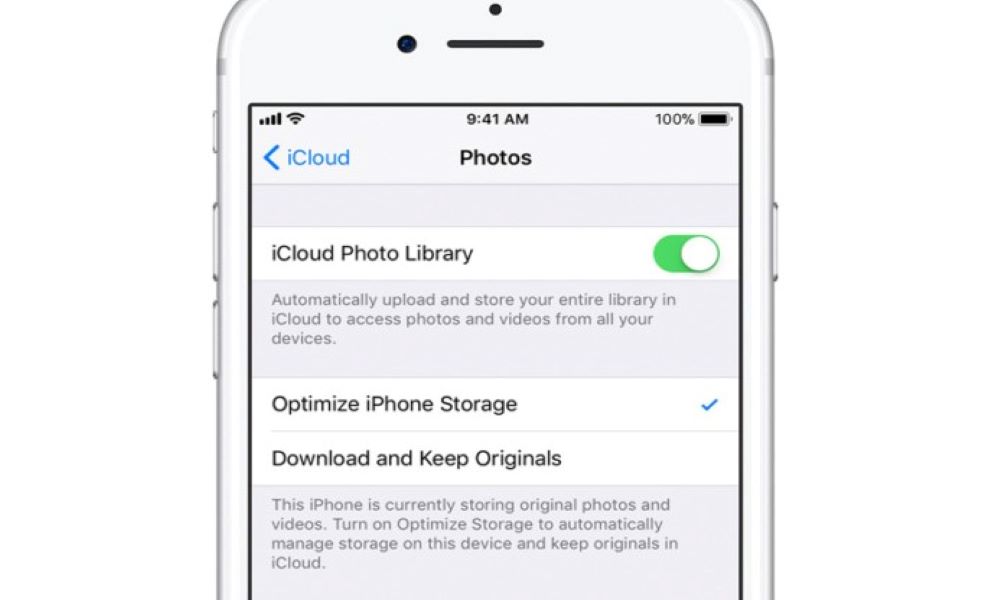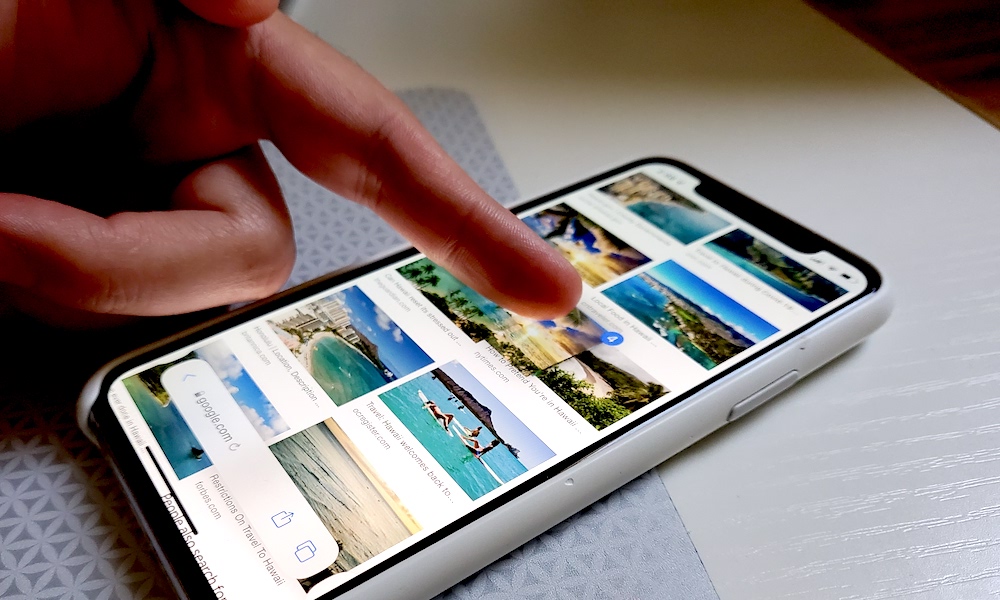FAQ | What Is HEIC on My iPhone, and How Can I Share HEIC Files?
 Credit: Ehimetalor Akhere Unuabona / Unsplash
Credit: Ehimetalor Akhere Unuabona / Unsplash
Toggle Dark Mode
If you’ve been taking a lot of photos lately with your iPhone, you may be wondering how to transfer or share them easily. Once you take a closer look, you’ll see that your files are likely under a HEIC format – which you may not have encountered before. We’re here to answer all of your questions about HEICs, including how to stop using them.
What Is a HEIC File and Why Am I Seeing Them?
HEIC is a special file format that Apple adopted to save image files on iOS. It’s Apple’s version of the HEIF format, which stands for High-Efficiency Image Format (the C in HEIC is for Compression). For iOS 11, Apple automatically updated iPhones and related devices to save all photos taken on the device as HEIC files. This isn’t always easy to notice since file formats aren’t always shown when viewing your photos. However, users certainly notice when trying to export or switch formats because there’s a small problem with HEIC…
Are There Problems with HEIC Files?
Lesser-used image formats aren’t great, and while HEIC isn’t exactly proprietary, it is rare. HEIC files will work across iOS devices with no problem, but they aren’t compatible with many other platforms. You may not be able to upload a HEIC file to social media, share it in an email, publish it in a blog post, share it with an Android phone, and so on. Developers must go out of their way to support HEIC, and not everyone does. Adobe offers limited HEIC support if you work on a Mac, but not many other major software developers will offer it.
Are There Advantages to Using HEIC?
Absolutely. Primarily, HEIC can save image data in a compressed form that’s much smaller than common options like JPEG, so it doesn’t use as much storage space. That’s especially important for some Camera features like Live Photos and other options that capture a lot of data in a short amount of time, which is one reason Apple adopted it. The type of compression it uses is also very efficient and yields more detail than JPEG files. The only real trouble comes when moving HEIC files to other, non-Apple places.
Can I Stop My iPhone from Taking Photos as HEIC Files?
You can, and it’s not difficult. Head to Settings first, then select Camera. At the top of Camera settings, you should see an option that says Formats. Select it.
Here you will see two options, one called High Efficiency and one called Most Compatible. Make sure that Most Compatible is selected. Now your iPhone should start taking pictures as JPEGs instead.
What If I Just Want to Export HEICs as JPEGs or Something Similar?
Apple makes this really easy, but you have to know what to do. Start by heading back to Settings, and go to Photos. Then, skip down through the sections until you find the one that’s called Transfer to Mac or PC. Here, you will want to make sure that your transfer is set to Automatic. This will ensure that when you send your photos over to a computer, they will be sent as a JPEG or a similar file. As the name indicates, this works with PCs, too.
Can I Save a HEIC in Another Format But Keep It on My iPhone?
It’s generally better to send it to your Mac and convert it there. Conversion options are limited and a bit clunky on iOS. However, once you have a photo on your Mac, it becomes a lot easier to work with. You can go right into the Photos app and choose to Export it, which will give you options to export a photo in a particular format. Or you could just pop up the image in Preview, which also has a speedy Export tool that will allow you to save the photo in another format.
If you use a PC instead of a Mac, your options are much more limited. PCs just don’t have much support for HEIC at all at this point. Your best bet is to adopt a third-party app that can handle those conversions for you if necessary. The iMazing HEIC Converter is a good place to start, although there are other options depending on what exactly you are looking for.