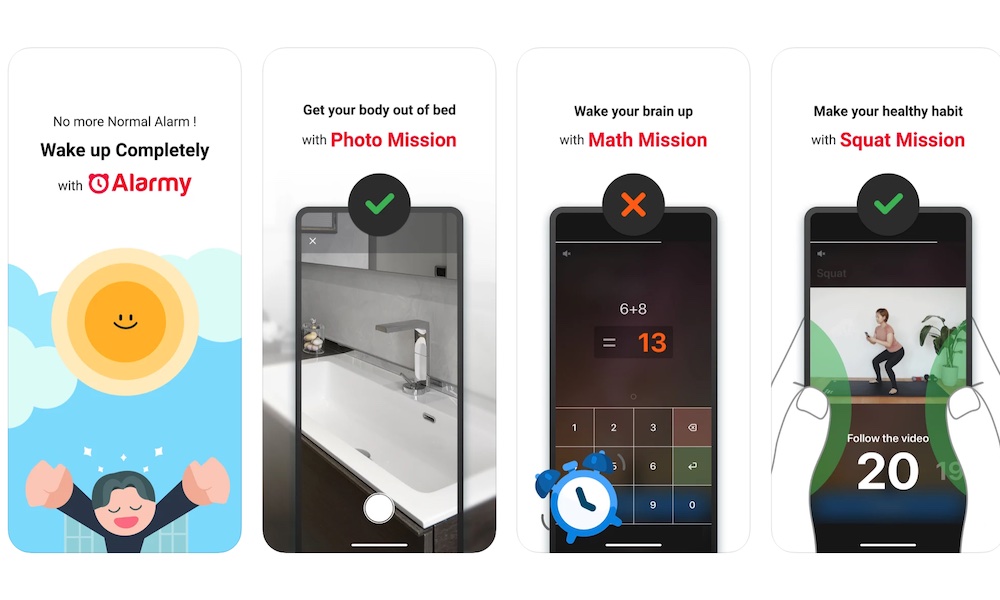FAQ | Can You Customize Your Alarm’s Snooze Time on iPhone?
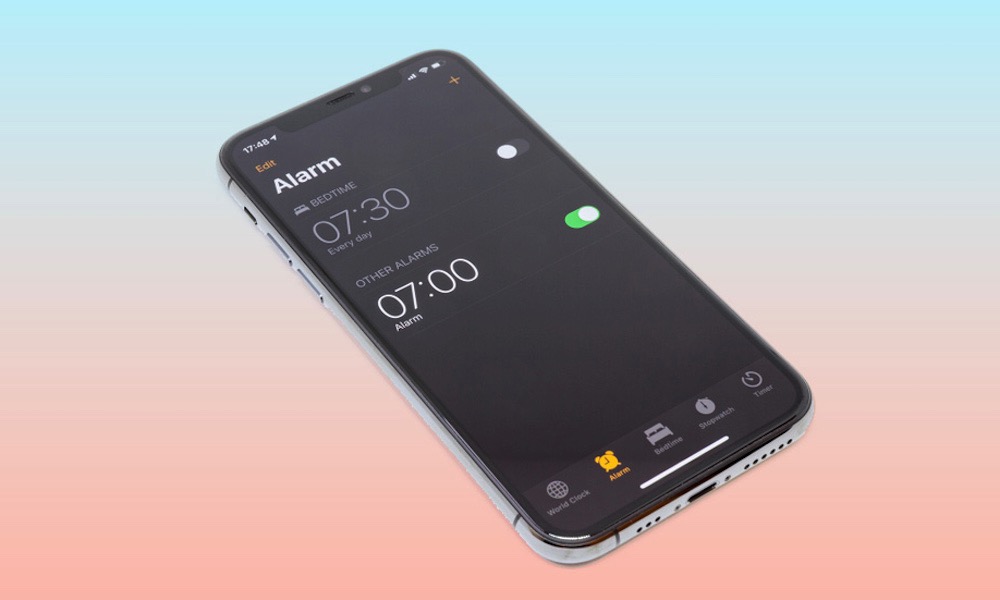 Credit: Aleksey H / Shutterstock
Credit: Aleksey H / Shutterstock
Toggle Dark Mode
Ever wonder why your iPhone only has a nine-minute snooze timer? It sounds weird when you think about it. Why not eight or ten minutes? There’s actually a pretty cool explanation, albeit Apple hasn’t really confirmed the reason behind the nine-minute timer.
But if you would like to sleep in a little more, or you really just want to get five more minutes, you’ve probably wondered if you can edit the timer on your iPhone’s Clock app. Unfortunately, you might not like the answer, but that doesn’t mean you don’t have options. Here’s everything you need to know.
Why Is Apple’s Snooze Nine Minutes?
As of right now, Apple hasn’t given an official answer as to why the Clock app’s default option is nine minutes. With that said, people over the internet have already done their research and come up with a pretty clever explanation.
As it turns out, Apple isn’t the only one using nine minutes for the snooze button. As you’ve probably already seen, a lot of other alarms, both physical and digital, use a nine-minute timer.
It’s more of a tradition at this point. Since the first snooze button was invented, the gears could not be aligned to make a ten-minute snooze timer because of the physical limitations of mechanical alarm clocks back in the day.
Because of this, makers decided nine minutes to be the perfect time to help people wake up feeling well-rested—something that’s just not true for many of us.
Because of this reason, it’s possible that Apple, as well as other companies, decided to keep the tradition and add a nine-minute snooze timer to their alarms.
Can You Change the Snooze Time on an iPhone?
The short answer is no. Unfortunately, Apple hasn’t added a way for us to edit the snooze time for ourselves, which might actually be a good thing if you were thinking about using a 15-minute snooze timer (I know I did).
With that said, there are still a few workarounds you can try to have a longer or shorter snooze time still, albeit it won’t be actually a snooze timer.
How to Change the Snooze Time on You iPhone (Sort Of)
One solution you can use to change the snooze time is not to use a snooze time. Let me explain. Instead of relying on Apple’s alarm snooze time, you can create several alarms at once. That way, you can create your own snooze time. Just follow these steps:
- Open the Clock app on your iPhone.
- Tap the Alarm tab at the bottom of your screen to see all your alarms.
- Tap the plus icon in the top right corner of your screen to create a new alarm.
- Set the time you want for your alarm and edit it however you want.
- Right at the bottom, toggle Snooze off.
- When you’re done, tap on Save in the top right corner.
Next, create all the alarms you want to set them some time apart from each other. Remember to disable Snooze on each alarm, so they only get triggered once every day. You can then disable any alarm you previously had.
Use an Alarm That Lets You Change the Snooze Time
If the solution we mentioned above seems like a bit too much, you can also try installing a different alarm app that does let you edit the snooze time to whatever you want.
Fortunately, there are a ton of alarms to choose from on the App Store, both paid and free. Here are some of our choices.
Alarmy | Routine Alarm Clock
Alarmy is probably one of the best alternatives you can find on the App Store. The user interface is pretty, and it comes with a ton of features you can use. The best part is that it’s free to download, so you can test it however you want. You can add a snooze timer of up to 60 minutes, and you can use simple math equations to help your brain wake up even if you don’t want to.
Progressive Alarm Clock
The Progressive Alarm Clock app might not be the prettiest looking, but it gets the job done. You can add a snooze time of up to 30 minutes and use as many alarms as you want.
Alarm Clock for Me – Wake Up!
This free app will let you customize your snooze time to basically anything you want. The interface is pretty similar to Apple’s Clock app, so it’ll be easy for you to get used to it. And you can customize your snooze settings to different time intervals from one to 60 minutes.
Loud Alarm Clock | The Loudest
The name says it all, but this is an alarm clock for heavy sleepers. It boosts your alarm’s sound and randomly changes the sound, so you don’t get used to it. On top of being able to customize the snooze time, you can also select a time when you can’t hit the snooze button anymore, which is perfect for a lot of us. Not too shabby for a free app.