Facebook Has a Quiet Mode – What Is It and How Do You Use It?
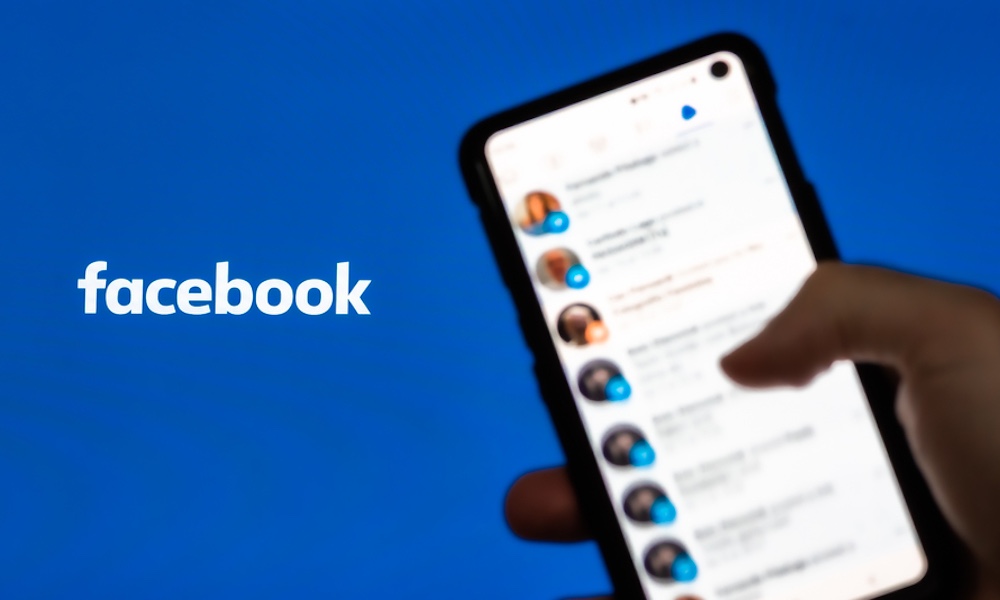 Credit: Antonio Salaverry / Shutterstock
Credit: Antonio Salaverry / Shutterstock
Toggle Dark Mode
Facebook can be distracting, and sometimes even annoying. Having too many friends or following too many pages leads to a bunch of unwanted notifications throughout your day.
It’s not that you don’t enjoy seeing your friend’s baby take their first steps, but checking Facebook constantly, or even getting a notification can take your attention away from more important things. There’s no better distraction than checking social media, which is especially easy now that most of us are working from home.
Luckily, Facebook has come up with a solution to this problem. The company has recently revealed its new feature Quiet Mode for the Facebook app.
This feature will let you manage your push notifications and your time on the Facebook app in a better, more productive way. With just a few taps on your iPhone, you’ll block Facebook to focus on more important things.
Quiet Mode is not quite here yet. At least not for everybody. However, if you already have it and want to learn how to use it, here’s everything you need to know.
What’s Facebook Quiet Mode?
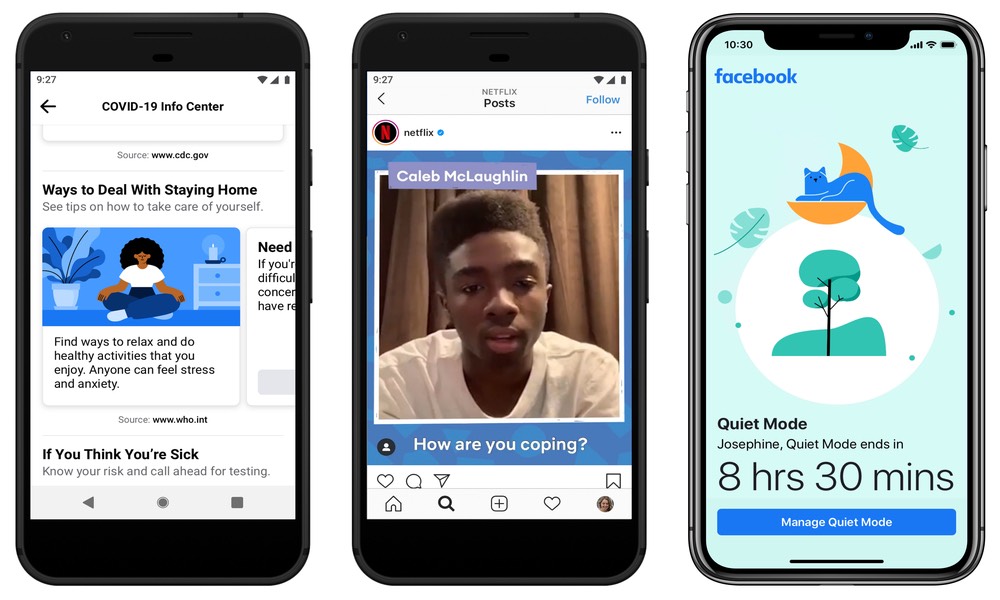
Facebook’s Quiet Mode is a new feature exclusively for the Facebook app. This feature is meant to give you fewer distractions by limiting most push notifications you usually get as well as blocking access to your feed. Quiet Mode works basically like the Do Not Disturb feature on your iPhone.
Facebook says it’ll block most notifications. While it doesn’t confirm which push notifications you’ll receive, it’s most likely talking about updates about the current world situation. Most regular push notifications, from friends and family, won’t distract you.
Also, if you try to check Facebook during Quiet Mode, you’ll be reminded that Quiet Mode is on and it will end in the amount of time you set it to. It’s not permanent, and if you feel the absolute need to check Facebook you can manage your Quiet Mode settings to turn it off. It’s a really forgiving feature, but at least it makes you think twice before checking your feed.
How to Enable Quiet Mode
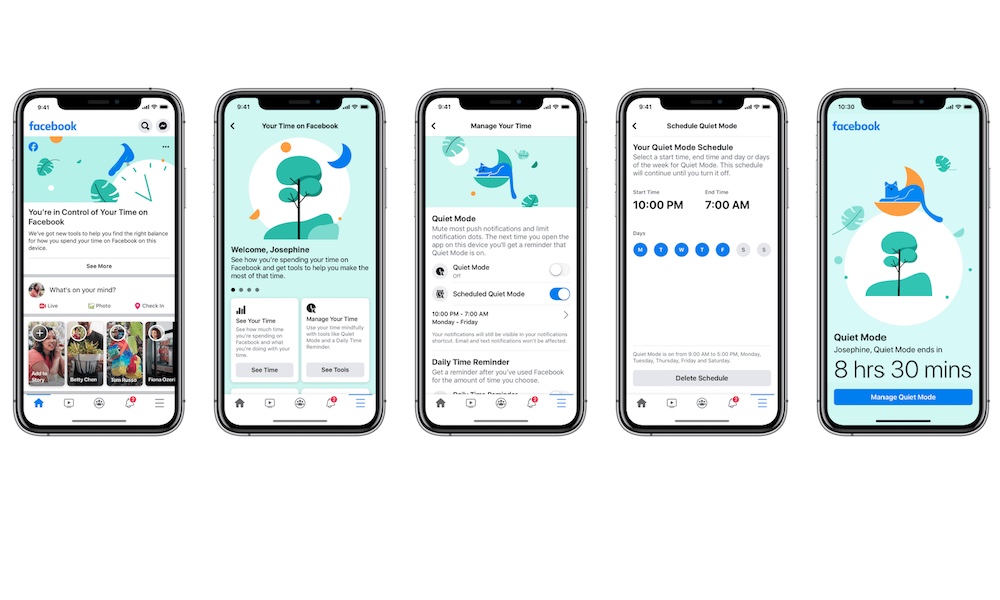
To check to see if you have Quiet Mode available already, and to set it up, you’ll need to do this:
- Go to the Facebook app.
- Tap on the Menu tab. That’s the three lines at the bottom-right corner of your screen.
- Scroll down and tap on Settings & Privacy.
- Select Your Time on Facebook.
- Here you can see how much time you spend on Facebook and some tools to manage your time. Select the “See Tools” option on the right.
- There, you’ll see Quiet Mode. To turn Quiet Mode on immediately, just toggle the Quiet Mode option.
- If you want, you can also create a schedule and select the time and days you want Facebook to turn Quiet Mode on automatically. You do this by toggling Schedule Quiet Mode on and then tapping on the schedule below to personalize it.
If You Don’t Have Quiet Mode Available Yet
Quiet Mode is still not available everywhere. Facebook plans to release this feature worldwide and to every iOS and Android device in May. However, you don’t have to wait that long to manage your Facebook notifications.
You still have the option to mute your Push Notifications. It’s not quite as useful as Quiet Mode, but it will keep you from checking your notifications so much. Here’s what you need to do:
- Go to your Menu tab.
- Scroll down and select Settings & Privacy.
- Scroll down and select Change Notification Settings, right at the bottom.
- Toggle the “Mute Push Notifications” option on and select how long you want to mute your Push Notifications.
As I said, it’s not as good as having Quiet Mode, but it’s a nice alternative to have until Facebook releases it for everyone.






