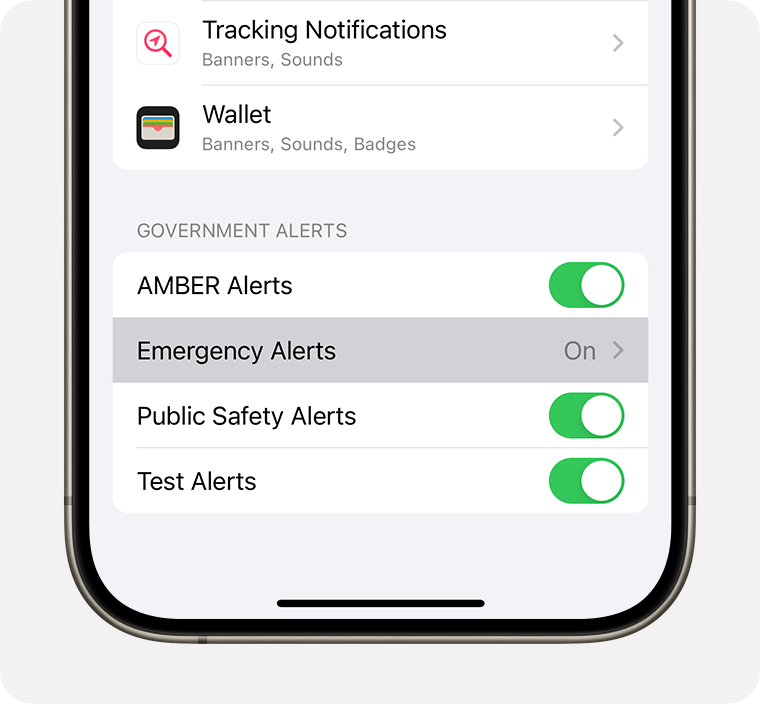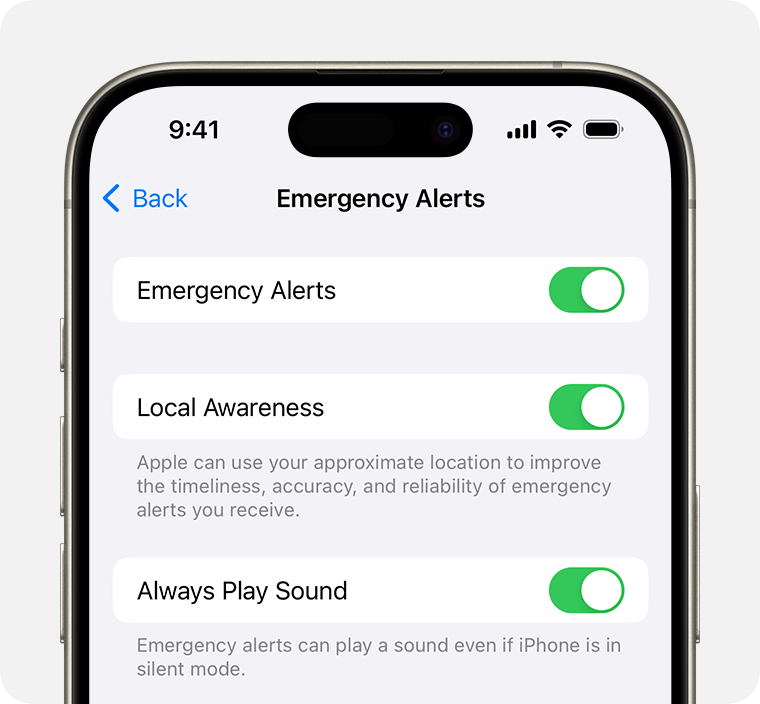Enable These Potentially Lifesaving Features on Your iPhone
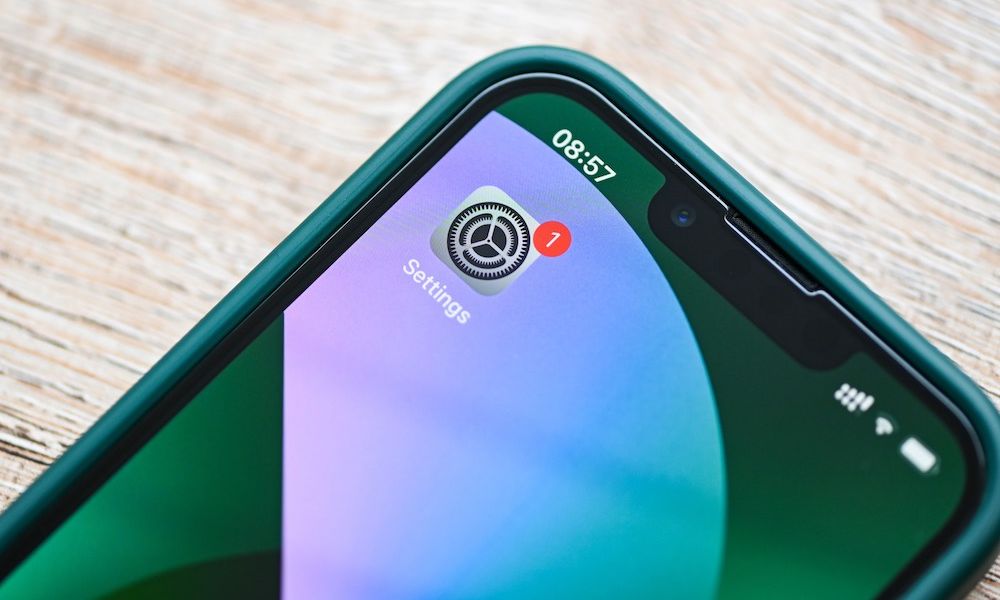
Toggle Dark Mode
We live in an era where communication and rapid, accurate information sharing play crucial roles in public safety.
Thankfully, Apple knows this, and its Government Alerts feature for iPhone provides real-time information about National Alerts, AMBER (America’s Missing: Broadcast Emergency Response), Public Safety, and Emergency Alerts (including Severe and Extreme Imminent Threat Alerts).
The warnings cover a range of scenarios, including extreme weather, public safety threats, natural disasters, and presidential alerts for national emergencies. Note that these alert settings vary between countries and also require that you be using a SIM card from a supported carrier.
Here’s everything you need to know to make sure these important safety features are enabled on your iPhone.
Enable Government Alerts and Local Awareness on your iPhone
Government Alerts should be turned on by default on a new iPhone, but here’s how you can make sure they’re enabled and customize your notification preferences to select the ones that matter the most to you.
- Open the Settings app on your iPhone.
- Select Notifications.
- Scroll to the bottom of the screen.
- Under “Government Alerts,” select Emergency Alerts.
- On the next screen, ensure Emergency Alerts are toggled on.
- Optionally, toggle off Always Play Sound if you don’t want Emergency Alerts to appear quietly without making any noise when your iPhone is in silent mode.
- Return to the previous and ensure Amber Alerts and Public Safety Alerts are enabled. You can also choose to disable Test Alerts if you’d prefer not to receive these.
Audible notifications cannot be disabled for Amber Alerts and Public Safety Alerts, as these are of a more serious nature. Further, high-priority National Alerts (formerly known as “Presidential Alerts”) cannot be disabled, as these are only issued during serious national emergencies.
Note that some countries such as Canada do not allow you to disable emergency alerts at all, in which case you won’t see any settings for them on your iPhone. However, as long as your country has a national wireless alert system in place, you can be confident that your iPhone will get these alerts — and you’ll likely get a test alert a couple of times a year just to make sure.
Apple has added a brand-new feature in iOS 17.2 to enhance emergency alerts known as Local Awareness. This allows your approximate location to be used to help improve the accuracy, timing, and reliability of any Emergency Alert. This can help cut down on alerts that may be less relevant, such as an AMBER alert for a missing child hundreds of miles away — a legitimate problem that has actually occurred on several occasions.
Here’s how to enable Local Awareness:
- Open the Settings app and select Notifications.
- Scroll to the bottom of the screen and choose Emergency Alerts.
- Toggle Local Awareness on or off, as desired.
Apple’s collaboration with government agencies to bring us Government Alerts and Local Awareness demonstrates its commitment to user safety and security. These features not only protect the individual user, but alos help achieve a broader level of emergency preparedness whenever possible.
Help your community respond more effectively to emergencies by managing Government Alerts and Local Awareness on your iOS device. Check here to find out how to also turn on Government Alerts in watchOS 8.4 or later on your Apple Watch.