Easiest Way to Download Facebook Videos to Your iPhone
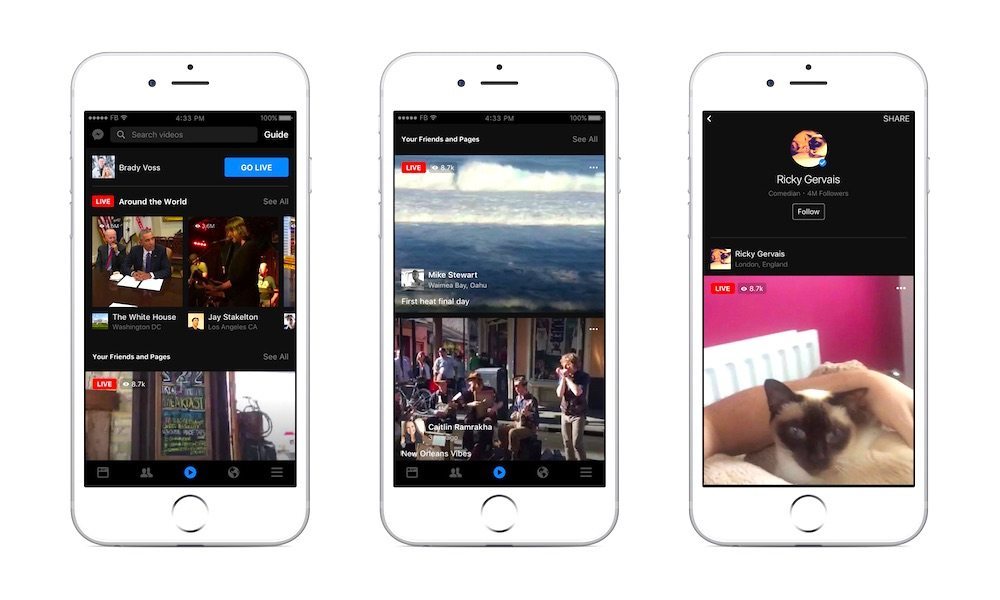
Toggle Dark Mode
Facebook videos are great and undeniably an easy way to kill time. They’re, of course, only available through the social media platform’s app and website and there’s currently no easy way to download said videos to your iPhone. While you can save Facebook photos to your Camera Roll simply by holding down on them, there’s no analog to do so with videos.
There are a plethora of third-party apps on the App Store that promise to do so. The sad truth, however, is that most of them are clunky and ad-ridden — and many just don’t work at all. Some of them work for a period of time before something gets patched somewhere and breaks the app’s ability to download video. But despite their drawbacks, some of these methods do work — the trick is find the best one. Luckily, we’ve done the legwork and have found an app and method that’s better than most. Here’s how to use it.
How to Download Facebook Videos to Your iPhone
- Download Documents 6. It’s an iOS-based file management system that’s fairly clean and intuitive.
- Open your Facebook app and find the video you want to download.
- Click on the Share icon and copy the video’s URL.
- Open Documents 6.
- Tap on the Browser option in the lower-right corner of the menu bar.
- In the browser, search for a web-based video downloader. We used downvids.net.
- Paste the Facebook video URL into the text field, and tap on Download.
- Once it’s loaded, tap on Download this Video. In the next menu, tap on Done.
- Go back to the main page in Documents 6 and tap on Downloads.
- Tap and hold on the video in question, and drag it out into Photo Albums.
- Once you’ve done that, the video should appear in your Camera Roll.
It may not be the most streamlined of processes, but it works (currently) and is one of the few options to download Facebook videos directly to your iPhone.






