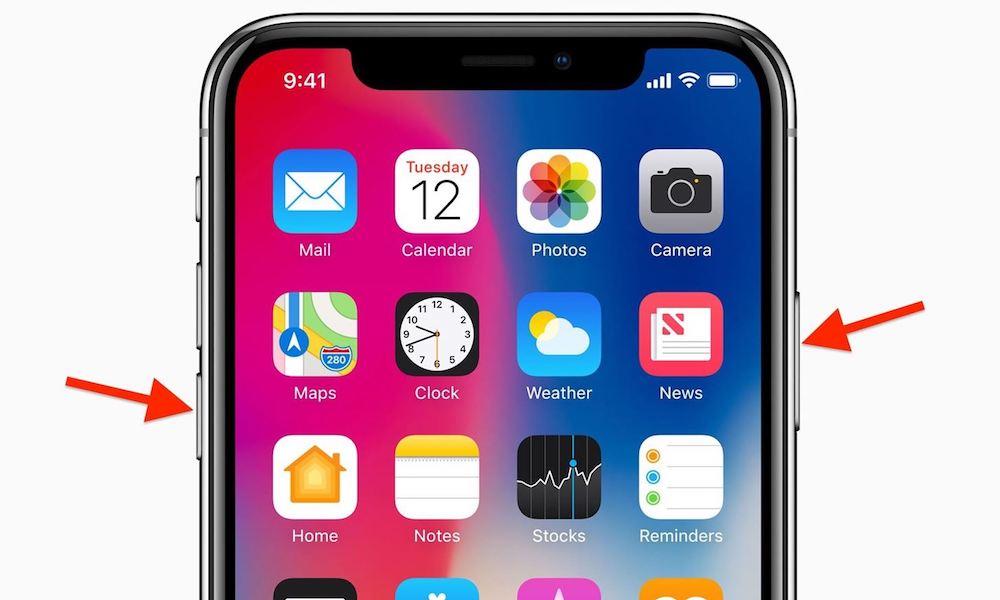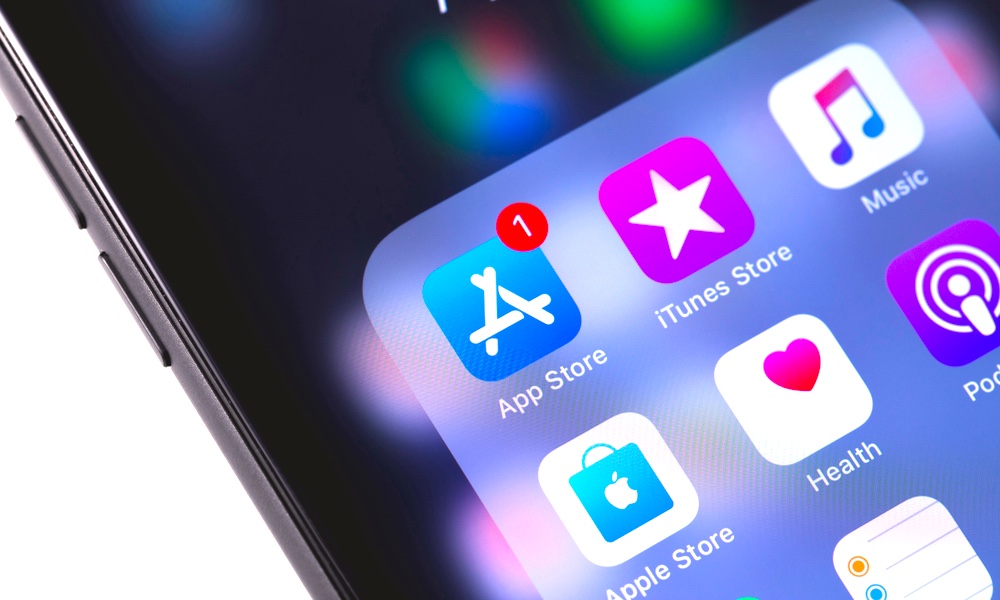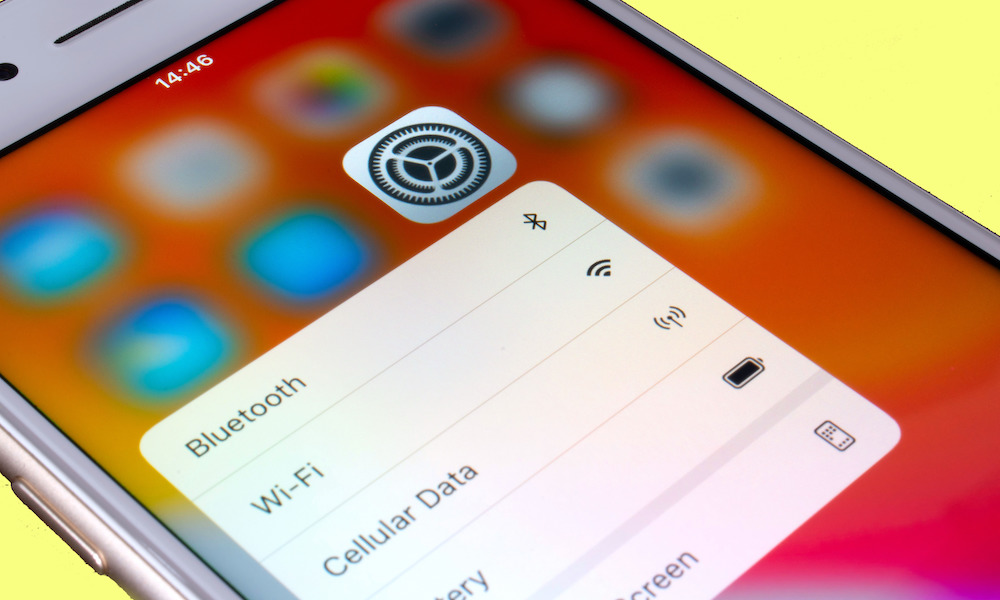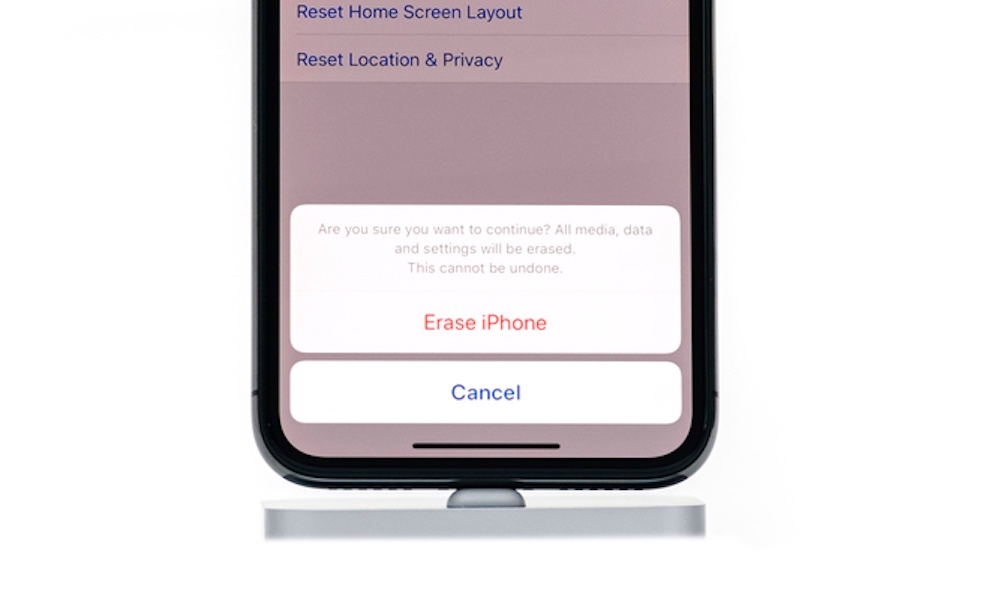Does Your iPhone Keep Shutting Down Randomly? Do These 6 Things Now
 Credit: oatawa / Shutterstock
Credit: oatawa / Shutterstock
Toggle Dark Mode
Few iOS problems are as annoying as a sudden shutdown that stops your current activity dead in its tracks. Sometimes these shutdowns are preceded by app crashes, and sometimes they happen out of nowhere. Since iOS 13, some users with older iPhones and iPads claim that sudden shutdowns are more common now than ever before.
So what can you do about it? Unexpected shutdowns can be caused by memory problems, incompatible apps, poor system configuration, and more. Continue reading to browse six tips that can help you address key issues and make your iPhone or iPad run with more stability.
Force Restart
The first thing you should do when plagued with sudden shutdowns is to try a reboot. iPhones make this easy: Hold the side power button and either volume button down for several seconds, then swipe on the “Power off” option to reboot. Wait around 20 seconds, then power your phone back up again to resume (this works on iPad too).
If your iPhone is totally frozen, press the volume up and volume down buttons quickly in sequence, then hold the side power button down for several seconds to force a restart. Rebooting may work a little differently if you have an older iPhone.
If this seems to solve your shutdown problem temporarily, but the problem comes back in a few days or weeks, then the core cause could be something related to your memory or storage space. Trying clearing up space on your iPhone or iPad by deleting unused apps, and make sure your browser’s history and cache are cleared.
Look for App Updates
Sometimes frequent crashes are caused by an app that you’re using, or sometimes an app that’s working in the background on your iPhone.
This can become more common after downloading an iOS update, because some apps may not be compatible with the new ways that the updated OS is running things.
The key is to look for any updates for your apps and make sure they are all installed to keep them compatible. This is especially easy on an iPhone because you can visit the App Store to see all of your available updates! Reboot your phone once they are completed.
Check Your Battery Life and Health
It should be clear if the shutdown is accompanied by a sudden loss in battery power. In this case, your phone probably won’t turn back on until you plug it in, and the battery will immediately show very low levels as it starts to charge.
If this keeps happening unexpectedly, then you may have some serious battery issues. Head to Settings and check the Battery section to see if there are any notifications about Battery Health or suggestions about what to do.
Otherwise, if your battery is dropping from okay levels to zero power without you noticing, it may be time for a replacement. Drop your iPhone off at an Apple Store for a more thorough checkup and a new battery.
Reset All of Your Settings
New iOS issues and memory problems can also be fixed by a more thorough reset of your iPhone’s settings (this will include power settings and other things that could be creating these shutdowns). Go to Settings, select General, and then look for the option that says Reset. In the Reset section, look for the option that says Reset All Settings and select it. Enter your phone code and confirm that you really want to reset. Wait for your iPhone to reboot, then keep using it as usual to see if shutdown problems persist.
Restore Default Settings and Recover
There’s another, deeper reset you can do to really clear out all the glitches if nothing else seems to work. Go back to the Reset section that we directed you to above, but this time go to the option that says Erase all content and settings.
Yes, this is basically a factory reset of your iPhone. We advise you to connect your iPhone to your computer and make sure its settings and files are backed up on iTunes (or to iCloud) before you begin.
Then, after the factory reset, you can boot in recovery mode and restore your iOS settings via iTunes. Just hold press the Volume Up and Volume Down buttons quickly, then hold the side power button until you see the options to Update or Restore. Choose Restore to re-download your iPhone settings.
Consider Component Damage
Was your phone recently dropped in water or left out in the rain? Did it experience freezing temperatures or sit on a heater for too long? Or maybe you just dropped your phone on the sidewalk a couple of weeks ago but thought it was still working fine. All these things can cause internal damage to your phone that can lead to sudden shutdowns and similar power problems. The only thing to do in this case is to take your iPhone to an Apple professional that can take a closer look and recommend a fix or a full replacement.