Delete Duplicate Photos to Free Up Storage on Your iPhone | Here’s How
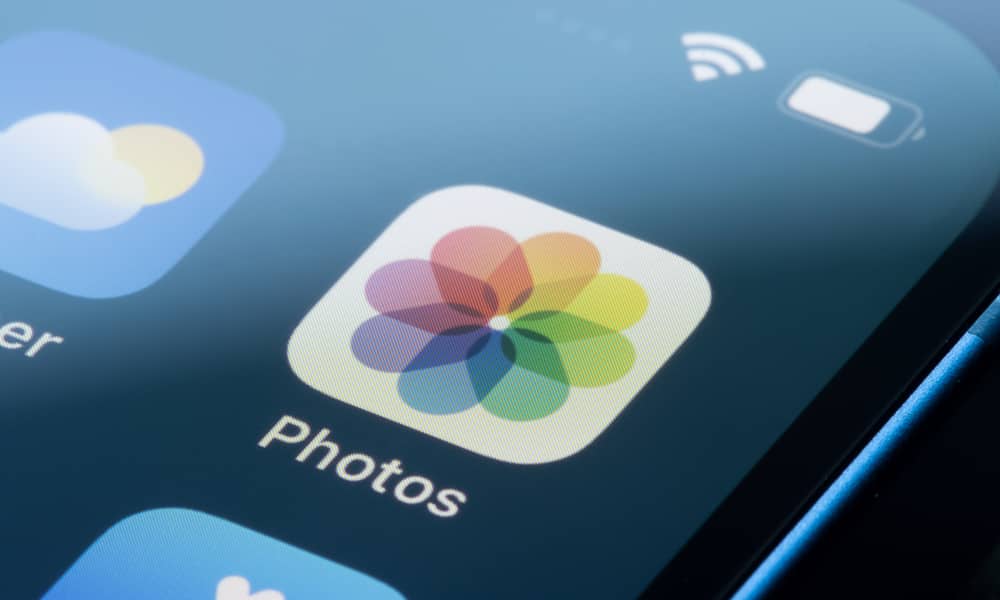 Credit: Tada Images / Shutterstock
Credit: Tada Images / Shutterstock
Toggle Dark Mode
The holidays are here, so you’re likely taking more pictures than usual. Family events and parties often have us snapping multiple photos back-to-back to guarantee we get the perfect shot.
However, we also often forget to delete these extra photos. At scale, these duplicates are taking up considerable storage on your iPhone or in iCloud. It’s good practice to remember to delete these duplicate photos. Doing so will make reliving precious memories easier and less cluttered, and free up valuable storage space. Here’s how.
Apple released this duplicate photo deletion feature in iOS 16 back in 2022. It’s relatively young. There’s a bit of AI at play here, too. Apple uses on-device artificial intelligence to find and group duplicate photos together in the Photos app. Here’s how to delete duplicate images.
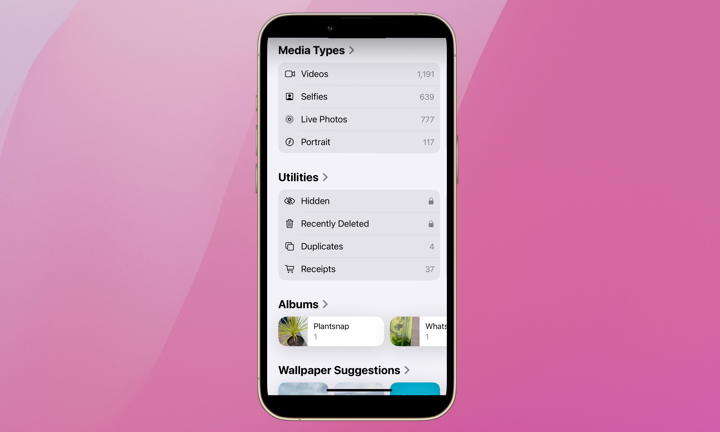
- Open the Photos app on your iPhone.
- Scroll down to Utilities.
- Under Utilities, find and tap Duplicates.
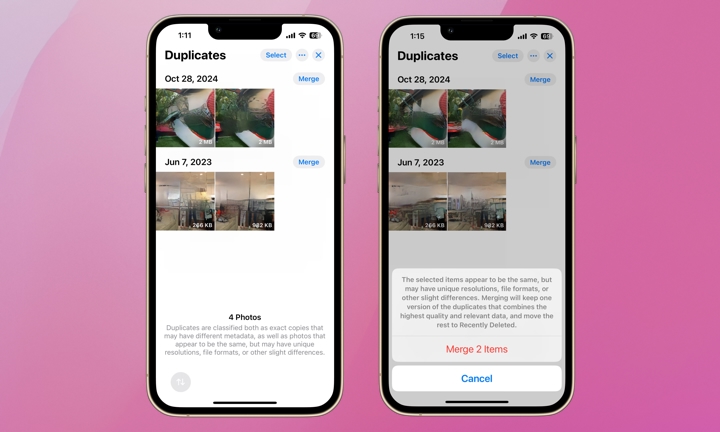
- Under Duplicates, you’ll see all of the photos your iPhone has identified as duplicates. Remember, duplicates aren’t always identical photos. They were likely taken a split-second apart to capture the moment perfectly. On the Duplicates page, Apple explains that photos are either exact copies with different metadata or photos that appear to be the same but have slight differences.
- Tapping the Merge button next to each group of identical photos will keep the highest-quality image and delete the rest. Make sure you’re keeping the photo you want before merging the copies. Apple will check with you again after you tap Merge to ensure you’re committed.
If you accidentally delete photos you wish to keep, there’s hope. These photos aren’t gone forever; they’ve just been moved to Recently Deleted. The Recently Deleted folder can be found under Utilities, where videos are kept for up to 40 days. Be sure to check here regularly.
Now is an excellent time for a quick Photos app clean-up. Manage your duplicate photos and check out your Recently Deleted folder, too. You may find some keepers and free up some much-needed storage space.
While Apple’s built-in tool helps remove exact duplicates, it doesn’t account for similar photos – like multiple shots taken in quick succession that aren’t technically identical but look nearly the same. If you want to go beyond duplicates and clean up near-identical images, a third-party app like free Clever Cleaner for iPhone can help. These apps use advanced algorithms to detect similar photos, allowing you to review and delete the ones you don’t need.







