Customize Smart Replies to Text Using Your Apple Watch Quicker Than Ever
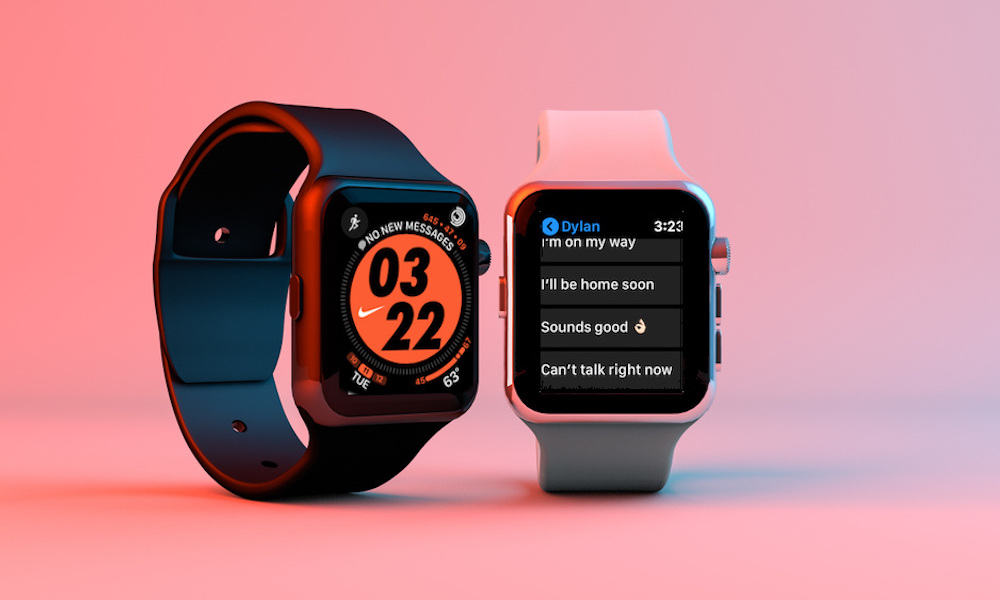 Credit: panyapol phuenpha / Shutterstock
Credit: panyapol phuenpha / Shutterstock
Toggle Dark Mode
You can view and send text messages from your Apple Watch. But unlike your iPhone, your wrist-worn wearable has one key limitation: the lack of a full-size keyboard.
While scribble and Siri dictation are useful, they aren’t perfect replacements for a keyboard. But Smart Replies could be one solution.
You’re probably familiar with Smart Replies, even if you don’t use them. And while the default replies sound a bit generic and robotic, you can actually change and add new Smart Replies easily. Here’s how.
How to Customize Smart Replies on Apple Watch
Customizing or creating new Smart Replies is done on your iPhone.
- Grab your iPhone and open up the Watch app.
- In the Watch app, navigate to Messages.
- Tap Default Replies.
- From here, you can Edit the Smart Replies and remove some of the generic responses.
- Also, ensure that the Smart Replies toggle is enabled, otherwise you won’t be able to access any replies from your Apple Watch.
- Once you’ve deleted the less useful smart replies, get out of the Edit mode.
- Then, scroll all the way to the bottom and tap on Add Reply…
- Type in as many as you want and hit Done when you’re finished composing them. (In our testing, there didn’t seem to be an upper limit to the number of replies you have or how long each reply is.)
From here, you can reorder your replies so that the most useful or commonly used ones are at the top. Just tap and hold on the three-lined button and drag the reply.
Additional Tips
Smart replies, in general, should be used as a way to help automate text messages that you send frequently. If you need help deciding which ones to add, just scroll through some of your most popular iMessage threads to get an idea of messages that you shoot off on a day-to-day basis.
Maybe you’d like to add a simple thumbs-up emoji as an affirmative. Or, if you frequently find yourself running late, maybe add a reply like “Running late, sorry! I’ll be there soon.”
The point is to figure out what you can fit into a smart reply to make your life easier. Anything you can send with a couple taps on your Apple Watch will save you from needing to pull your iPhone out.






