How to Create a Desktop Shortcut on Mac
1 Min Read
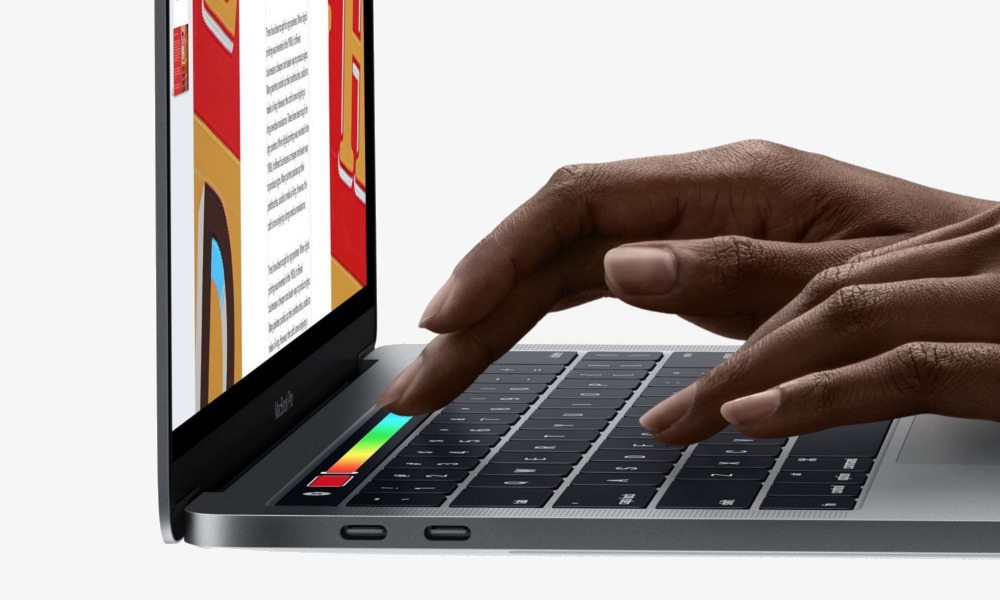
Image via Apple
Toggle Dark Mode
Most people are accustomed to making Desktop Shortcuts on their Windows PCs for quick access to files and applications they need most. But when using a Mac, it seems as if that functionality has simply disappeared. But has it?
If you’d like to make a Desktop Shortcut on your Mac, it’s just as easy as it is on Windows, however it’s hidden in plain sight under a different name.
How to Make a Desktop Shortcut on a Mac
- Open Finder.
- Find and select the folder or file you’d like to create a Desktop Shortcut for.
- Right click the file and select Make Alias.

- Rename the Alias if you’d like, or leave it as is.
- Drag and drop the Alias to your desktop to use as a shortcut.
When double clicked, the Alias will open the original document just like a traditional Windows Desktop Shortcut would. Changes you make will be saved in the same manner as if you had opened and worked on the file from its original location.






