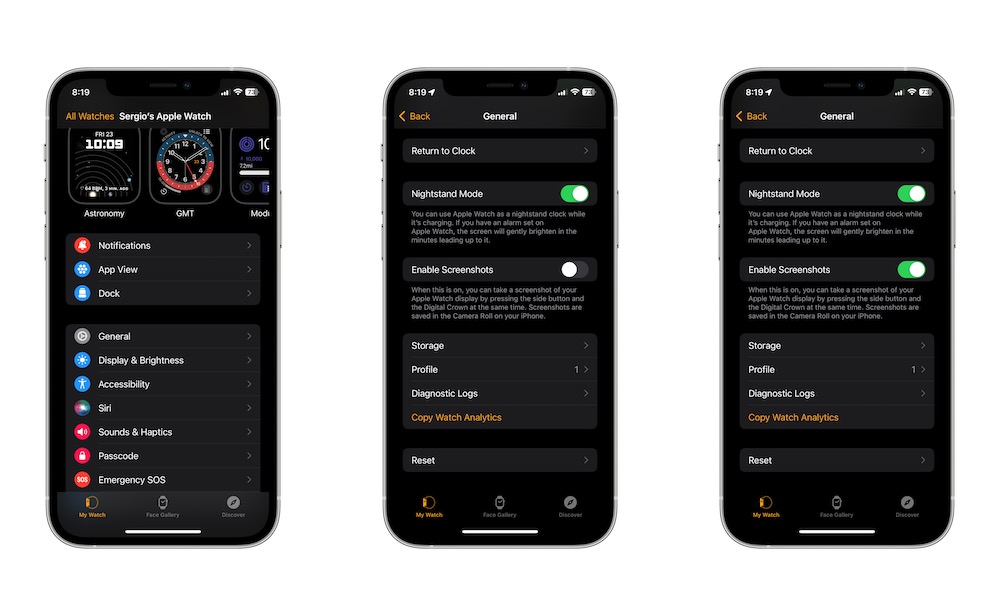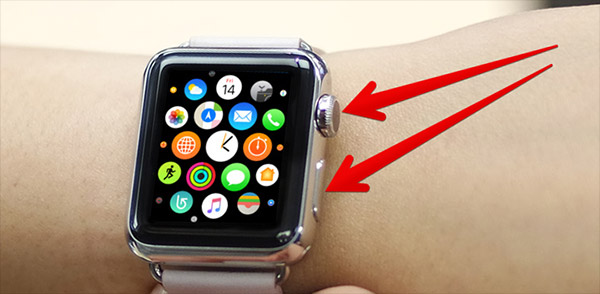Can You Really Take Screenshots on Your Apple Watch?
 Credit: DenPhotos / Shutterstock
Credit: DenPhotos / Shutterstock
Toggle Dark Mode
Your Apple Watch is filled with features you probably haven’t even tried. Sure, you’ve probably played around with all the health features available, but there’s much more here than meets the eye.
An underappreciated feature is the ability to take screenshots with your Apple Watch. Just like your iPhone, your Apple Watch can take a screenshot just as quickly and save it in your Apple Photos library.
If you want to start taking screenshots with your Apple Watch, here’s what you need to know.
Can You Actually Take Screenshots With Your Apple Watch?
Your Apple Watch is capable of taking screenshots without any third-party app. However, this feature is turned off by default since the same buttons are used to pause your workouts. If you want to take screenshots from your Apple Watch, you’ll need to enable screenshots by doing the following:
- On your iPhone, open the Watch app.
- Go to General.
- Scroll down to the bottom and turn on Screenshots.
And that’s it. Of course, you can also do this from your Apple Watch. All you need to do is press the Digital Crown and go to Settings. Then, scroll down and tap on General. Scroll down and tap on Screenshots. Finally, turn on Enable Screenshots.
How to Take Screenshots on Your Apple Watch
Now it’s time to take a screenshot, and the best part is that it couldn’t be any easier. To take a screenshot on your Apple Watch, all you need to do is press the Digital Crown and the Side button right below at the same time.
You’ll know you took the screenshots because you’ll see a quick flash on your Apple Watch’s screen, and you’ll feel a haptic response after you press both buttons simultaneously. If none of this happens, try again.
After you take the screenshot, you can find the image in the Photos app on your iPhone. Open it, and the screenshot should be in your main Library. If you can’t find it, you can click the Albums tab and go to Screenshots.
Note that the same two-button shortcut is still used to control workouts. Capturing a screenshot of your workout progress will also pause your workout, so be sure to either press both buttons again to resume your workout or swipe to the left and tap to resume it that way if you don’t want to capture another screenshot.
Share Your Apple Watch Screenshots
As you can see, your Apple Watch is more than capable of taking screenshots just by pressing the Digital Crown and side buttons. Afterward, you can share your screenshots just like you would any other picture in your Photos app.
Using this feature is the perfect way to share things like your rings or your workouts with friends and family without having to take a picture of your Apple Watch.