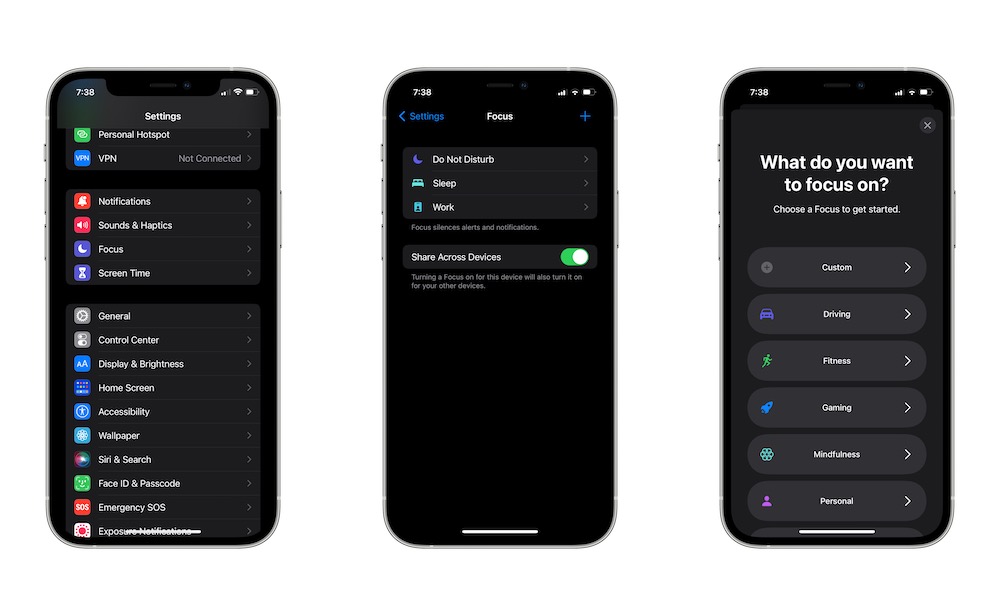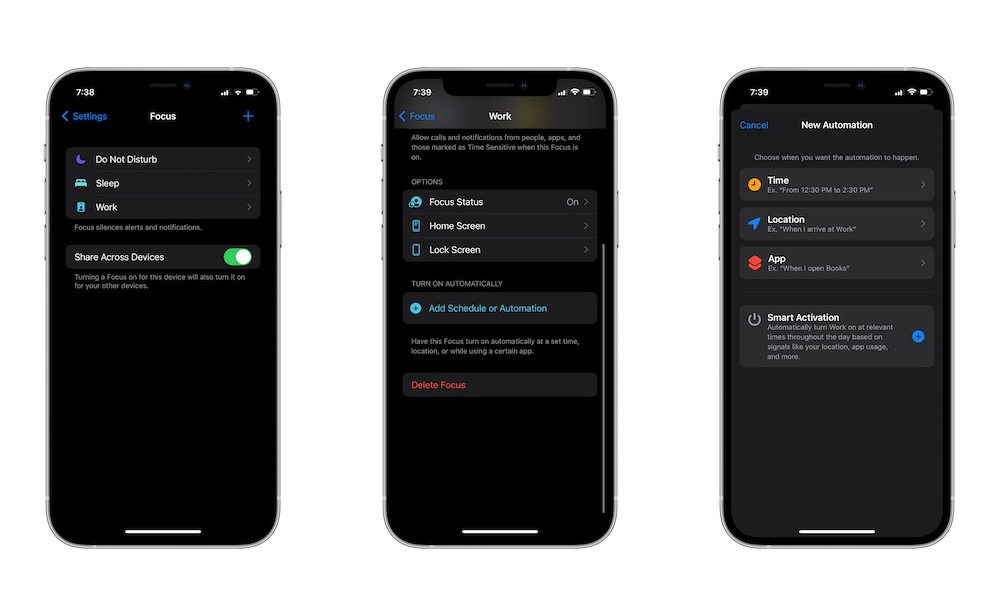Stop the Distractions | Best iPhone ‘Focus Mode’ Ideas You Need to Try
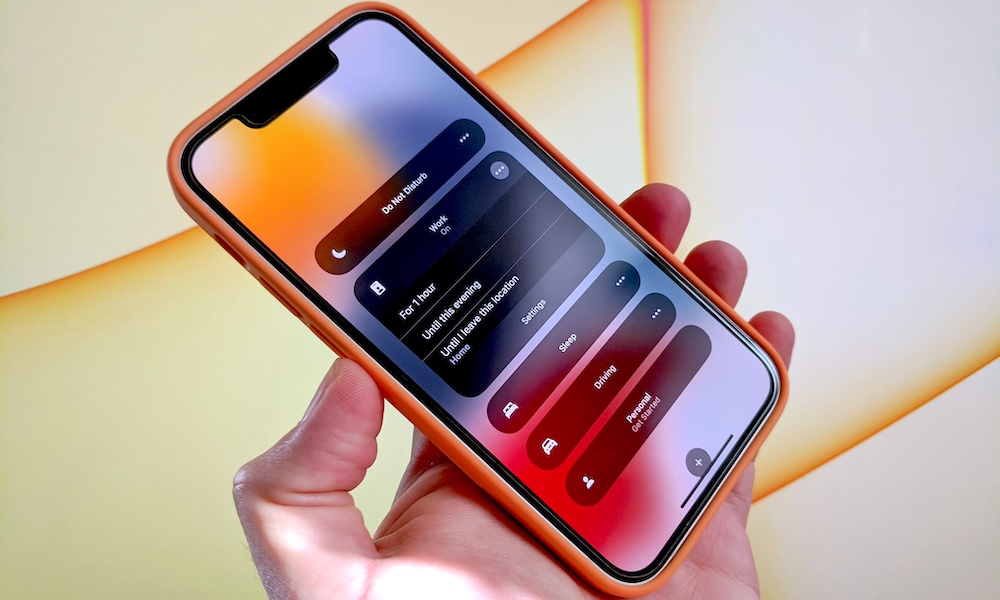 Credit: Elijah Fox
Credit: Elijah Fox
Toggle Dark Mode
If you haven’t noticed, Apple added a new mode to iPhone and iPad called Focus. This mode is pretty useful, as it basically lets you silence every notification on your iPhone so you can, well, focus on what’s important.
This feature works like Do Not Disturb, but now you have different options depending on the situation. Plus, it also comes with many features that let you customize who can reach you, when to automatically start Focus, and even what kind of apps you see on your Home Screen.
It’s a pretty cool feature, and by default, you should find a list of Focus modes you can start using from the start. But if you don’t know where to begin, read on for the best ways to get your Focus mode rolling!
How to Set Up a Focus Mode
By default, a couple of focus modes, like Work, should already be available as soon as you install iOS 15 and iPadOS 15. With that said, if you want to customize a Focus mode, or if you want to create a new one, here’s what you need to do.
- Open the Settings app on your iPhone or iPad.
- Tap on Focus.
- Tap the plus icon in the top right corner of your screen to create a new Focus. You can also select any Focus mode already created to edit it.
- Select one of the default focus modes or tap on Custom to create your own.
- If you selected Custom, select and name, color, and icon for your focus mode.
- Choose the people you want to get notifications from when you have that focus mode on. Tap Allow or Allow None.
- Also, select which apps can send you notifications. Tap Allow or Allow None.
And that’s it; your Focus mode is ready. You can then further customize your Focus mode by selecting it. You can choose a schedule for your Focus mode or automize it, and you can even choose which Home Screen pages will be available when Focus is on.
How to Create an Automation for your Focus Mode
If you want to take Focus to the next level, you need to use automation. Automations will let you automatically trigger your Focus mode at a certain time of the day when you go to a certain place and more. Just follow these steps:
- Open Settings on iPhone or iPad.
- Go to Focus.
- Select the Focus mode you want to automate.
- Tap on Add Schedule or Automation.
You can choose how to automate your Focus mode, and it can be based on time, a location, or when you open up an app.
6 Focus Modes You Need to Try
Now onto the fun part – you can create as many Focus modes as you want, but there are a few that you should try to take back your time and focus on what really matters.
Use Focus to Exercise
Your iPhone or iPad should already have a default Fitness Focus Mode, so you can use that one or create your own, as we showed you before.
What’s really cool is that you can go and change your Exercise Focus mode so that it automatically turns on as soon as you get to the Gym. By creating new automation for your Focus mode, you can make your iPhone knows when to trigger this mode automatically.
Focus on Gaming
If you’re a hardcore gamer, you probably already know how annoying notifications can be when you’re in the zone. Fortunately, you can add a Gaming focus mode to your iPhone and iPad.
What’s cool is that if you like to play on your iPhone or iPad, you can automate your Gaming focus mode to trigger as soon as you open up your favorite game. Likewise, you can even automatically turn it on as soon as you pair your Bluetooth controller to your Apple device. It doesn’t get better than this.
Take Time to Meditate
You can create your own meditation Focus mode or use Apple’s Mindfulness Focus. Whatever you choose, this will help you get into the habit of meditation in no time.
Since you can automate your Focus mode to turn on at a certain time, you can force yourself into a habit simply by making your iPhone remind you. You can change your Home Screen so you can only see the best Mindfulness apps the App Store has and start meditating or practicing mindfulness.
Take Some Family Time
Apple doesn’t have a Family Time Focus mode per se, but you can change the Personal Focus mode so you can use it with the people who matter the most.
Using a Family Time Focus mode will make it easy to quiet social media and work notifications so that you can spend more time with your family or close friends. You can even take it one step further and let everyone know that you’re using a Family Time Focus mode to let them know you won’t be answering them anytime soon.
You can also only allow notifications from your close friends and family at that time. That way, if you do get a notification, you’ll know it’ll be from someone who’s on your priority list during that time.
Focus on Your Time to Study
Surprisingly, there isn’t a default Focus mode to help you Study, so you’ll have to create it yourself. Still, if you’re like most of us, and you get easily distracted with your iPhone or iPad, using a Study Time Focus mode can change your life—and your grades.
You can silence all notifications, let your friends and family know on Messages you’re studying, hide all the social media apps and games you have, and make your Home Screen only show useful apps for your studies instead.
Get Better Sleep With Focus
There’s already a Sleep Focus mode available, but if you aren’t using it, now it’s a great moment to start.
The Sleep Focus mode can automatically be turned on when it’s your bedtime. Of course, you’ll have to let your iPhone know when that is with the help of the Health app. Afterward, your iPhone will automatically go into Sleep Focus and turn off all the unnecessary notifications so that you can sleep quietly.
What’s more, you can use the Health app’s wind-down feature to stop using your devices one hour or so before you go to bed. That way, you could sleep better and faster.