How to Add and Listen to Music on Your Apple Watch Series 3
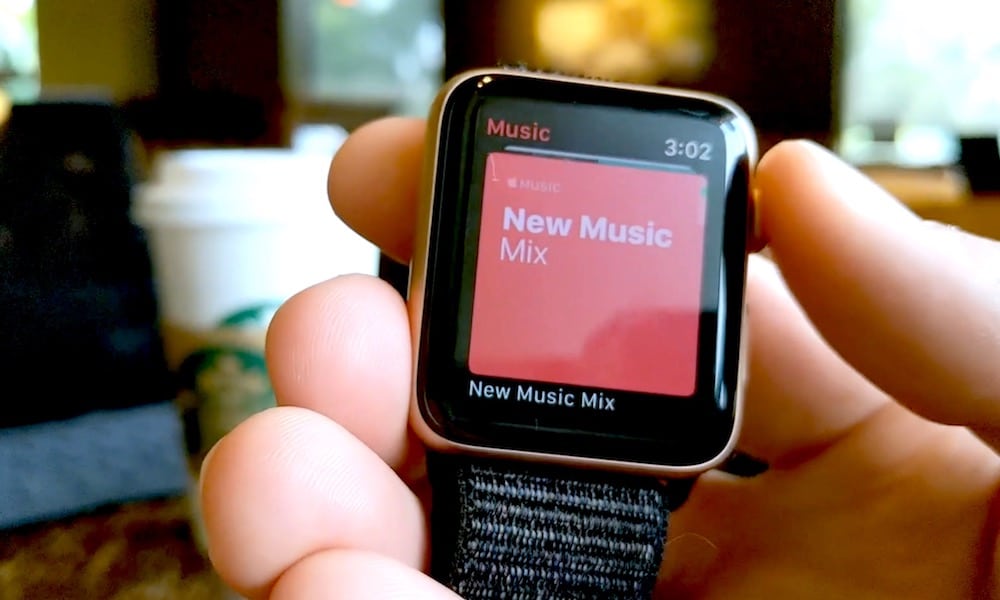 Credit: iDrop News
Credit: iDrop News
Toggle Dark Mode
The Apple Watch Series 3, among other features, introduced expanded ways to listen to music. In some cases, you won’t even need your iPhone around to do so.
Some of these features require an LTE connection and an Apple Music subscription, but if you don’t, you do have a few other alternatives when it comes to listening to tunes. Here’s everything you need to know.
How to Connect Bluetooth Headphones to Apple Watch Series 3
Before you can start listening to music on your Apple Watch, you’ll need to connect a pair of Bluetooth headphones to the device. There are a couple ways to go about this.
If you have headphones (like AirPods) with an Apple W-series chip, they should be paired to your Watch automatically if they’re already set up with your iPhone.
Alternatively, you can connect them via the AirPlay menu.
- You can do this by swiping up on the Watch face to open Control Center.
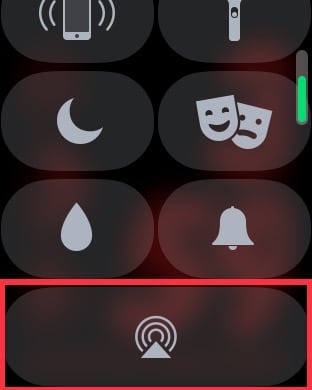
- Tap the AirPlay icon and select your Bluetooth headphones.
For other Bluetooth headphones, just open Settings on your Apple Watch and navigate to the Bluetooth menu. Tap the headphones you’re trying to pair.
How to Add Music to Your Apple Watch Series 3
Once you have headphones connected to your Apple Watch Series 3, you can actually begin listening to music. Again, you have a few options here.
If you’re an Apple Music subscriber, you can actually listen to directly on your Apple Watch by opening up the Music app. You stream music over Wi-Fi, or cellular if have you an Apple Watch with LTE.
- Once you open the Music app, you’ll get some quick listening recommendations. Just scroll through these and tap Library to access the rest of your artists, albums, songs and playlists.
- You can also listen to Apple Music by invoking Siri on your Apple Watch Series 3 and asking the digital assistant to play a genre, track, playlist, etc.
If you don’t have an Apple Music subscription, or you want to listen to music without Wi-Fi or LTE, you can still sync music to your Apple Watch for offline listening.
- Place your Apple Watch on its charger.
- On your iPhone open the Watch app.
- Tap the My Watch tab.
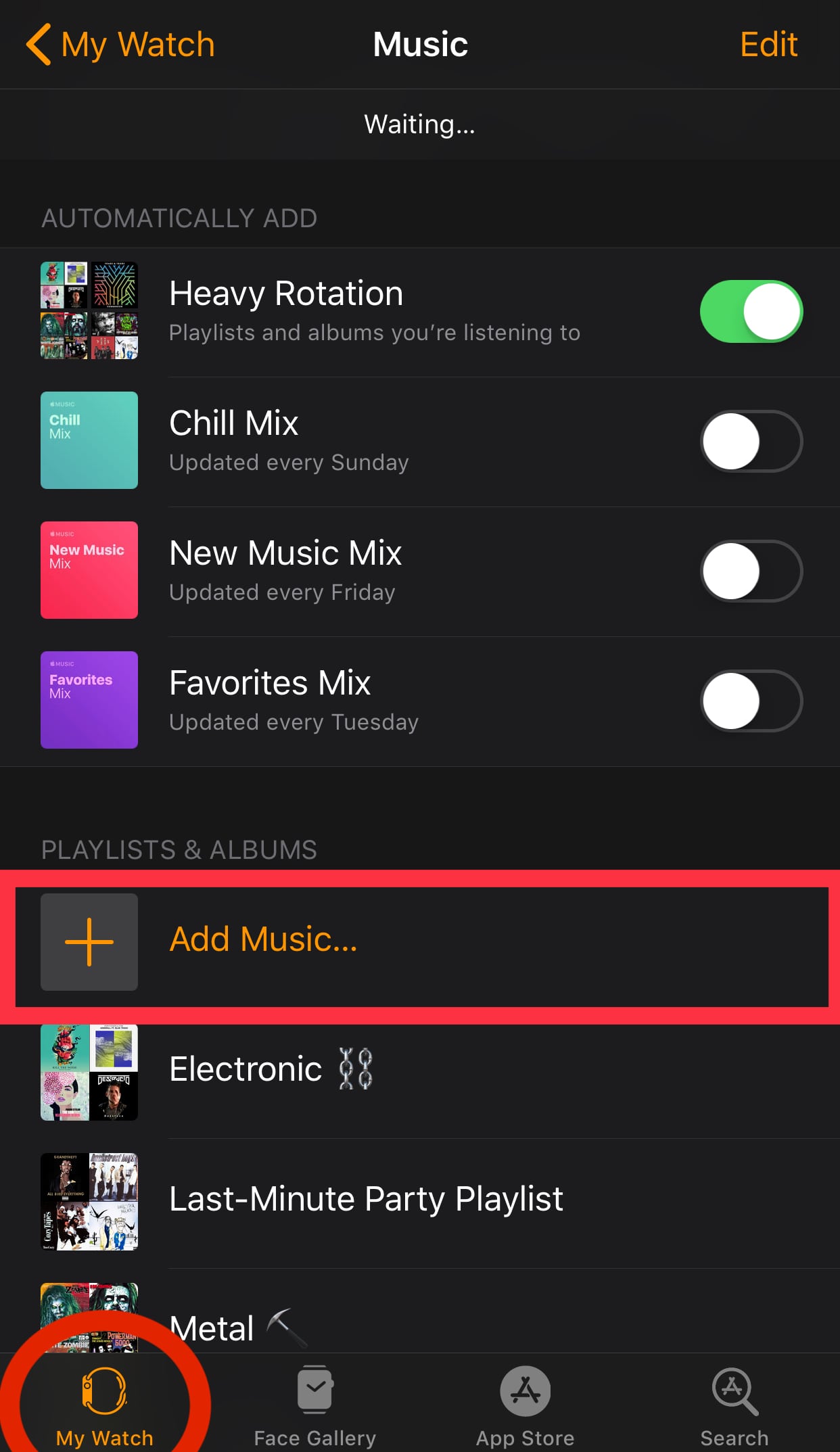
- Scroll down and tap on Music.
- Tap on Add Music.
In the Add Music menu, you can select songs, playlists or albums to add to your Apple Watch.
Additional Tips
If you enable the Playlist option under Automatically Add, playlists that you listen to a lot will be automatically added to your Apple Watch.
You can also set playlists to begin playing automatically when you begin certain workouts. Here’s how.
- On your iPhone, open the Watch app.
- Tap on the My Watch tab.
- Find and tap on Workout.
- Near the bottom of the menu, tap on Workout Playlist.
- Select a playlist. It will automatically begin playing when you begin that workout.
We may earn a commission from affiliate links. Continue Below.






