How to Fix Apple TV ‘Re-Authenticate’ Error
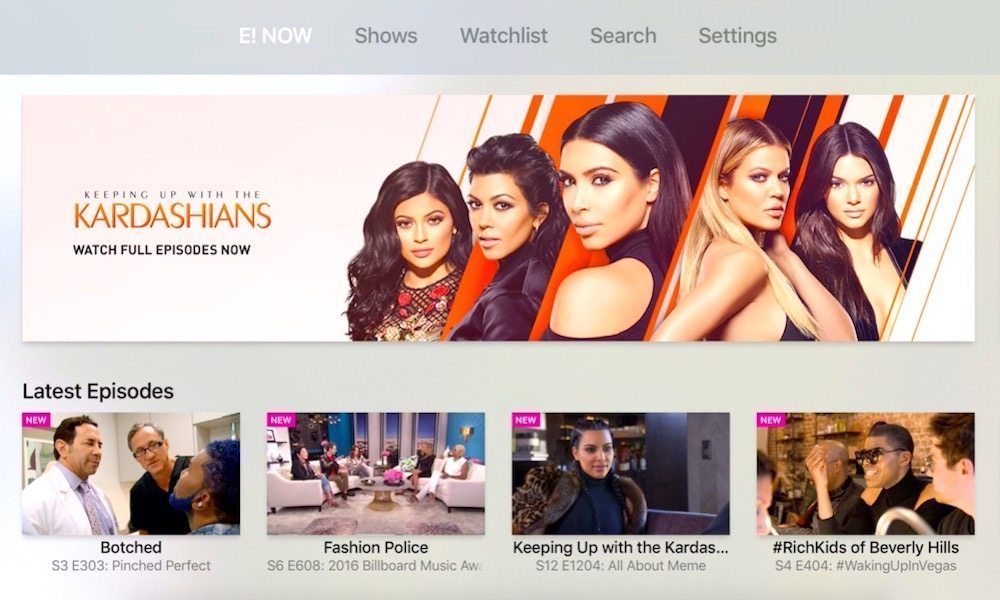
Toggle Dark Mode
The Apple TV is perfect for streaming all of your favorite TV shows, movies, and even playing games. And while Apple produces only top-notch software and hardware, it’s possible that you’ll still run into some issues with your Apple TV. Luckily, fixes for these problems are usually simple and won’t require much effort.
If you’ve ran into the re-authentication issue with your Apple TV and aren’t sure what to do next, learn how to fix it below.
How to Re-Authenticate an Apple TV App
-
Press the TV button on your Siri remote twice to activate the App Switcher.
-
Select the app facing the re-authentication issue and swipe up on the Touch Surface to force close it.
-
Go back to the home screen by pressing the Menu button. Highlight the app causing the issue and press and hold on the Touch Surface to enter the apps into wiggle mode.
-
Press the Play button to open the sub-menu.
-
Highlight and press the Delete option to delete the app.
-
Open the App Store and re-download the app.
-
Sign-in to the app if required, then attempt to use it normally. The re-authentication issue should be resolved.
Apple TV’s re-authentication issue can be extremely frustrating because the source of the problem is unknown and the error doesn’t make it clear how to fix the problem. However, force closing the app, deleting it, and reinstalling it should solve the issue quickly.






