Apple Security Researchers Identify Three Actions That Leave Users Open to Attacks
 Credit: Azamant E / Unsplash
Credit: Azamant E / Unsplash
Toggle Dark Mode
Jamf Threat Labs, a team of cybersecurity experts and data scientists that search for threats and vulnerabilities in Apple and mobile ecosystems, has identified three critical security features that all Apple device owners should be using — but many aren’t.
In preparing its recently published annual security report, Jamf Threat Labs sampled 15 million customer tablets and smartphones across 90 countries running macOS, iOS, iPadOS, Android, and Windows to identify industry best practices that can help organizations improve their overall cybersecurity. In the process, Jamf highlighted three basic Apple-specific security features that should be enabled to provided critical device security. The call to action is for all Apple users to ensure FileVault and Firewall are enabled on Macs and Lock Screen protection is utilized on all mobile devices.
FileVault
According to Apple, FileVault is a built-in encryption capability that secures all data at rest. FileVault is designed to require a user’s password for decryption, protects against brute-force attacks, and provides a quick method for wiping content. Without FileVault, the data on your Mac is an open book to anyone who can get their hands on it. Sadly, Jamf’s report found FileVault was disabled on 36% of the 15 million devices studied. Here’s how to enable FileVault on your Mac.
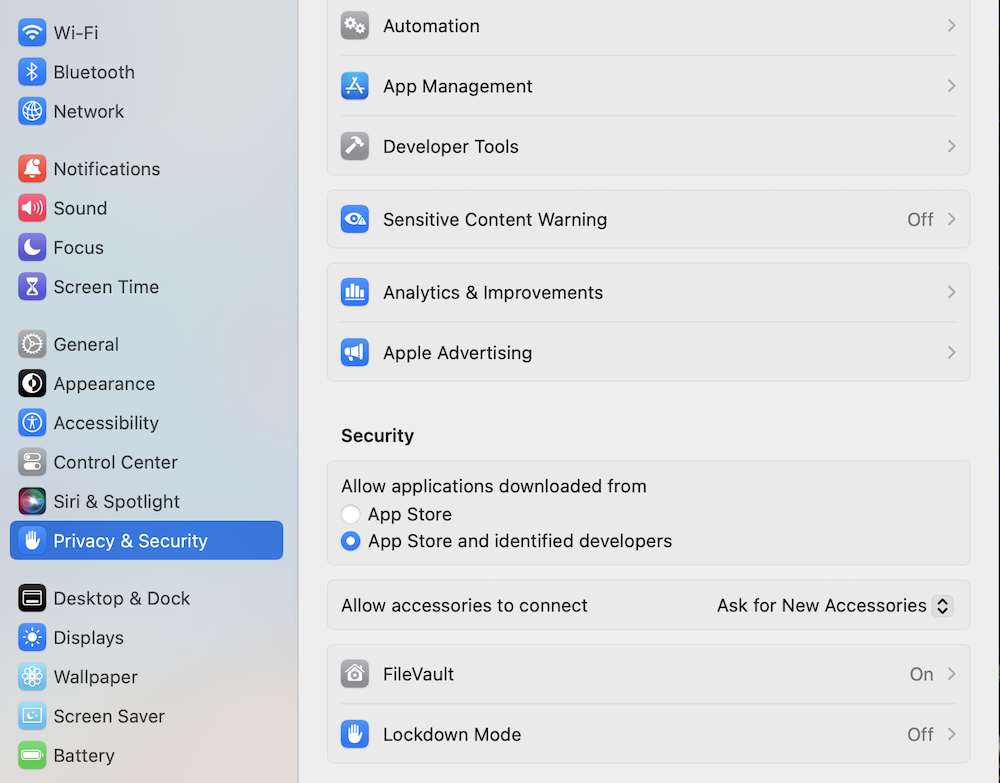
- Go to Settings.
- Tap Privacy & Security.
- Find FileVault and make sure it’s set to “On.”
Firewall
Firewalls prevent devices from accepting unauthorized incoming connections. Jamf found that an alarming 55% of Mac users had the Firewall feature disabled. Jamf warned: “Enabling Firewalls serves as an industry best practice.” This may be not be as crucial for an iMac that sits on a desk in your home office — assuming you have a good router, of course — but it’s an essential security feature for a MacBook, which often finds itself on much less secure networks like public Wi-Fi hotspots or even school campuses.
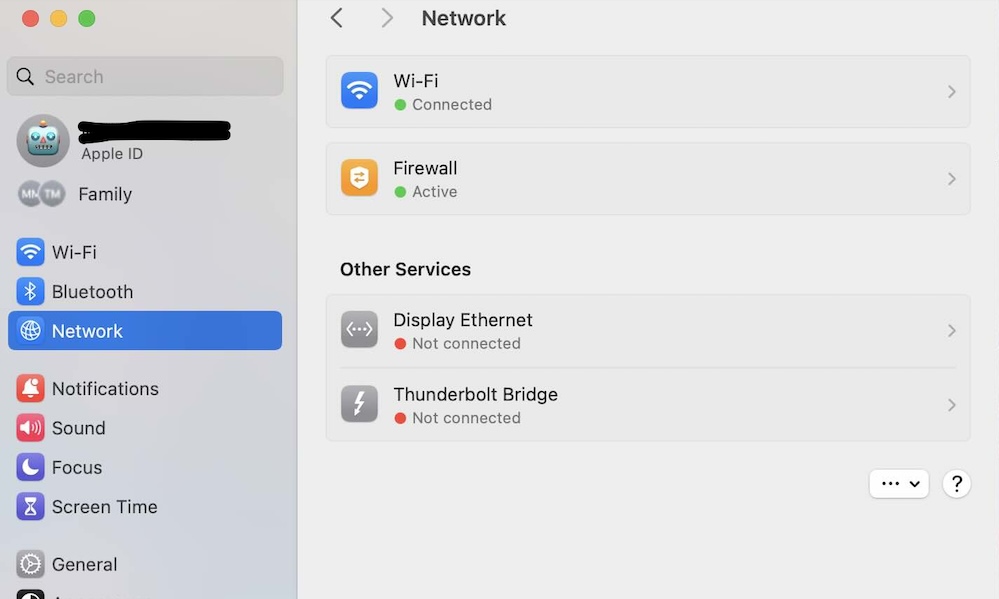
Here’s how to enable Firewall on your Mac:
- Go to Settings.
- Tap Network.
- Make sure Firewall is Active.
Lock Screen Protection
According to Jamf, of the 15 million devices studied for the report, “3% of devices had lock screen disabled and 25% of organizations had at least one user with lock screen disabled.” Jamf states a Lock Screen is, “a fundamental feature of mobile devices that secures data from unauthorized access but also serves as the decryption key for all data stored locally on the volume.”
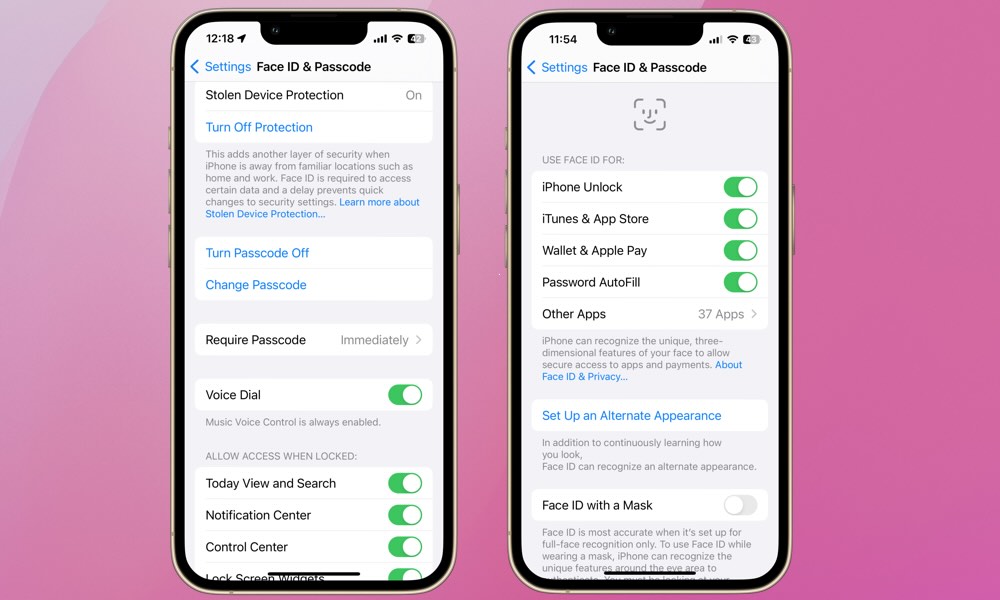
Here’s how to turn on Lock Screen protection:
- Go to Settings.
- Find Face ID & Passcode.
- Scroll down to Turn Passcode On/Off and make sure it’s set to On.
- For devices with Face ID, you can elect to use Face ID to unlock your iPhone.
The world of cybersecurity and cyber hygiene on an individual and organizational level is complex. Fortunately, companies like Jamf have identified a “standard” for device configurations and data security. Apple’s macOS and iOS platforms allow for easy implementation of Jamf’s recommendations. By ensuring FileVault and Firewall is enabled on your Mac, and Lock Screen protection is utilized on your iPhone or iPad, you’re following the basic steps to keep safe from online threats.







