AirPods Pro Bug Is Causing Animation Glitches (But an Update Might Fix It)
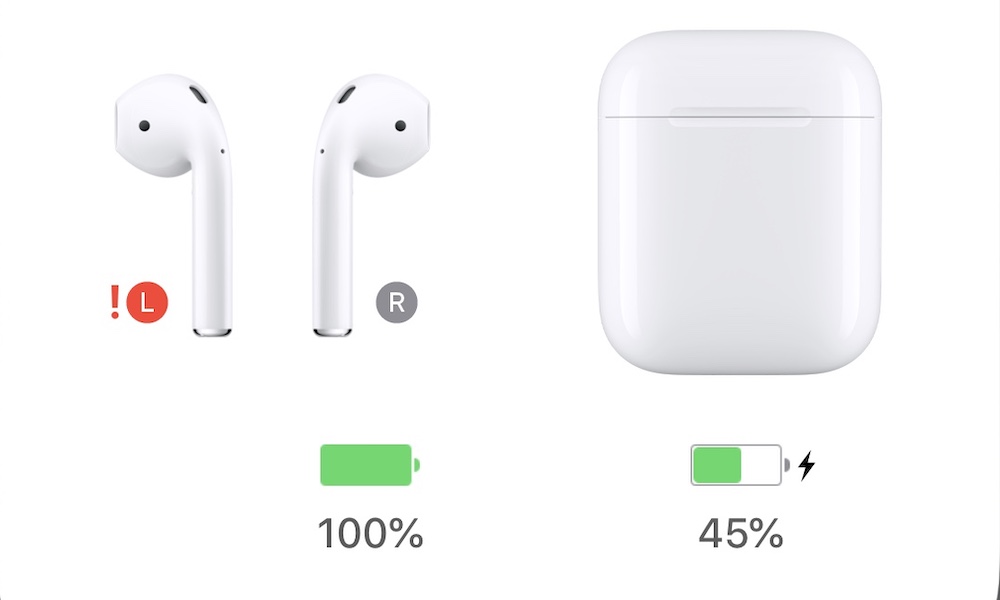 Credit: Apple Support
Credit: Apple Support
Toggle Dark Mode
Does the AirPods Pro menu appear to glitch out on your iPhone randomly? If so, you’re not alone.
This is apparently a problem plaguing many new AirPods Pro owners. And even though it may not be a device-breaking bug, it certainly seems to annoy the people it impacts.
The Glitchy Animation
The animation in question seems to appear when a user places their AirPods back in the case.
From there, the onscreen indicator menu will appear to “glitch out” — with one AirPods seemingly dancing around while a red exclamation point appears.
It looks like this:
Impacted users say that their AirPods work fine otherwise and that there aren’t any problems with dirt or debris clogging the connection points.
The bug does sort of mess with your ability to see the charge level for each individual AirPod Pro, however.
It’s not clear what causes the bug, but it’s seemingly a firmware or software problem and not a hardware one. It does appear to be fairly widespread, however.
All of this being said, it doesn’t appear that this is really a significant problem that impairs using AirPods Pro. If you can live with it, it may be worth just ignoring.
It’s worth noting that AirPods Pro aren’t the only devices that have had this issue. In the past, users have reported a similar problem on AirPods and 2nd-generation AirPods.
How to Fix AirPods with Red Exclamation Point Glitch
First thing’s first, you should try resetting the connection between your iPhone and AirPods Pro.
- Just place your AirPods Pro back in their case.
- Then, press and hold the Reset button on the case itself for at least 15 seconds.
By the looks of it, however, this is likely tied to a firmware issue, so a quick firmware update may resolve it.
You can check which firmware you’re running on your AirPods Pro by connecting your AirPods to your iPhone and going to Settings > General > About > (Your) AirPods Pro.
The latest firmware update is 2B584, so check to see if that’s what your AirPods Pro are running. If not, then update your firmware.
How to Update AirPods Firmware
- To update your AirPods Pro firmware, just place them back in their case and connect the case to a charging source.
- Then, move your iOS device (with an internet connection) close to your AirPods.
If all else fails, you may want to head to the Apple Store to see if you can get a replacement pair.






