8 Hidden iOS 10 Features You Didn’t Know About
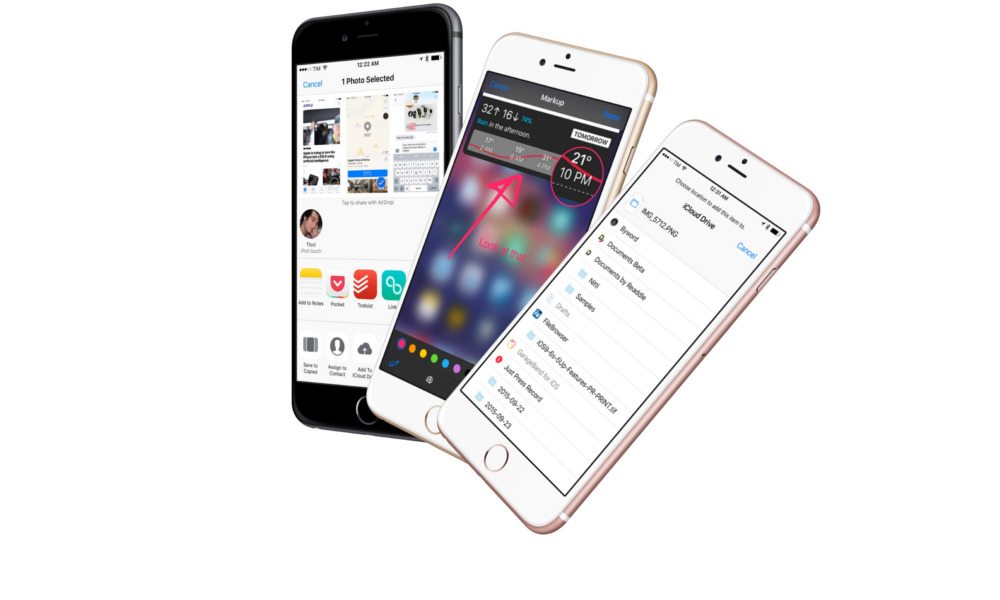
Toggle Dark Mode
We all have a fascination with hidden things. Like Easter eggs in video games — and for that matter actual Easter eggs! But what I’m about to share with you is better than any egg. Call it buried treasure. iOS 10 is awesome, but it’s even more awesome when you know about these eight hidden (aka lesser known) features.
1. Remove Stock Apps
FINALLY! Not since the wait for copy and paste, many updates ago, have we been this excited about a new iPhone “feature.” Delete the app just like you would any other app and if you want it again later you can re-download it. Sorry, not all apps qualify. You’re stuck with Messages, Health, Safari, and the Clock. I’m going to guess that a lot of people are going to take advantage of this trick. Fair game, because every app that takes up precious real estate on an iPhone or iPad screen should be there because it belongs there, not because you don’t have a choice.
2. Turn Read Receipts on or off for Each Messages Conversation
Another one of those “Why couldn’t we have this before?” features. Before iOS 10, you could only turn read receipts on or off globally, meaning everyone would know exactly when you opened their message. Now you can toggle the feature on and off by person. You can still turn it on globally, but I have no idea why you’d ever want to do that. You have the right to ignore someone in complete secrecy whenever you want. And just a reminder, this only works for Messages (blue bubbles), not standard SMS (green bubbles).
3. Delete the Songs You Don’t Play Anyway
Even though the new iPhone 7 comes in 128GB and 256GB sizes, you still run the risk of running out of space, especially with that new fancy camera onboard. And for as long as there has been an iPhone, people have been trying to find ways to make room. Now, if you go to Settings > Music > Optimize Storage you can clear out songs you don’t listen to. You can always re-download them, but this way you let the iPhone tell you which ones should go based on actual usage.
4. Song Lyrics in Apple Music
Using a 3rd party app to see song lyrics is fine, but now you can see them without ever leaving Apple Music. Just swipe up while the song is playing or tap the button at the bottom right to access. Remember that not all songs have lyrics, so check back if yours isn’t included yet.
5. How Bright Do You Want the Flashlight?
I never found it to be too bright, but now some iPhone users can choose from 3 levels of brightness: Low, medium and high. Simply go to Control Center by swiping up and then hard press the flashlight icon to be given the choice. Unfortunately, your phone needs to support 3D Touch for this to work, so it’s not for everyone. I found out the hard way. There’s always a reason to update your hardware. This isn’t it, but the next item on the list might change your mind.
6. Listening to voicemail is so 2012. So read ’em
Go to the voicemail tab and next to the call you may see a transcription of the recording. The feature is still in beta, so your mileage may vary as far as what you see. And the service differs depending on carrier and country. There are other services that do the same thing, and normally the result isn’t particularly great. Apple doesn’t come right out and say so, but it appears as though this feature is available only on the iPhone 6s and later.
7. Doodle on Photos
Apple is getting its Snapchat on in iOS 10. You can draw on or add text to any photo after you take it and before you send it. To test it out, initiate a conversation in Messages and select a photo. After you do, tap on the photo and you’ll see the markup option. Writing on a photo is never necessary but it sure is fun!
8. Magnify and go forth
If you’ve never played around in the iPhone’s accessibility menu, you are missing out. There’s a lot of cool stuff in there. In iOS 10, you can turn your camera into a magnifying glass, so everything seen through the camera’s lens is magnified. First you have to enable the feature by going to Settings > General > Accessibility > Magnifier. To use it, you’ll then need to go to the camera and click the home button three times.
Remember these aren’t the only features of iOS 10, they’re 10 of my favorite lesser talked about features. Of course I want to know what you think, what you like and what you’ve discovered. Tweet me at @scottkleinberg and @idropnews and share your thoughts.






