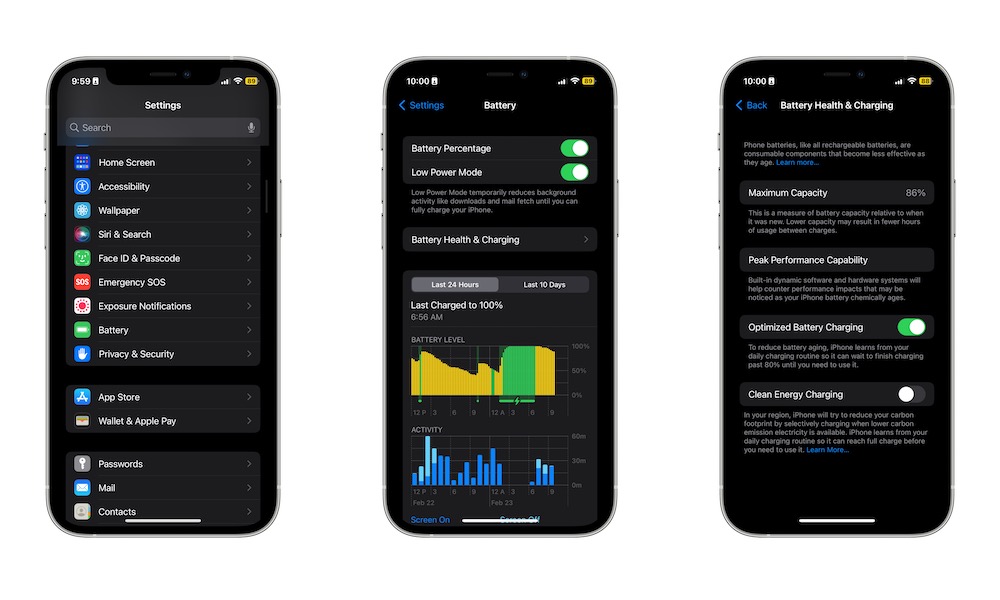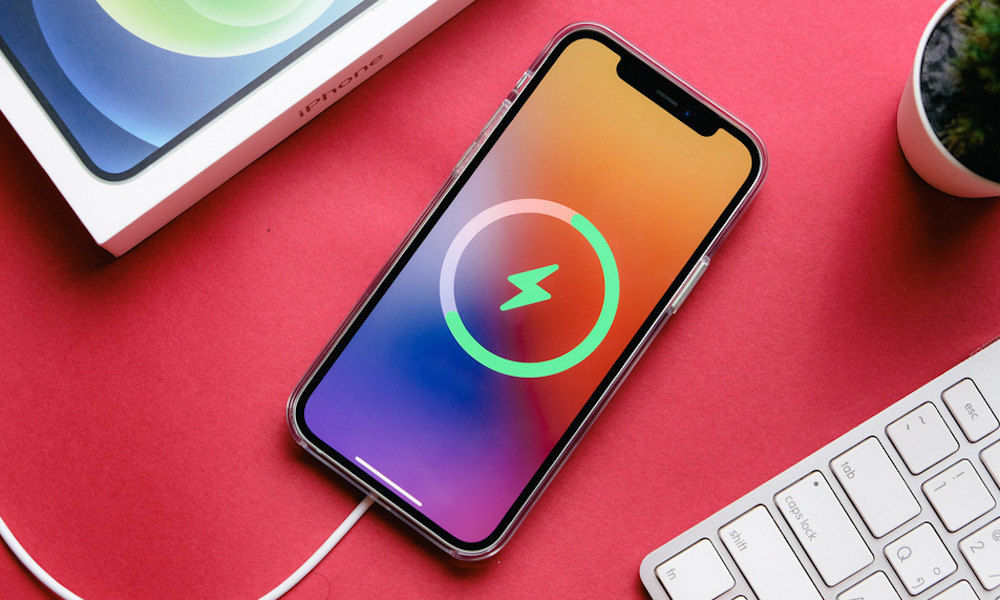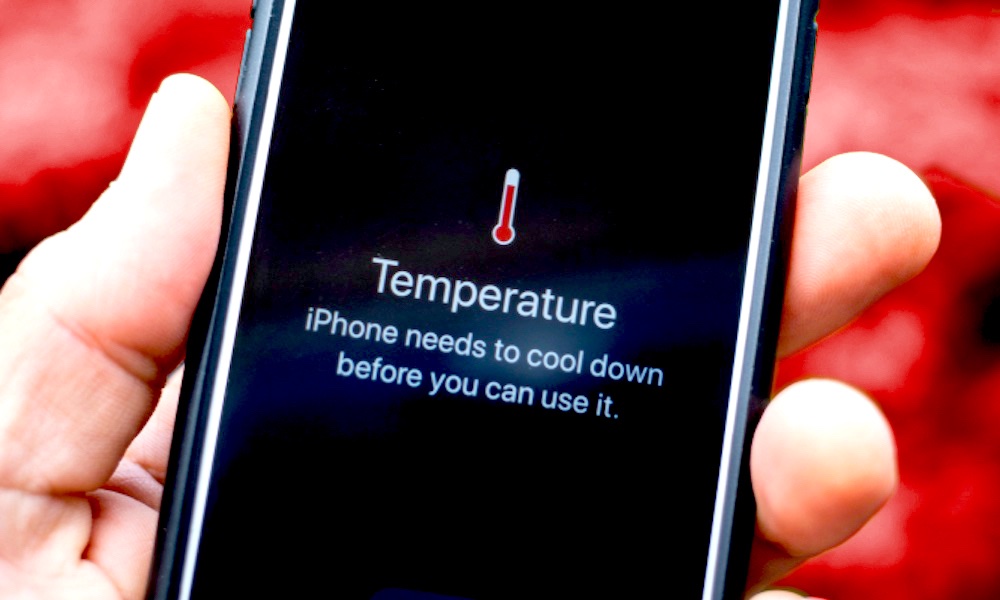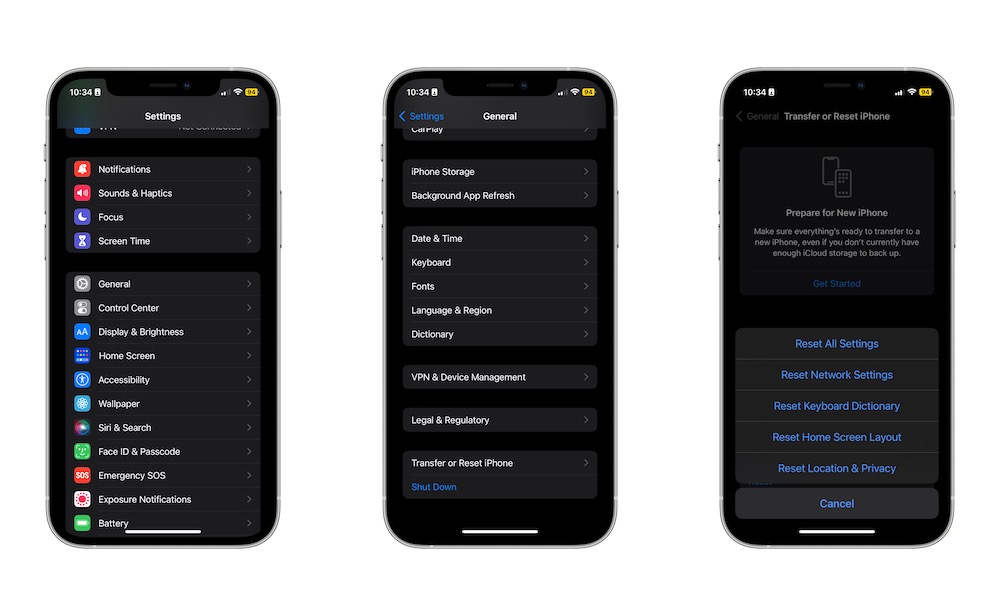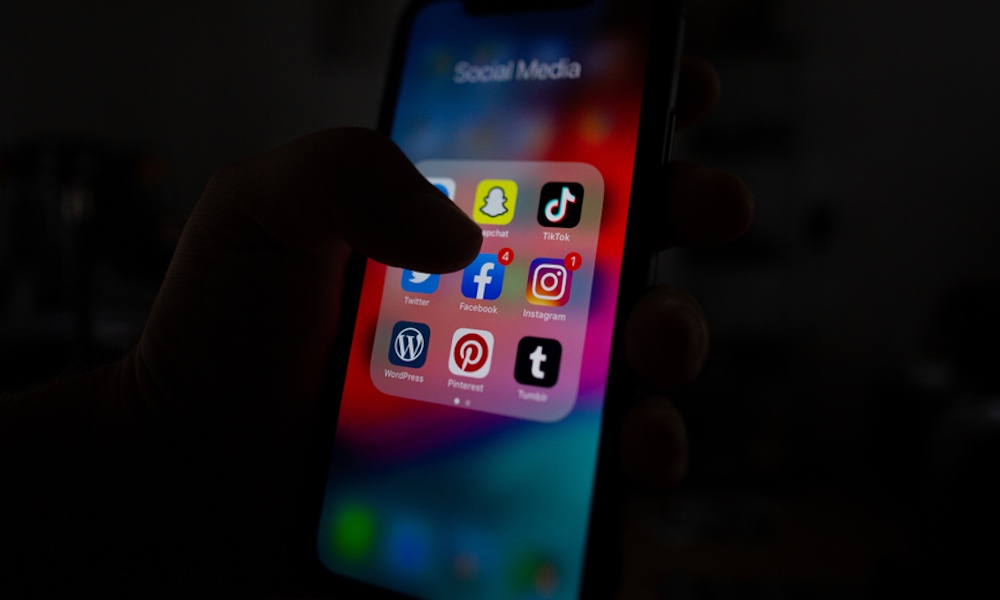7 Common iPhone Issues And How to Solve Them
 Credit: chainarong06 / Shutterstock
Credit: chainarong06 / Shutterstock
Toggle Dark Mode
On its own, the iPhone is one of the best smartphones you can find on the market right now. Thanks to how easy it is to use, you can just pick up an iPhone — even if you’ve never used one — and understand how to get started with it in just a few minutes.
Of course, that doesn’t mean it’s perfect. Just like any other device out there, your iPhone is bound to experience some issues every now and then.
The good news is that you’re not alone. If you’re facing an issue with your iPhone, chances are someone else already experienced and fixed this issue. That’s why we’ve collected some of the most common iPhone issues and some quick ways you can fix them.
Your iPhone’s Battery Life is Running Out Too Quickly
Compared to other smartphones, the iPhone doesn’t have the biggest battery in the market. Still, thanks to the software, your iPhone’s battery should last you the whole day — depending on how you use it, of course.
With that said, you might be experiencing your iPhone’s battery not lasting quite as long as it once did. This could happen because of a few things.
First, your iPhone’s battery might have started to age. You can check your battery’s health on your iPhone settings like this:
- Open the Settings app on your iPhone.
- Scroll down and select Battery.
- Choose Battery Health & Charging.
- On Maximum Capacity, you’ll see the charging capacity your battery currently has. Usually, the older the iPhone, the less capacity it will have. Usually, anything above the 80% mark should be okay, but you’ll start to notice your iPhone doesn’t last as much as before.
If your iPhone has fallen below the 80% mark, you might want to consider changing your battery. Giving your iPhone a new battery is the most affordable way to give your iPhone a new lease on life without buying a new one.
You can also use other settings like Low Power Mode, which will reduce your iPhone’s background activity to make the battery last longer. To access Low Power Mode, go to Settings > Battery and enable Low Power Mode.
It also helps to disable Location Services, which lets apps constantly use your location to provide a better service. You can go to Settings > Privacy > Location Services and disable this feature altogether.
Last but not least, you should also disable Background App Refresh. This feature lets apps work in the background so you can get the latest updates as soon as they happen. However, it can also consume a lot of battery power, which is why you can disable it by going to Settings > General > Background App Refresh and disabling this feature for some or all of your apps.
Your iPhone Isn’t Charging Correctly
If you feel like your iPhone is taking a little too long to charge, it might be because you’re using a special feature that helps your iPhone reduce battery wear and tear by slowing down its charging time once it hits 80%.
This feature is called Optimized Battery Charging, and you can disable it if you need to:
- Open the Settings app on your iPhone.
- Scroll down and select Battery.
- Go to Battery Health & Charging.
- Disable Optimized Battery Charging.
If you feel like your iPhone’s still charging slowly, it also helps to stop using it while it’s charging. Not only will that mess with your charging time, but it can also damage the battery in the long run.
On the other hand, if your iPhone keeps connecting and disconnecting when you’re charging it, that means your charger or charging cable are at fault. In this case, start by making sure they’re plugged in correctly.
If they are, then you might need to change either the charger or cable. If possible, try different chargers or cables to discover what’s actually giving you problems. Consider getting a Made For iPhone (MFi) cable or charger.
Last but not least, make sure your iPhone isn’t overheating. If it’s too hot, you’ll need to wait until it cools down for it to continue charging.
Your iPhone Is Overheating
If your iPhone feels a little too hot for comfort, that means something isn’t working properly or that the environment is a little too hot for it.
Make sure to keep your iPhone in a room with a regular temperature. Avoid leaving your iPhone under the sun for too long. If it isn’t good for you, it’s definitely not good for your iPhone.
If you need to, stop using your iPhone, take it out of its case, unplug it, and let it cool down by itself for as long as necessary. As we mentioned before, you should also try to avoid using your iPhone when it’s charging, as this will most definitely heat it up.
You should also consider deleting any apps or games you were using when your iPhone got too hot. If you have an older iPhone, it might not be capable of handling demanding modern games, which could cause things to heat up.
Your Cellular Isn’t Working
Not having a good cellular connection while you’re out and about is annoying. Fortunately, there is a quick way that will most likely solve your issue. First, you need to:
- Open the Settings app on your iPhone.
- Scroll down and select General
- Scroll down again and select Transfer or Reset.
- Choose Reset.
- Select Reset Network Settings.
After you confirm your decisions, your settings will restart, and hopefully, that will fix your problems.
Just be aware that this will delete other network settings you were using, including any Wi-Fi networks you’ve been connected to, so be sure you know the necessary Wi-Fi passwords.
If you don’t want to take this more drastic step, you can also try turning Airplane Mode on and off again and see if that fixes the issue.
If that doesn’t work, make sure your carrier isn’t the one that’s giving you trouble. Maybe you aren’t close to a cellular tower. If possible, ask other people if they have the same issues as you, or talk to your carrier’s customer service.
Your iPhone Is Stuck at the Apple Logo
There’s no worse feeling than seeing that your iPhone won’t turn on and it’s stuck in the Apple logo screen. Don’t worry; there’s a way to fix it that will, hopefully, let your iPhone start up without any issues.
To fix this issue, you’ll need to hard reset your iPhone. How you hard reset your iPhone will depend on the model you’re using:
- For iPhone 6S or an earlier model: Press and hold the Home Button and the Power Button at the same time. Wait for a few moments until you see the Apple logo go back on screen.
- For iPhone 7 models: You’ll need to press and hold your iPhone’s Side button and its Power button. Hold them down for a few seconds until you see the Apple logo screen.
- For iPhone 8 or a later mode: For more modern iPhones, you’ll need to just press the volume up the bottom. Afterward, press the volume down button. Lastly, press and hold the side power button. Hold it down until you see the Apple logo on the screen.
Apps Keep Crashing
Apps randomly crashing is a pretty common issue, and it’s most likely not your fault.
Sometimes apps crash because they aren’t updated to support your iPhone’s latest operating system update. For instance, some apps that worked great with iOS 15 could be crashing when you install iOS 16.
To fix this, you first should go to the app store and make sure there isn’t an update available for the app you’re using. If there is, update it and see if that fixes the issue. You can also try deleting the app and installing it again.
If you still have the same issue, check the app’s ratings or social media profiles to make sure you aren’t the only one with that issue. Most likely, the developers already know their apps are crashing and are working on ways to fix them.
Your iPhone Is Slow
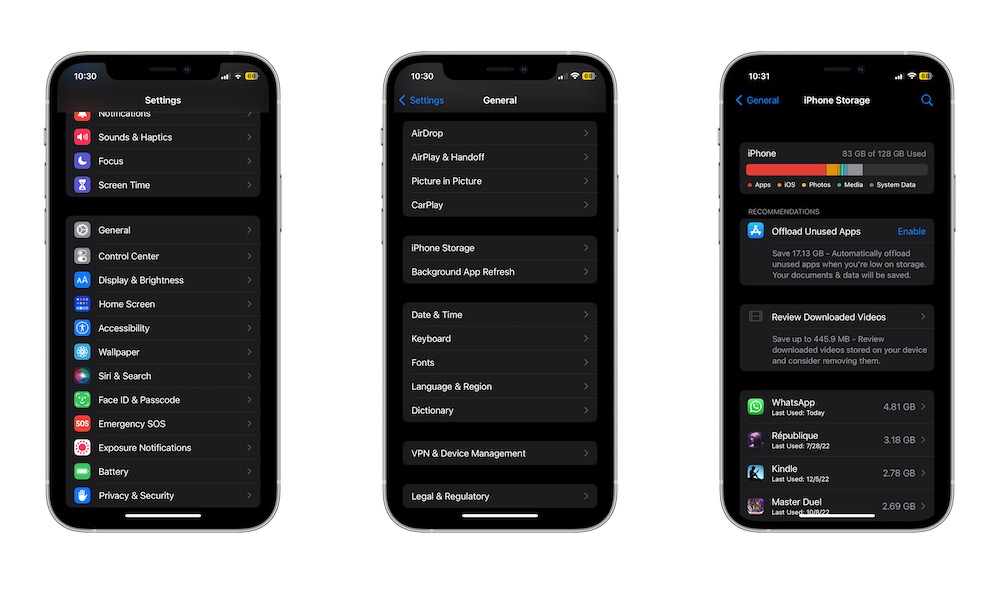
For the most part, the iPhone works really fast, even if you’ve had it for a few years now. With that said, there will be times when you feel it getting a bit sluggish.
If you’re experiencing this, first try turning your iPhone off and back on again. If that doesn’t work, try deleting some apps or content from your iPhone. Having full storage might cause your iPhone to slow down over time. You can go to Settings > General > iPhone Storage and delete any apps and games you aren’t using anymore.
Last but not least, you should try completely wiping your iPhone. That will factory reset your device so you can use it as if it were brand new. Be careful, though, as this will delete all the content on your iPhone. So be sure to back up your iPhone before doing it, and use this as a last resort. With that said, here’s how to erase all the content on your iPhone:
- Open the Settings app.
- Scroll down and select General.
- Scroll down again and choose Transfer or Reset.
- Select Erase All Content and Settings.
- Choose Continue and follow the instructions on your screen.
Once you’re done, turn on your iPhone and start setting it up again.
Fix Your iPhone Yourself
Overall, your iPhone is pretty easy to fix, at least when it comes to the most common issues it has. Be sure to try any of these tips with any basic issue your iPhone has. If it doesn’t work, and you can’t find the answer online, be sure to reach out to Apple’s Tech Support so they can help you out.