6 Easy Tricks to Speed up Your Home’s Wi-Fi Connection
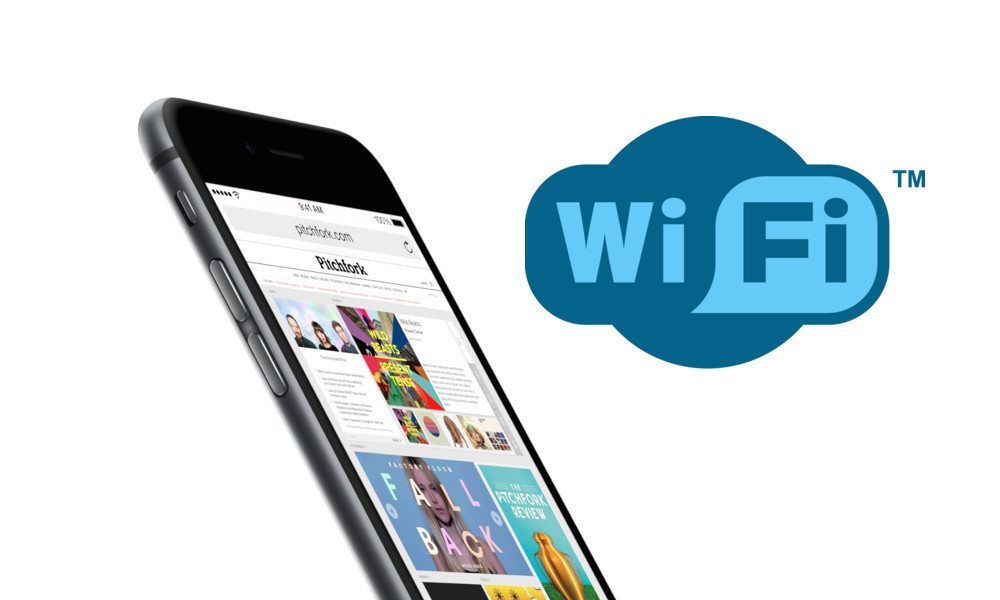
Toggle Dark Mode
There are few things more frustrating than a slow Wi-Fi network connection — particularly if you’re downloading an important file, or you’re just in the middle of binge-watching your favorite show on Netflix.
If you’re tired of seeing that buffering symbol, there are a few easy tricks you can try to ensure that your Wi-Fi network is running at its optimum speed. Most of them are pretty simple and don’t require too much effort, but they’re all definitely worth a try.
1. First Of All, Lock Your Network
Even the fastest of Wi-Fi networks can’t do much against your neighbors casually stealing your Wi-Fi. Keep bandwidth thieves away from your precious internet connection by setting up a good WPA password — and make sure it’s not obvious or too-easy-to-guess. This ensures that only authorized people can hog up your bandwidth.
2. Choose A Faster Wi-Fi Frequency
Most Wi-Fi routers on the market currently come in two frequency flavors: 2.4-gigahertz, and 5-gigahertz. The latter is newer, and because it has more channels to choose from, is faster — even with more devices. Many Wi-Fi routers nowadays are dual-band, and have both frequencies built-in. If that’s the case, be sure that most of your devices are on the 5 GHz frequency — there will typically be either a 2.4 or 5 somewhere within the network’s name.
3. Make Sure You Have An Up-To-Date Router
As mentioned in the last point, aim for a dual-band router. A few other things to consider include choosing a router with an external antenna or other signal-boosting apparatus. Similarly, aim to buy quality hardware, rather than skimping and going for the cheaper stuff. One IT expert recommends dropping at least $200 on a router to ensure that you have a quality piece of equipment. Additionally, most experts recommended buying a new router every seven or eight years.
4. Position Your Router To Boost Its Signal
You may or may not know this, but Wi-Fi signals are actually affected by objects in and the layout of your environment. If you have a 5 GHz-band router, try positioning it in a central, high place, and make sure it’s within line-of-sight of your devices — as the 5 GHz band cannot go through walls or objects. Similarly, keep your router away from metal objects, microwaves, or appliances, all of which could interfere with your router’s signal. To check interference levels — and find the best Wi-Fi channel to use to mitigate its effects — there are some free tools online, including AirGrab Wi-Fi Radar.
5. Perform Routine Router Maintenance
These are two really simple, but overtimes overlooked fixes for a variety of router problems. First, be sure to periodically reset your router. There’s a reason why customer service representative usually ask you to do this when you call them. Once a day is usually good, and you can even buy an outlet timer that will automatically reset your router for you. Secondly, be sure to regularly check for firmware updates to make sure your router is running at its peak performance.
6. Worst Case Scenario: Buy An Adapter, Or Try These Diy Fixes
To be clear, if speed is an issue, don’t buy a Wi-Fi extender. These devices can actually cut your bandwidth by half. According to MarketWatch, you should buy an internet access point instead — which is a separate device that “extends” your network without dividing its bandwidth. You can connect these devices to your modem via an ethernet cable, or power line adapter.
Another option, although it’s a bit more unsightly, is to use an aluminum can as a sort of dish to extend your WiFi range, according to LifeHacker. Yeah, it doesn’t look the best, but it does work, surprisingly. If you don’t have aluminum cans lying around, you can always substitute household tinfoil.
Bonus Tip: Try Adjusting Your Router’s Antennas
Wi-Fi signals reach your device best when the router’s antennas are positioned parallel to the receiving device’s internal antenna. Laptop antennas are horizontal, and desktop computer antennas are often vertical, for example. Your phone’s antenna changes depending on how you’re holding the device. To make sure your signals align correctly, if your router has two antennas, make sure one is horizontal, and the other is positioned vertically.






