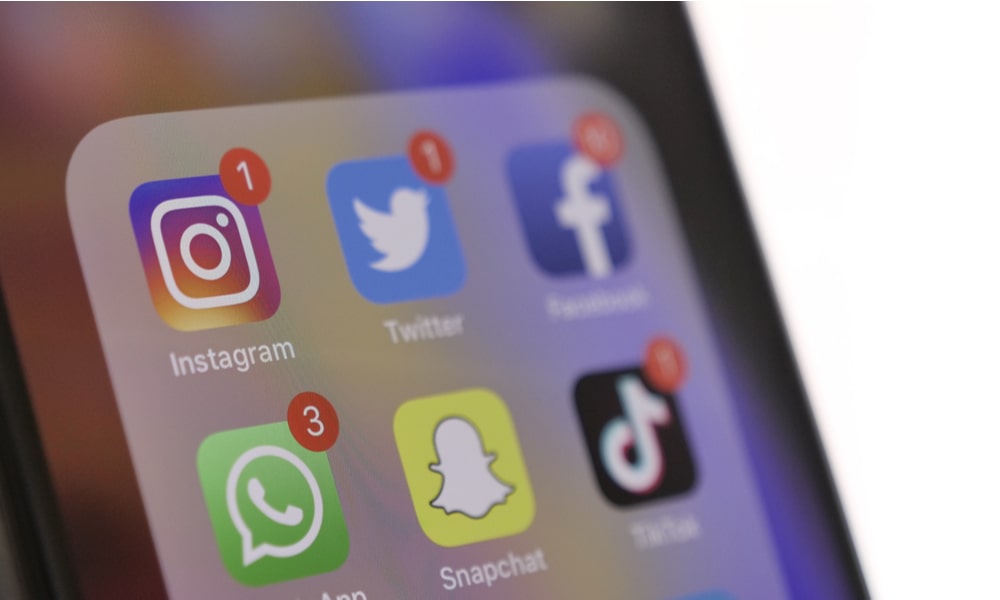Turn Off App Badges
Whenever you get a notification, you not only get a message in your Notification Center, but you also get a red badge with the number of notifications in the top left corner of the app in the Home Screen.
While this helps you know how many notifications you have, it can also distract you when you really want to focus. So it might be a good idea to turn off these badges. Here’s how:
- Open the Settings app.
- Scroll down and tap on Notifications.
- Scroll down and tap on the app you want.
- Turn off Badges.
And that’s it. Now, you have to go to the previous page and repeat the same steps with all the apps you want. It’s best to first start with instant messaging apps like Messages and WhatsApp.
You can also hide badges on all your apps when a specific Focus mode is active. To do this, open a Focus mode as described above (by going to Settings > Focus > [Your Focus Mode]), select Options, and toggle on Hide Notification Badges.