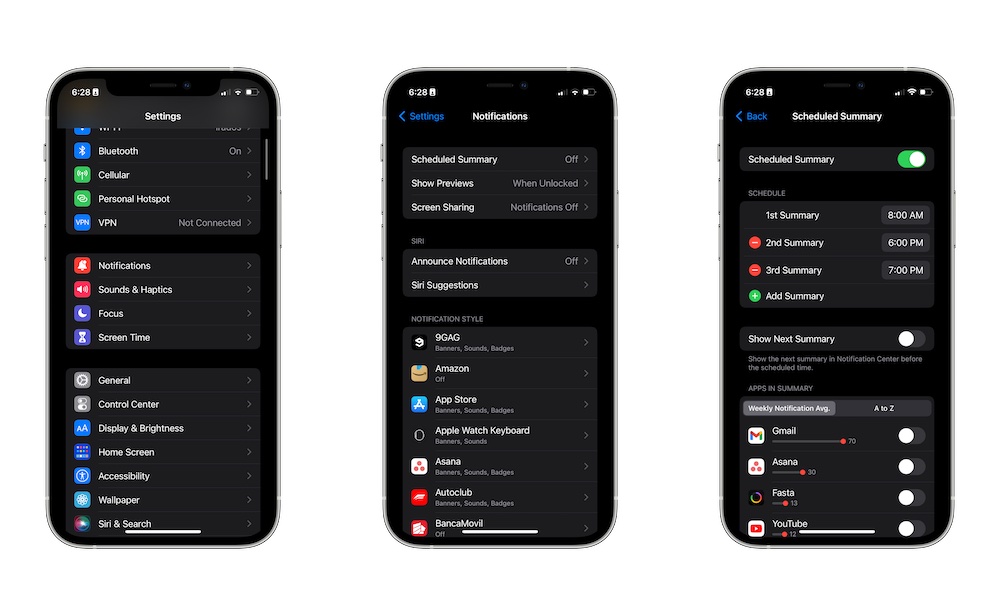Turn on the Notification Summary
Another cool feature you can use to stop getting bombarded by notifications is called Notification Summary.
When this feature is on, instead of apps sending you notifications as soon as something happens, they’ll go into a summary that appears only at specific times during the day.
This way, you can filter out the unimportant notifications without needing to put your iPhone in Do Not Disturb or another Focus mode.
Here’s how to set up Notification Summary:
- Open the Settings app on your iPhone.
- Scroll down and tap on Notifications.
- Tap on Scheduled Summary.
- Turn on Scheduled Summary.
- Next to 1st Summary, choose the time you want to receive your summary.
- Tap the Add Summary button if you’d like to receive notification summaries at other times during the day.
Once scheduled summaries are enabled, you can choose the apps that send notifications to your summary by toggling them on under Apps in Summary. By default, this list is sorted by the apps that send you the most notifications each week, but you can tap on the A to Z button to sort it alphabetically.
You can also switch an app to using the scheduled summary by selecting it from the main notification settings screen and selecting Scheduled Summary instead of Immediate Delivery.
Note that some apps also support Critical Alerts and Time Sensitive Notifications that are delivered immediately regardless of their Scheduled Summary settings. For example, the Calendar app will use Time Sensitive notifications for upcoming appointments since you’ll likely want to know about those right away, while lower priority notifications like shared calendar changes can sit in the summary until you get around to them. Similarly, the Weather app supports Critical Alerts for severe weather warnings such as tornados and flash floods.
You’ll see switches in the notification settings for apps that support these additional alert types, where they can be disabled if you’d prefer those types of notifications follow the Scheduled Summary rules instead. You can also disable Time Sensitive Notifications (but not Critical Alerts) in the notification settings for specific Focus modes.