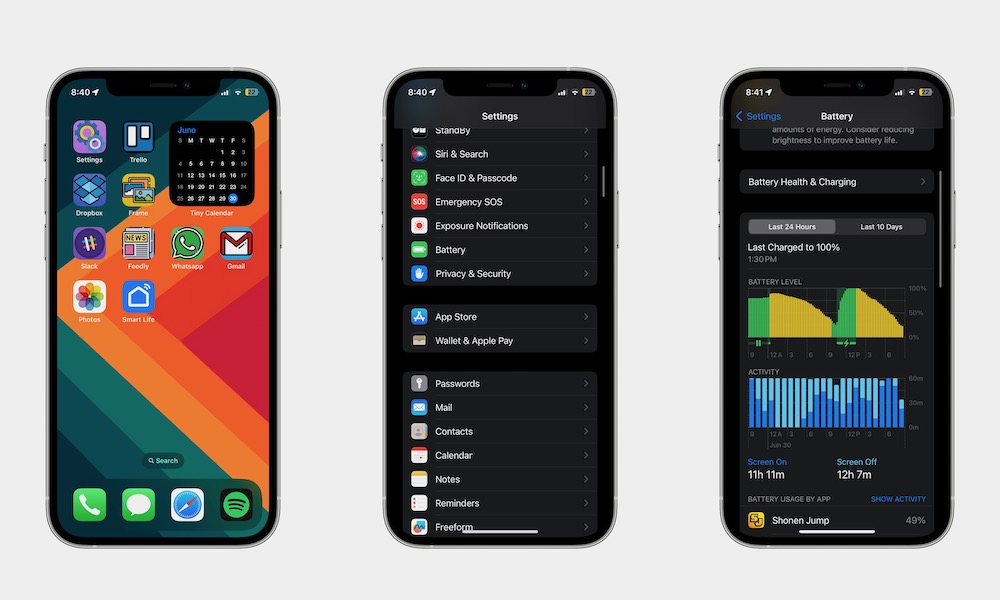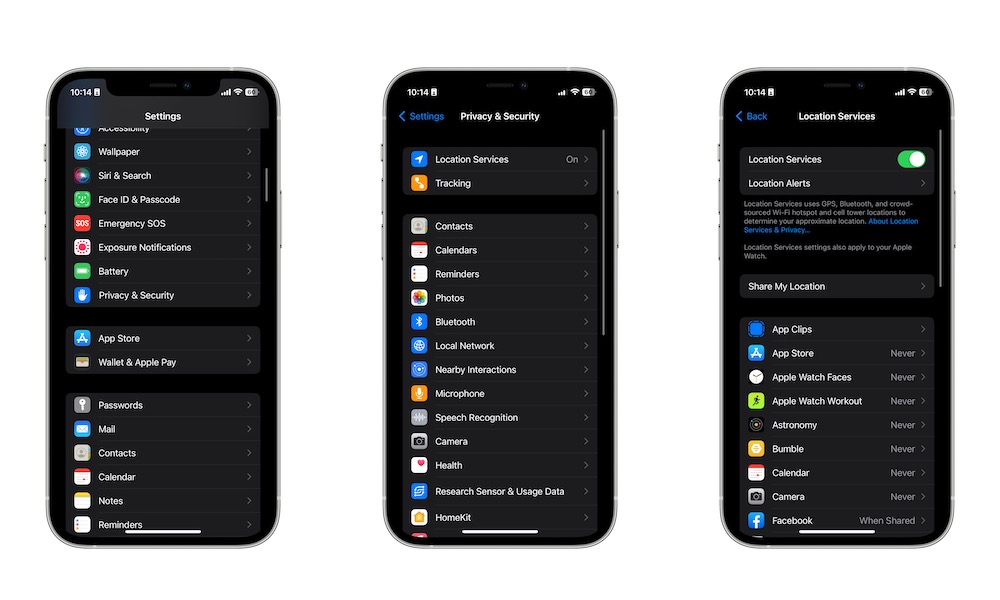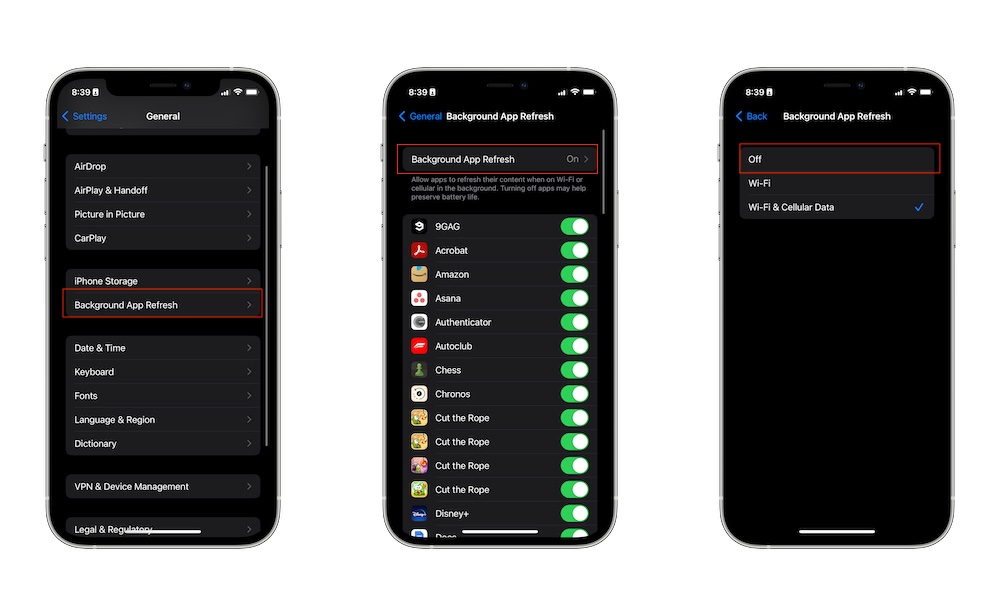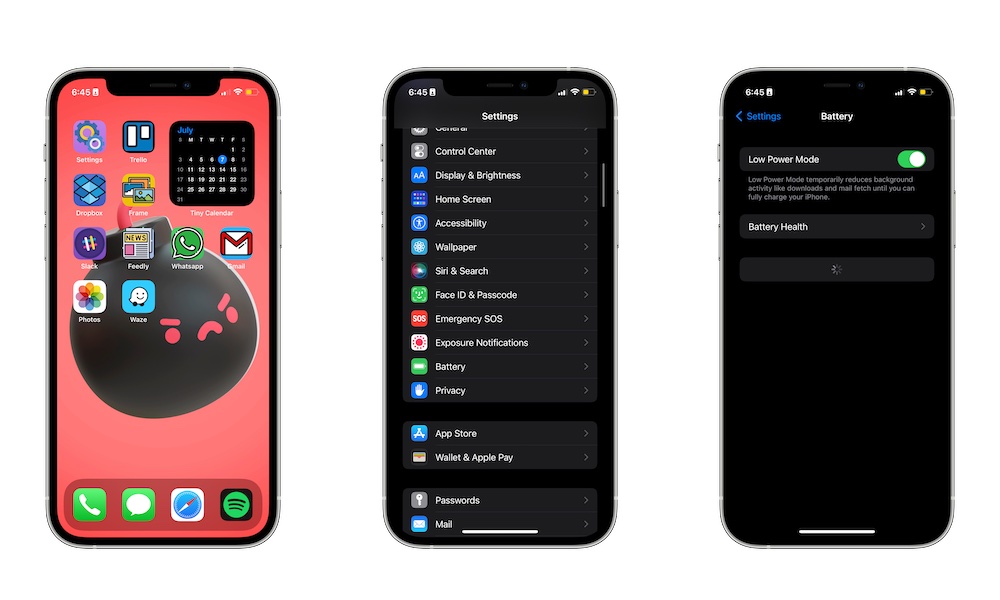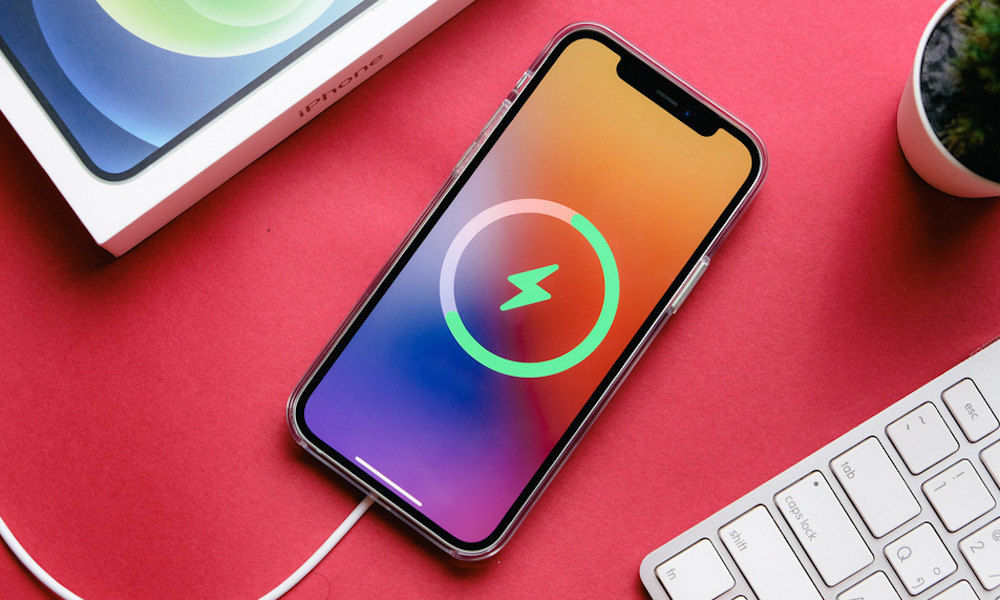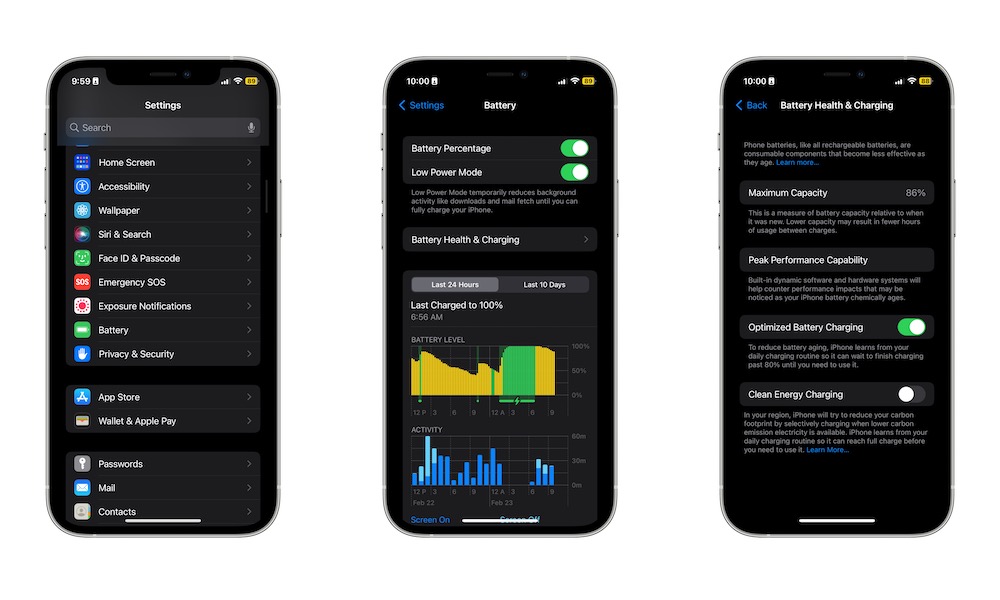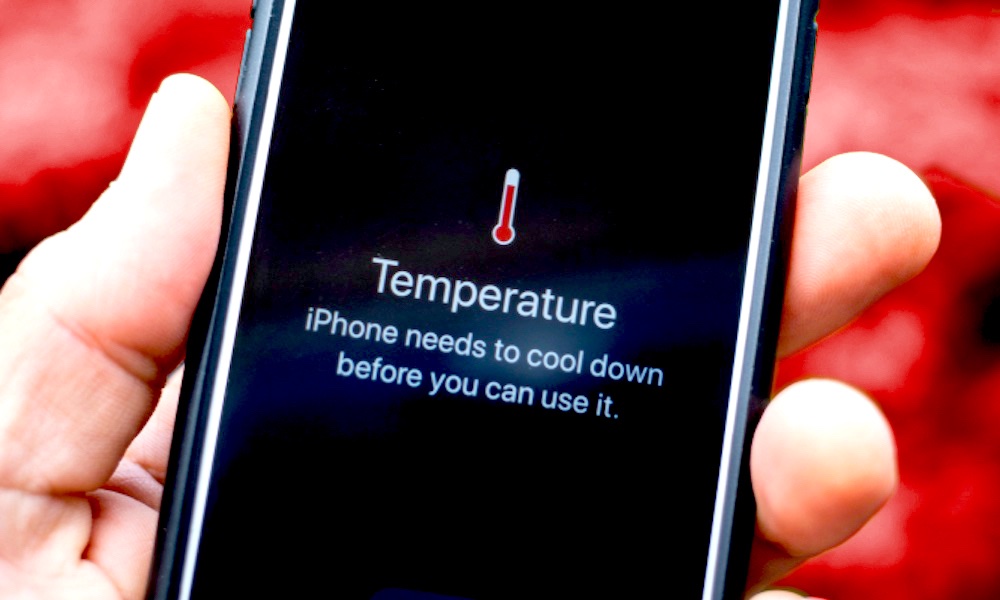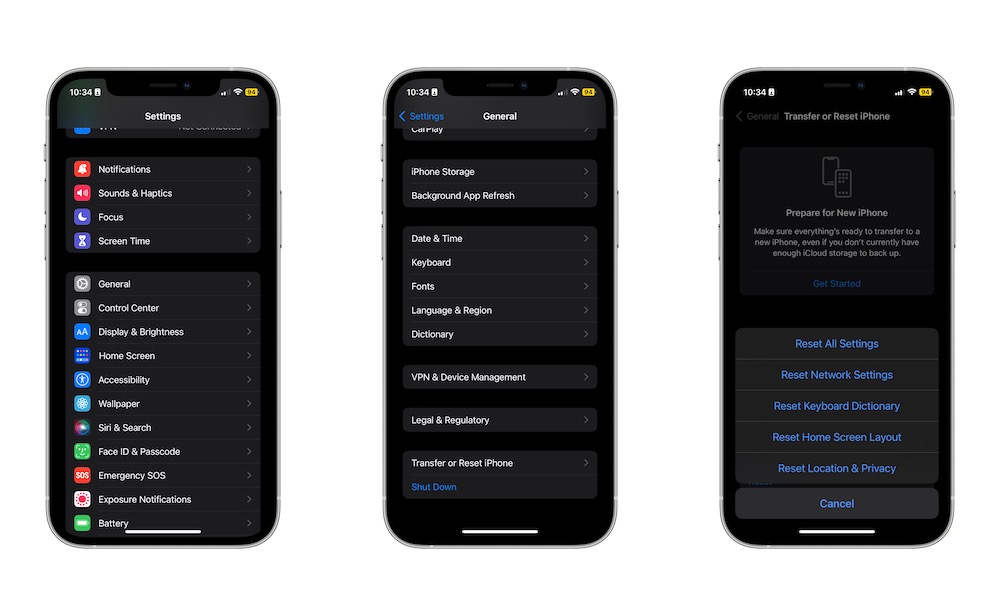3 Common iPhone Battery Issues and How to Fix Them
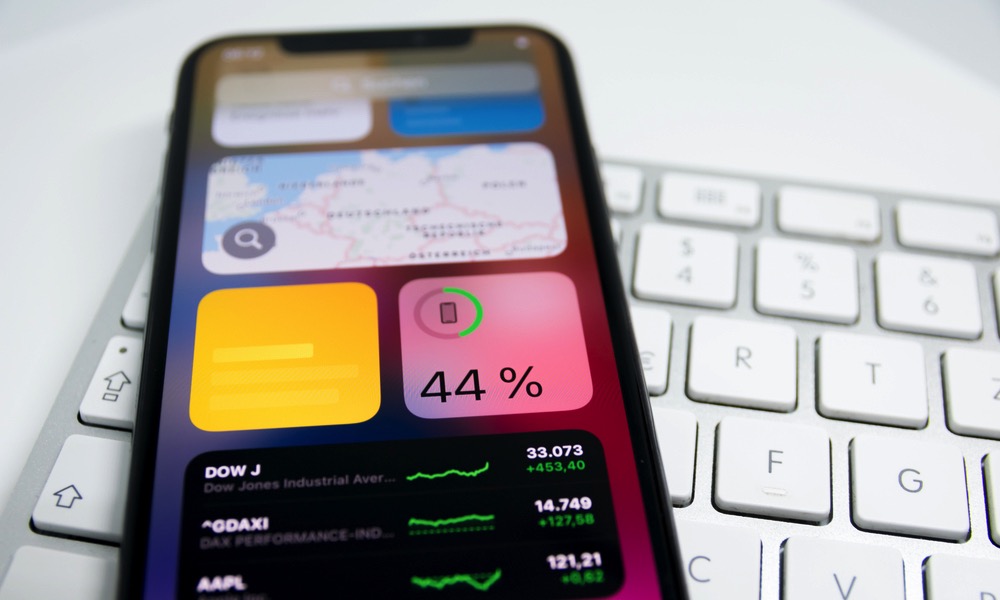 Credit: Camilo Concha / Shutterstock
Credit: Camilo Concha / Shutterstock
Toggle Dark Mode
It doesn’t matter how great or powerful your iPhone is; if it doesn’t have good battery life, you’ll basically be carrying a brick in your pocket throughout most of the day.
Unfortunately, the battery on the iPhone isn’t the best in the market. Yes, Apple makes it work thanks to how the software works with the hardware, but that doesn’t mean you won’t have any issues with your iPhone’s battery.
The good news is that you aren’t alone, and chances are that someone else has already experienced the same battery issues and found a way to fix them.
Here are some of the most common battery problems you’re likely to encounter with your iPhone and the best ways to resolve them.
Check Your Battery Usage
Before we get started, it’s important that you know how to check what’s been using the battery the most on your iPhone. This will help you find ways to reduce your activity on your iPhone and preserve your battery for when you really need it.
Here’s how to check this:
- Open the Settings app on your iPhone.
- Scroll down and select Battery.
- Scroll down again, and you’ll find your iPhone activity for the last 24 hours. You can also choose Last 10 Days to get longer-term information about your activity.
If you scroll down even further, you’ll see a list of your most used apps. These apps will be the ones that use your iPhone’s battery the most, meaning that if you stop using them so much, you’ll save some battery life in the process.
Now that you know which apps are consuming more energy, here are some of the issues you might find.
My iPhone’s Battery Is Draining Too Fast
If you feel like your iPhone’s battery doesn’t last as long as it used to, this could be because the physical battery is starting to get old.
You can check what your iPhone’s battery health looks like by doing the following:
- Open the Settings app on your iPhone.
- Scroll down and choose Battery.
- Select Battery Health & Charging.
- Right next to Maximum Capacity, you’ll see how well your iPhone’s battery is doing.
Generally speaking, anything above 80% is good, but if your capacity is really low, you might want to consider replacing your battery. It’s way cheaper than getting a new iPhone, and your iPhone will feel as good as new.
If the capacity of your battery isn’t the problem, here are some other ways to make your battery last longer.
Disable Location Services
Location Services is a feature on your iPhone that allows apps to know your location (as long as you give them permission).
While this is helpful with some apps, not every app needs to know where you are at all times. Not only does it feel a bit creepy, but it can also impact battery life. Here’s how to disable Location Services:
- Open the Settings app on your iPhone.
- Scroll down and select Privacy & Security.
- Go to Location Services.
- Disable Location Services.
You also have the option to disable location services for individual apps.
Get Rid of Background App Refresh
Another useful iPhone feature that might be causing your battery to drain too fast is called Background App Refresh.
This feature basically lets apps run in the background, even if they’re closed. This guarantees that you’ll receive any news or updates as soon as they’re available. While that’s great for some apps, others don’t really need it.
Fortunately, you can choose which apps can use Background App Refresh or disable the feature altogether. This is how:
- Open the Settings app on your iPhone.
- Scroll down and choose General.
- Select Background App Refresh.
- Go to Background App Refresh.
- Select Off, Wi-Fi, or Wi-Fi & Cellular Data.
You can also scroll down and disable Background App Refresh only for individual apps.
Use Low Power Mode
If you really need your iPhone’s battery to last as long as possible, you need to try Low Power Mode. This feature will basically disable some features on your iPhone (like Background App Refresh) in order to make the battery last longer.
To enable Low Power Mode, you need to:
- Open the Settings app on your iPhone.
- Scroll down and select Battery.
- Enable Low Power Mode.
And that’s it. If you want to have quicker access to Low Power Mode, you can go to Settings > Control Center and add the Low Power Mode control to your Control Center.
My iPhone Takes Too Long to Charge
Besides having battery issues, you might also experience some issues while charging your iPhone.
First things first, please make sure that your iPhone is plugged in properly. It may sound dumb, but this is actually a common reason why your iPhone isn’t charging.
We aren’t just talking about physically plugging in your iPhone. Be sure to check that your Lightning port doesn’t have any piece of fabric or something else on it that might be causing the issue.
Next, be sure that your charging cable and charger are in good condition. If the charger or cable is faulty, your iPhone might charge slowly or not at all.
If the hardware side is in perfect condition, then you should also know that your iPhone might be taking too long to charge on purpose.
Your iPhone has a feature called Optimized Battery Charging, which lets your iPhone learn your charging patterns.
Once it’s learned your habits, it’ll automatically stop charging at the 80% mark when it knows it may be a few hours before you’ll actually need it, such as when charging overnight. This helps reduce battery aging, making your battery stay healthy for as long as possible.
However, it’s a good idea to turn this feature off if you’re in a hurry. Here’s how to disable Optimized Battery charging:
- Open the Settings app on your iPhone.
- Scroll down and select Battery.
- Choose Battery Health & Charging.
- Disable Optimized Battery Charging.
As mentioned, this feature is actually beneficial to your iPhone, so you might want to enable it when you don’t need to charge your iPhone so quickly.
My iPhone Gets Hot While Charging
Another pretty common issue is that your iPhone might get a bit too hot while it’s charging.
While this is common, that doesn’t mean it’s normal, and you need to be careful when charging your iPhone at high temperatures, as this might permanently damage your battery.
The first tip we can give you is to avoid using your iPhone while it’s charging. Yes, it can be hard to control yourself, but this can heat up your iPhone, especially if you’re playing a game or using a very demanding app.
If your iPhone still gets hot you need to disconnect it as soon as possible and let it cool down for a while. You can also try to remove any accessory or case to help it cool down faster.
Once it’s cooled down, you can charge your iPhone again. But be careful; if the room temperature is too high — that is, if it’s higher than 72° F (22° C) — you shouldn’t charge your iPhone. As we mentioned, this high temperature might damage your battery, so it’s best to avoid it.
Other Common Ways to Fix Your iPhone’s Battery
While we can’t list all the common issues that your battery might experience, we can give you a couple of easy ways to fix any battery issue you might have. Also, you can try using these basic tips whenever your iPhone is acting up.
Update Your iPhone
Sometimes, the issues you have with your battery aren’t your fault. It’s possible that Apple released an update that’s been affecting your battery life for no reason. This is more common with beta software updates, but it can happen with any update.
The good news is that if the issue is on Apple’s end, the company will surely fix the issue as fast as possible. All you need to do is update your iPhone like this:
- Open the Settings app on your iPhone.
- Scroll down and tap on General.
- Tap on Software Update.
- If there’s an update available, tap on Download and Install.
Restart Your iPhone
The troubleshooting tip of “turning off and back on again” is a classic and this point, but for a good reason. It usually works. If you’re having issues with your battery, you can try restarting your iPhone.
If you have an iPhone 8, a 2020 iPhone SE or older model, or any iPhone with Face ID, you’ll need to quickly press the Volume Up and then the Volume Down buttons. Next, press and hold the Side button.
Not only might this fix your battery problems, but you might even fix other issues you’ve been experiencing.
Restore Your iPhone to Factory Settings
Completely restoring your iPhone back to its default settings is the best way to get rid of any issues your iPhone has. Why, I hear you ask? Well, this will basically return your iPhone to its factory settings so that you can use it as if it’s a brand-new device.
Be careful, though. Resetting your iPhone will erase all the data on it. Be sure to use this as a last resort and to make a backup before trying this.
Here’s how to restore your iPhone to factory settings:
- Open the Settings app on your iPhone.
- Scroll down and select General.
- Scroll down to the bottom and choose Transfer or Reset iPhone.
- Select Erase All Content and Settings.
- Choose Continue and follow the instructions on your screen.
Afterward, you’ll need to set up your iPhone from scratch, but that should be able to fix any software issue that’s been messing with your iPhone.
Keep Your Battery Healthy
One of the biggest causes of iPhone battery issues is the battery itself getting too old.
Unfortunately, that happens with any rechargeable device, and while you can’t do anything to stop battery aging, there are many ways to prevent it. Be sure to let your iPhone charge without using it, use Optimized Battery Charging, and don’t charge it at high temperatures. Doing these things will keep your battery healthy for as long as possible.