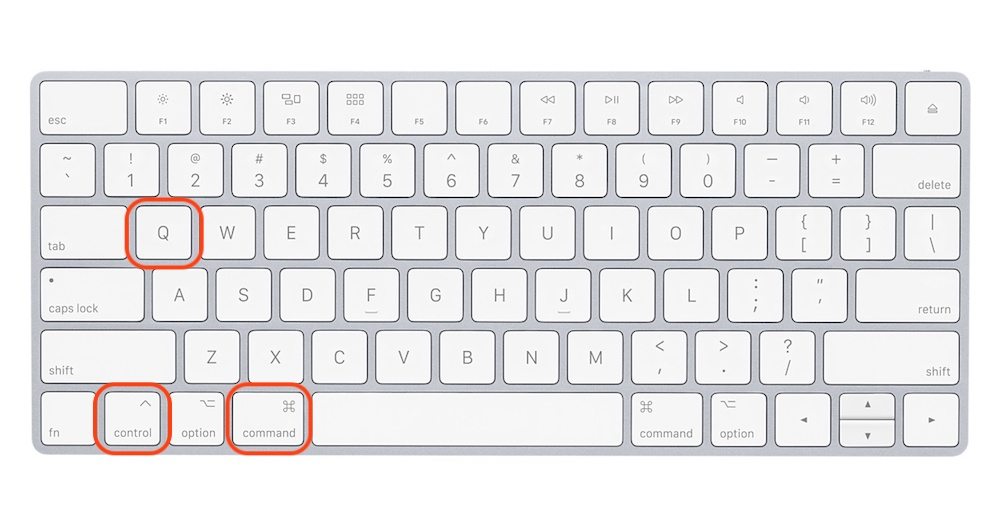2 Quickest Ways to Lock Your MacBook Pro with OLED Touch Bar
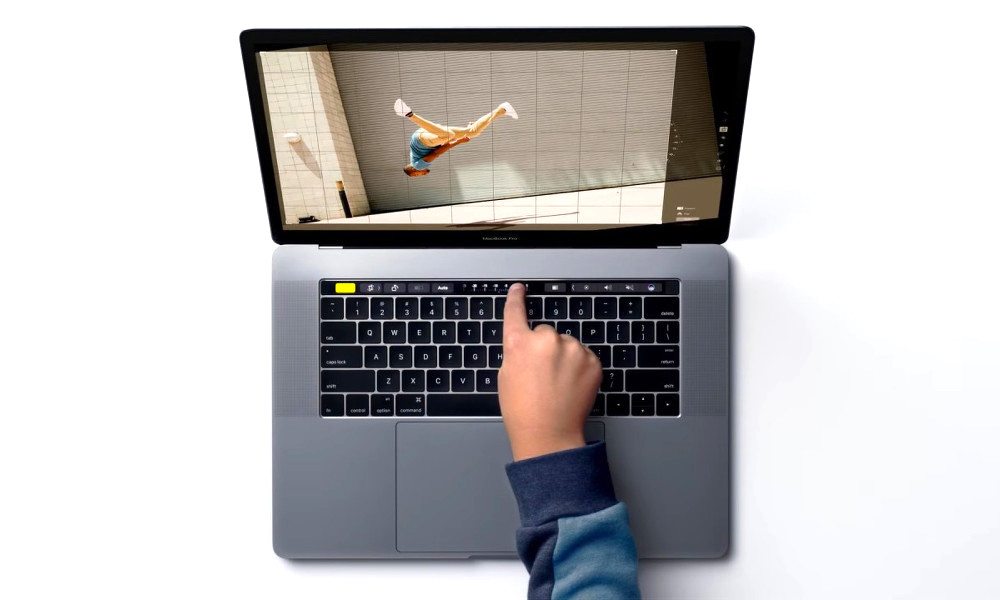 Credit: Apple
Credit: Apple
Toggle Dark Mode
If you use your MacBook in a corporate office (or in any environment that’s easily accessed by other people) it’s always in your best interest to lock your Mac before stepping away from it.
Locking your Mac is one of the simplest ways to protect yourself and your device from exploits like theft, stolen data, or a co-worker maliciously changing your wallpaper.
There are two quick and easy ways to lock your MacBook with OLED Touch Bar running macOS High Sierra.
Use whichever method is easiest and most convenient for you.
Lock Mac with OLED Touch Bar
-
Press the Apple button in the Menu Bar, then open System Preferences.
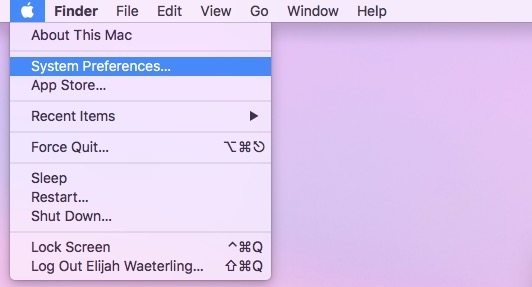
-
Click Keyboard.
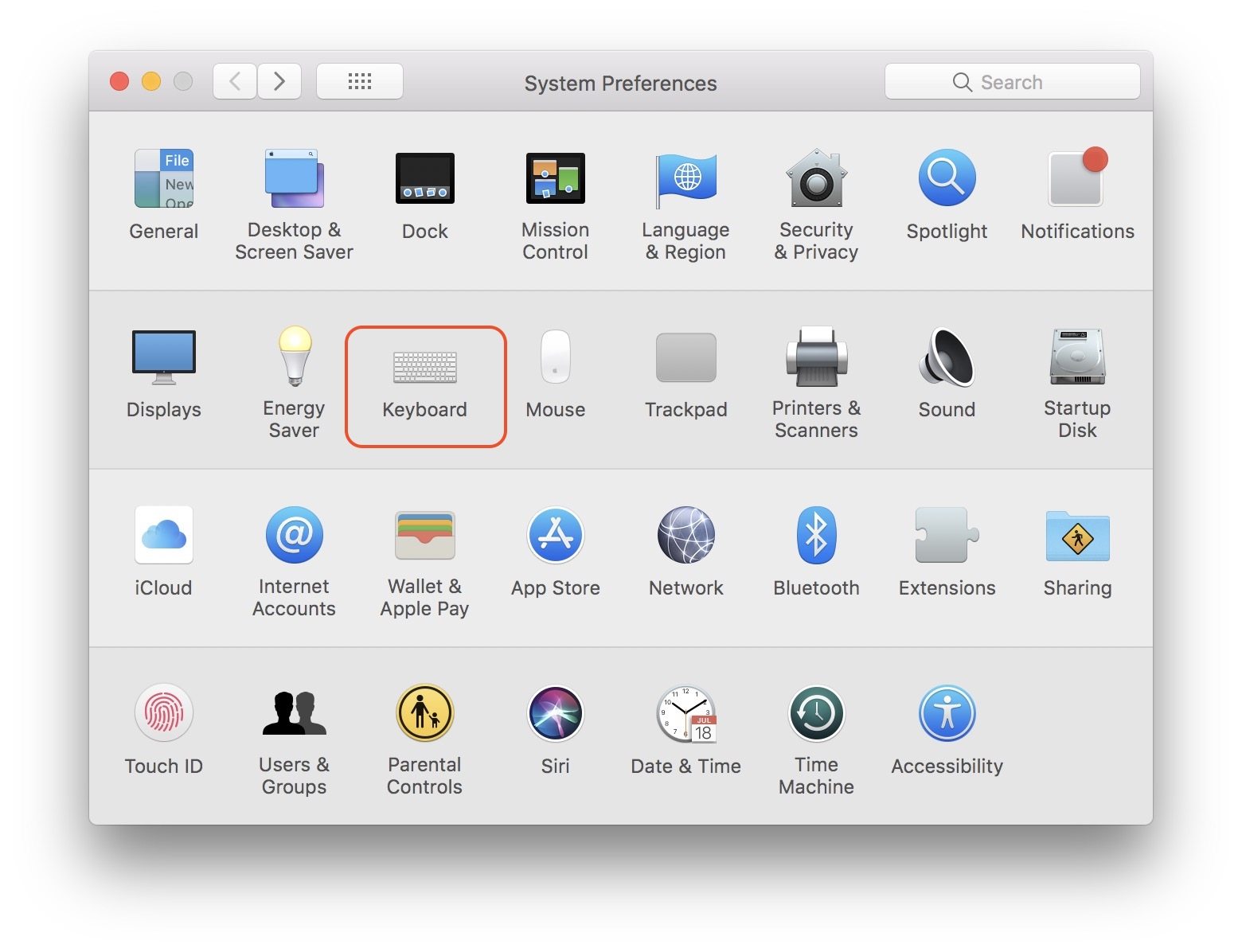
-
Click Customize Control Strip…
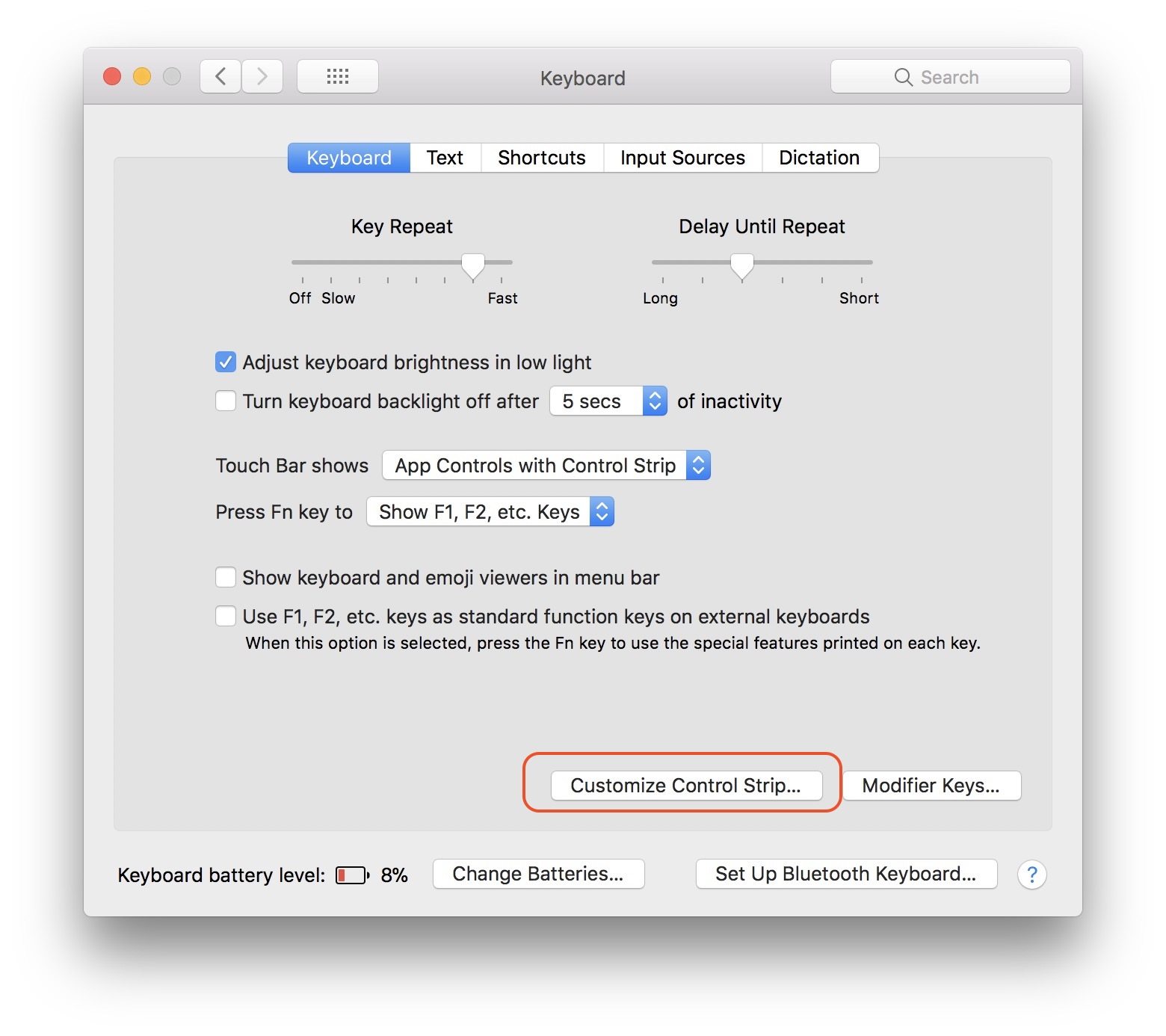
-
Use your mouse pointer to drag Screen Lock to the Touch Bar.
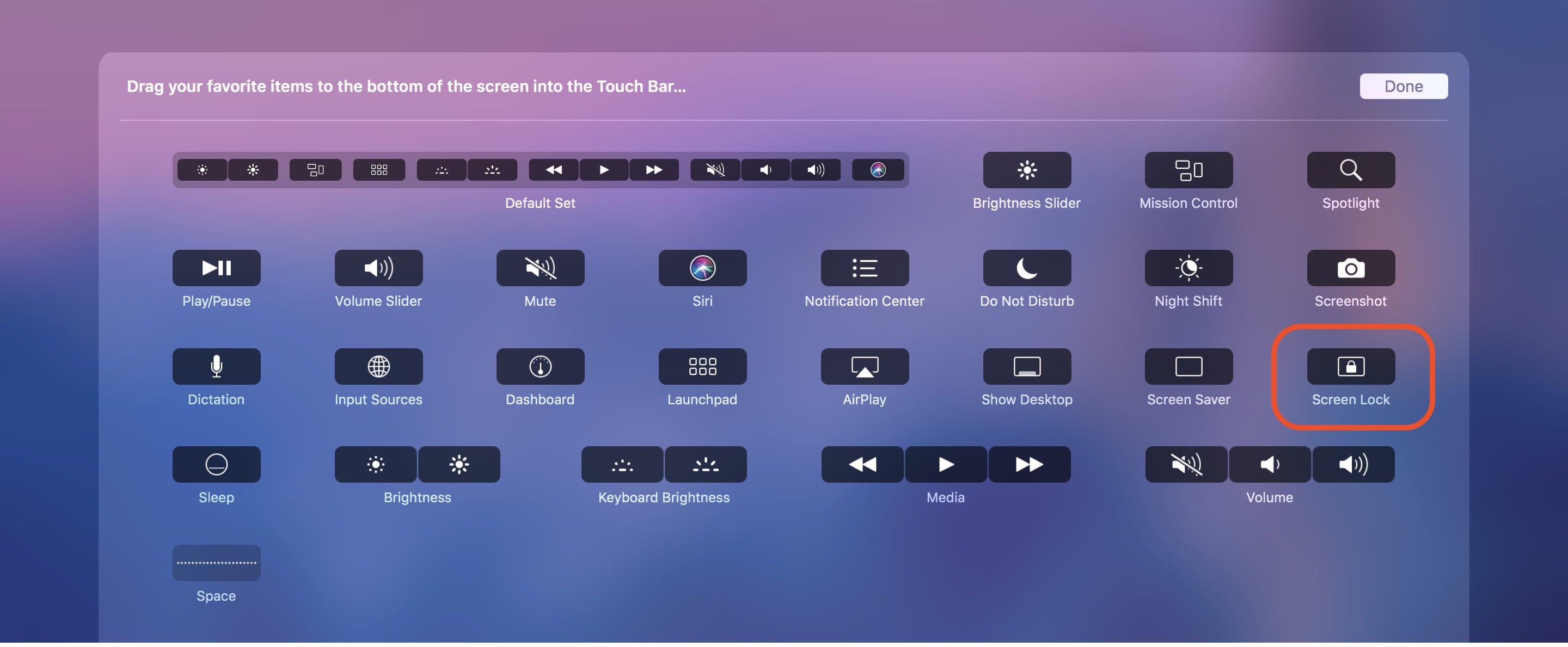
-
The Screen Lock button is now added to your Touch Bar controls. Simply press the Screen Lock button to lock your MacBook quickly and easily.

Those were the two fastest ways to lock a MacBook with an OLED Touch Bar.
Although using the keyboard shortcut to lock your MacBook might be quicker; it is easy to forget.
Make sure to set up the Screen Lock button on your OLED Touch Bar just in case the keyboard shortcut slips your memory.