12 Killer HD iPhone Wallpapers and How to Set Them
2 Min Read
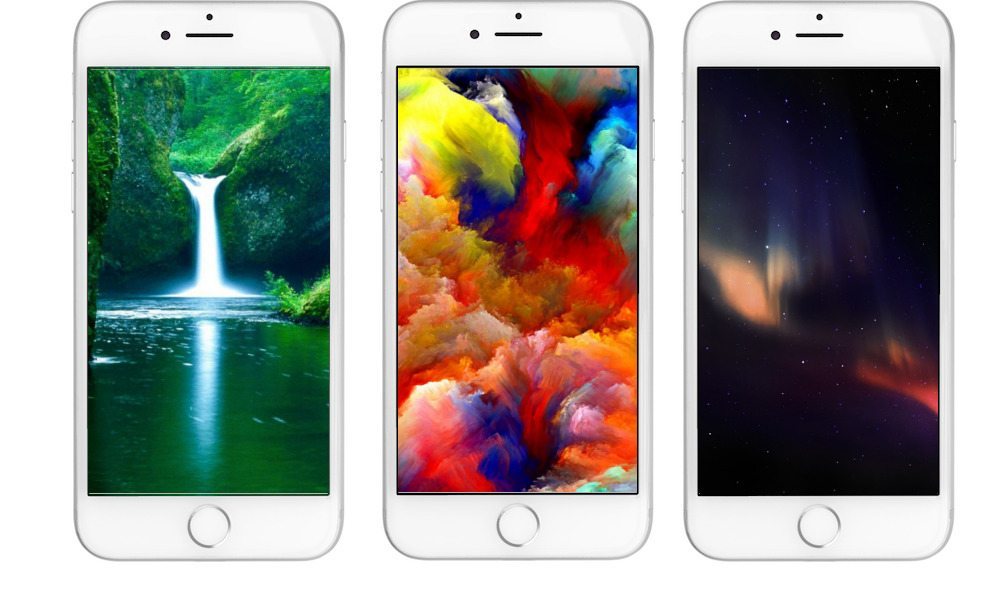
Toggle Dark Mode
The background of your iPhone is more than just wallpaper; it’s an image that represents your personal style and preferences. You will see the photo you choose every time you look at your iPhone, and if you’re like most people – that will be pretty frequently. It’s important to know how to install and change your wallpaper to customize your iPhone, and here’s how to do it.
- Save an image from Safari that you’d like to be your wallpaper by finding the image, pressing and holding on it, then tapping “Save Image.” Alternatively, you can also save the image by pressing the Share button (which resembles a square with an arrow), and then pressing “Save Image.”
- Open up the Settings app on your iPhone.
- Tap on Wallpaper and Select “Choose a New Wallpaper.”
- Choose an image that you’d like to be the wallpaper.
- You can pick either from Apple’s collection (Dynamic Photos or Stills) or from one of your own photos.
- The included wallpapers change with each iOS update.
- If you have an iPhone 7, 7 Plus, 6s or 6s Plus you’ll have the option to choose a Live Photo
- Once you have selected your desired image, you can drag and reposition the image to your liking.
- You can pinch to zoom in and out so that the image fits the screen. However, not all images will move or scale.
- “Set” the wallpaper and choose where you want it to show.
- You can either set the wallpaper as your Home Screen, Lock Screen, or both.
- The Home Screen wallpaper will appear when your iPhone is unlocked. The Lock Screen will appear when you lift up your iPhone running iOS 10 or if you press the Sleep/Wake button.
- You’re done! You can change your wallpaper as many or as few times as you’d like.
- If you chose to install a Live Photo on your iPhone 6s or later, exit out of the Settings menu by pressing the home button. Then press firmly on the Home Screen or the Lock screen wallpaper to see the photo animate.
Below are our top 12 favorite wallpapers for your iPhone. Enjoy and feel free to use one of these as your own personal wallpaper!
This collection includes two iDrop News exclusive wallpapers: Planet, Aurora Galaxy


















