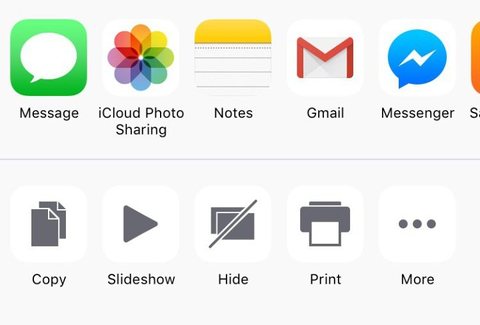How to Hide Photos in iOS 9

Toggle Dark Mode
101 Greatest iOS 9 Tips and Tricks for iPhone and iPad
You can also hide any photos that you’d rather not have appear in your image gallery. And fortunately, iOS 9 makes hiding multiple photos in one clean sweep as easy as it’s ever going to get. You can do so by tapping on the same Select button in the upper menu bar of the Photos app, scroll through your library and select one or as many photos as you’d like, tap the good old boxy arrow Share icon when you’re finished, and then select Hide from the menu options.
**Keep in mind: hiding any photos will neither delete them, nor save you any of those precious gigabytes at your disposal; but rather, they’ll simply be hidden from Moments, Collections, and Years, in a special ‘Hidden’ album — though you’ll still be able to see them within that folder.
Back to 101 Greatest iOS 9 Tips and Tricks for iPhone and iPad