How to Enjoy Desktop Quality Web Content on Your iPhone
1 Min Read

Toggle Dark Mode
101 Greatest iOS 9 Tips and Tricks for iPhone and iPad
Another tip we outlined was how to access the complete, desktop version of a website — even when it renders as the “mobile” version upon loading, which actually happens quite often on iPhone.
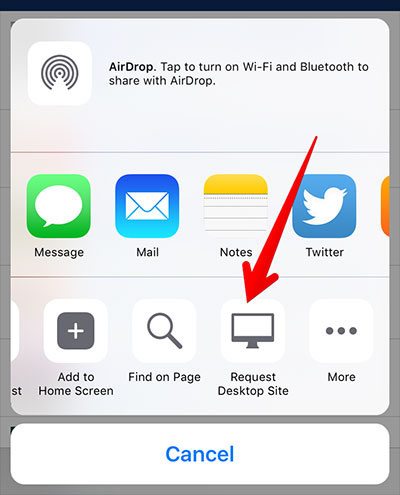
Fortunately, you now have the choice in these instances to re-load the page in full-on, desktop-quality glory — by selecting the share button at the bottom of the page (you know, that little box with the arrow pointing upwards out of it), and then selecting “Request Desktop Site,” which is one of the many options available to choose from.
Back to 101 Greatest iOS 9 Tips and Tricks for iPhone and iPad






