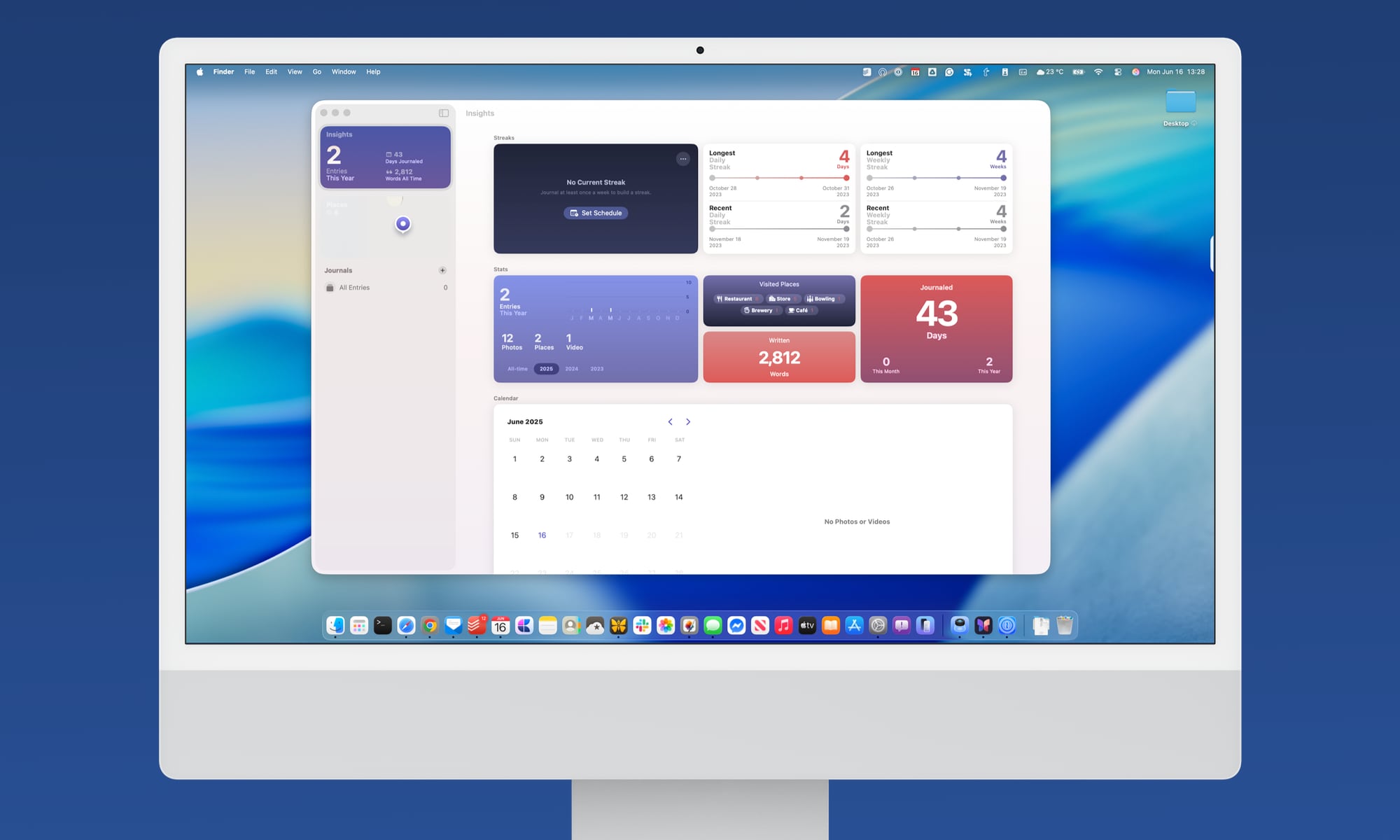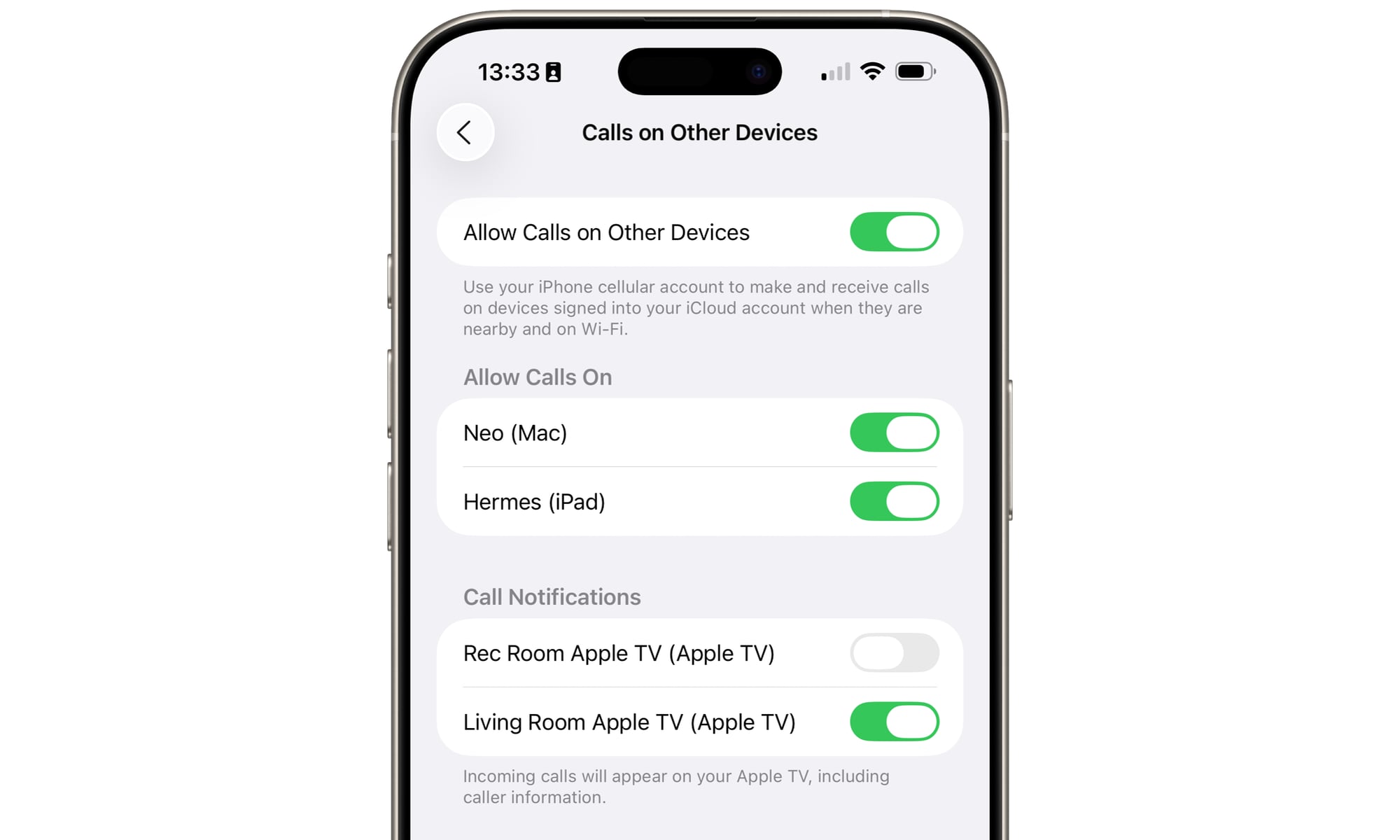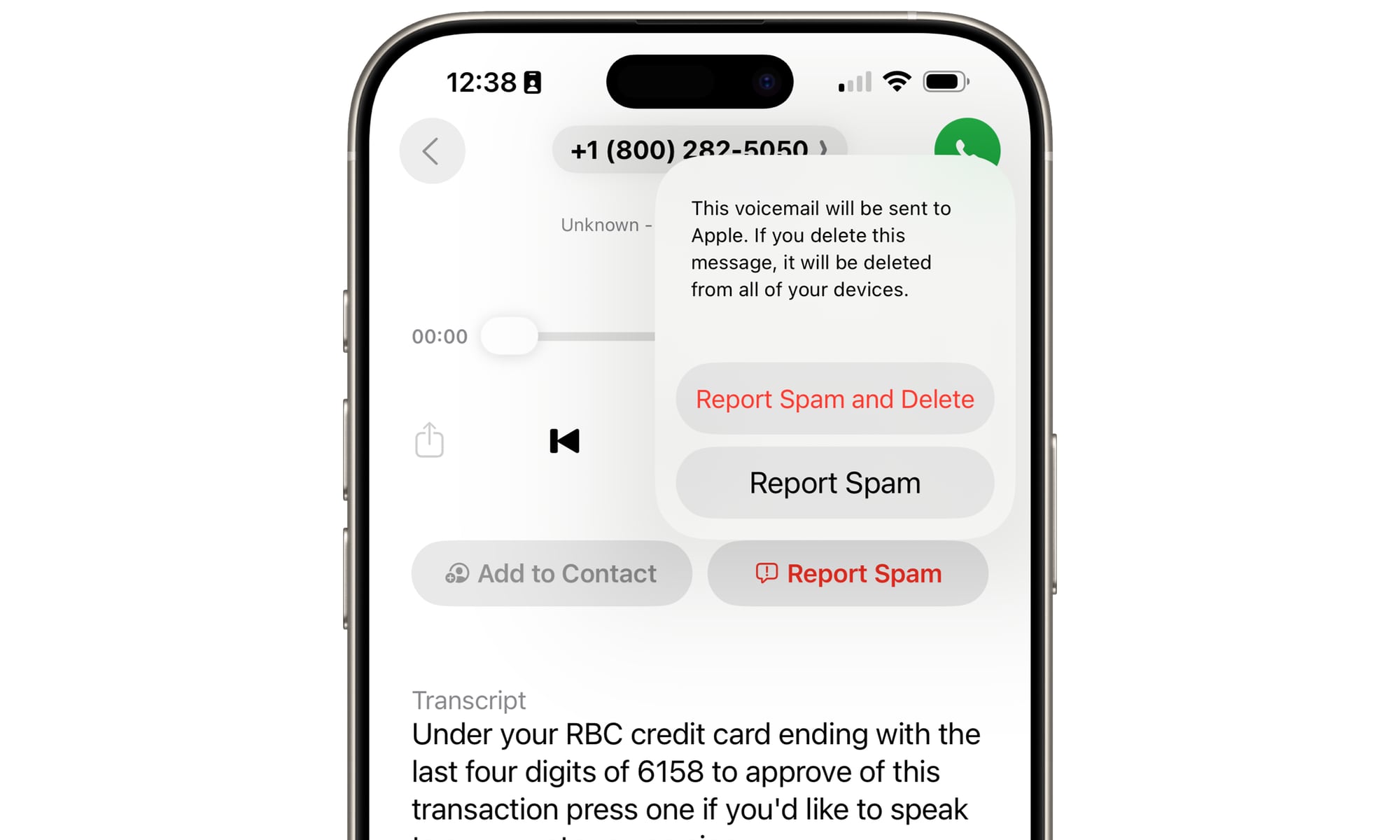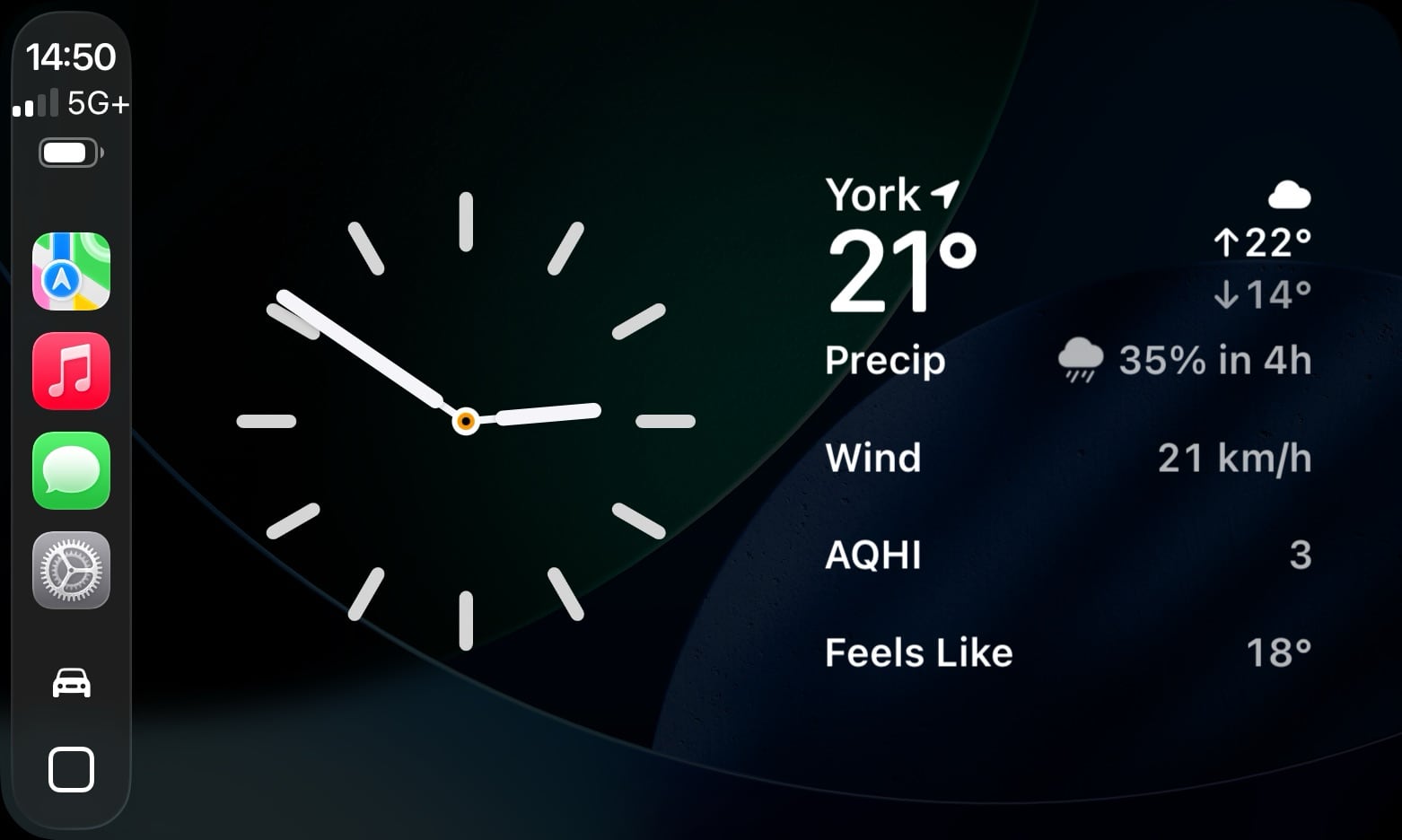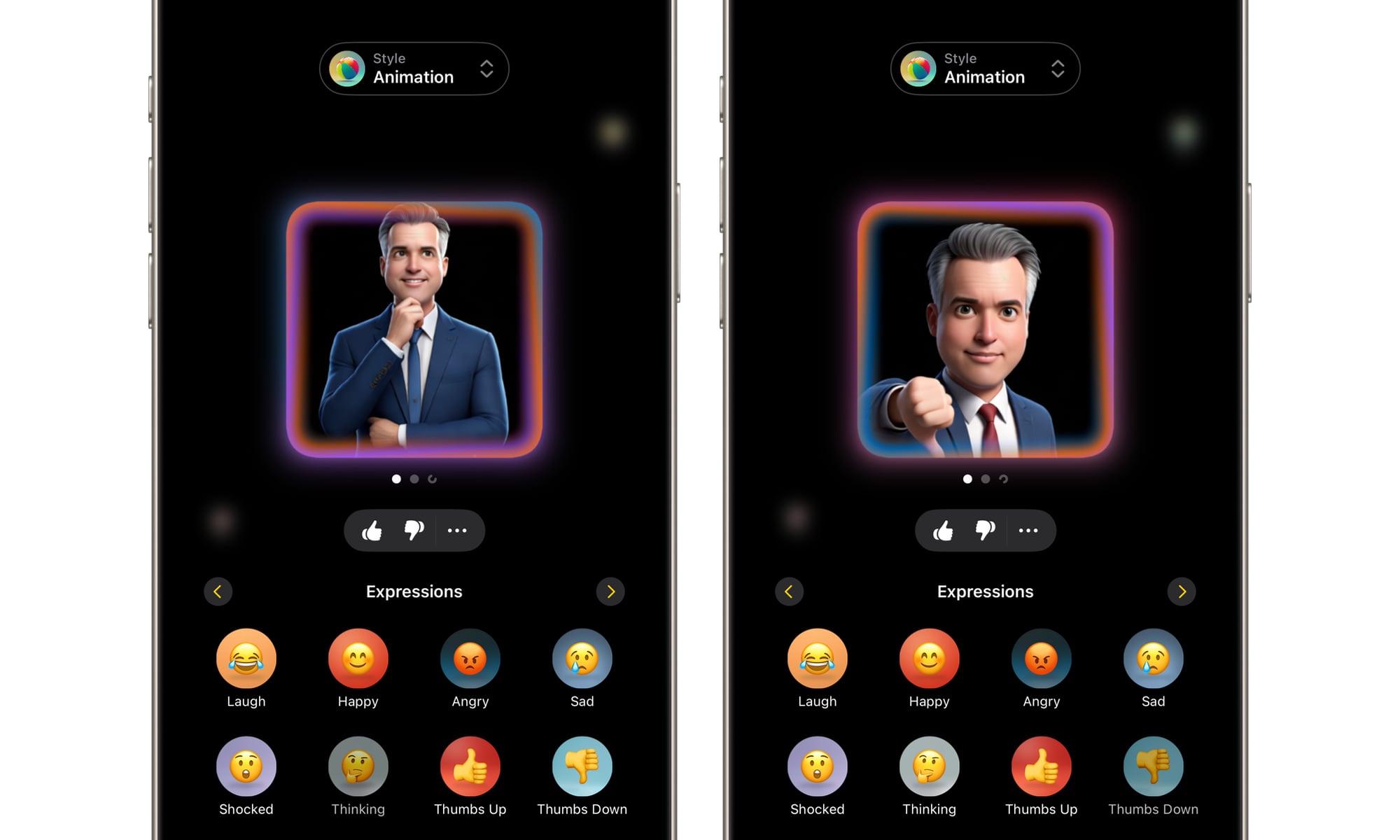7 Hidden Gems From WWDC25

Last week, Apple took the wraps off its “2026” lineup of operating systems. While developer betas are already available, and we’re expecting a public release in September, the company has dialed up all the version numbers to 26 in the style of model years used by carmakers.
That alone was an interesting surprise and likely an eleventh-hour decision from the powers that be within Apple. However, when the company showed off iOS 26, iPadOS 26, macOS Tahoe 26, tvOS 26, visionOS 26, and watchOS 26 during its Worldwide Developers Conference (WWDC) keynote, it also unveiled a new Liquid Glass design that both freshens up and unifies its platforms.
Of course, Apple had much more to show us than just a new design, but as with most WWDC keynotes, there’s never time to cover everything that’s coming. In focusing on what it believes are the most interesting features in its software releases, Apple often glosses over smaller improvements, sometimes mentioning them in passing, other times only hinting at them on a visual slide at the end.
That means there’s more exciting stuff in iOS 26 et al. than what Apple showed us. Read on for 7 hidden gems from last week’s WWDC keynote that you may have missed if you blinked during the presentation.
Journal Comes to iPad and Mac
While the Vision Pro stole the show during Apple’s 2023 WWDC, one of the most significant software-related announcements was the debut of a new Journal app in iOS 17.
While there’s no shortage of great journalling apps on the App Store, Apple wanted to create something more frictionless and uniquely tied into other parts of the iOS 17 experience. For example, Journal could suggest new entries based on your music listening history, workouts, photos, calls, messages, and even personal interactions.
When it finally launched in iOS 17.2, the Journal app was refreshingly basic — perhaps too basic for some. This was good news for developers of apps like Day One, which many feared would be “Sherlocked” by Apple — a term colloquially used by Apple fans to refer to first-party apps putting third-party ones out of business. Day One remained a much more sophisticated solution for anyone serious about journaling. Apple also didn’t leave it out in the cold, as it opened the AI-based Journalling Suggestions to third-party apps.
However, the most significant limitation of the Journal app was its siloed existence. Journal was an iOS app with no iPadOS or macOS counterparts available. That meant you had no way to even view your journal entries on an iPad or Mac, much less create new ones.
Thankfully, that changes in iPadOS 26 and macOS 26, which are now getting their own versions of Journal. As you might expect, data syncs across the three platforms via iCloud with full end-to-end encryption. The sync is also optional; it can be toggled off like any other iCloud service if you’d prefer to keep separate journals on each device.
Photos Returns to a Tabbed Layout
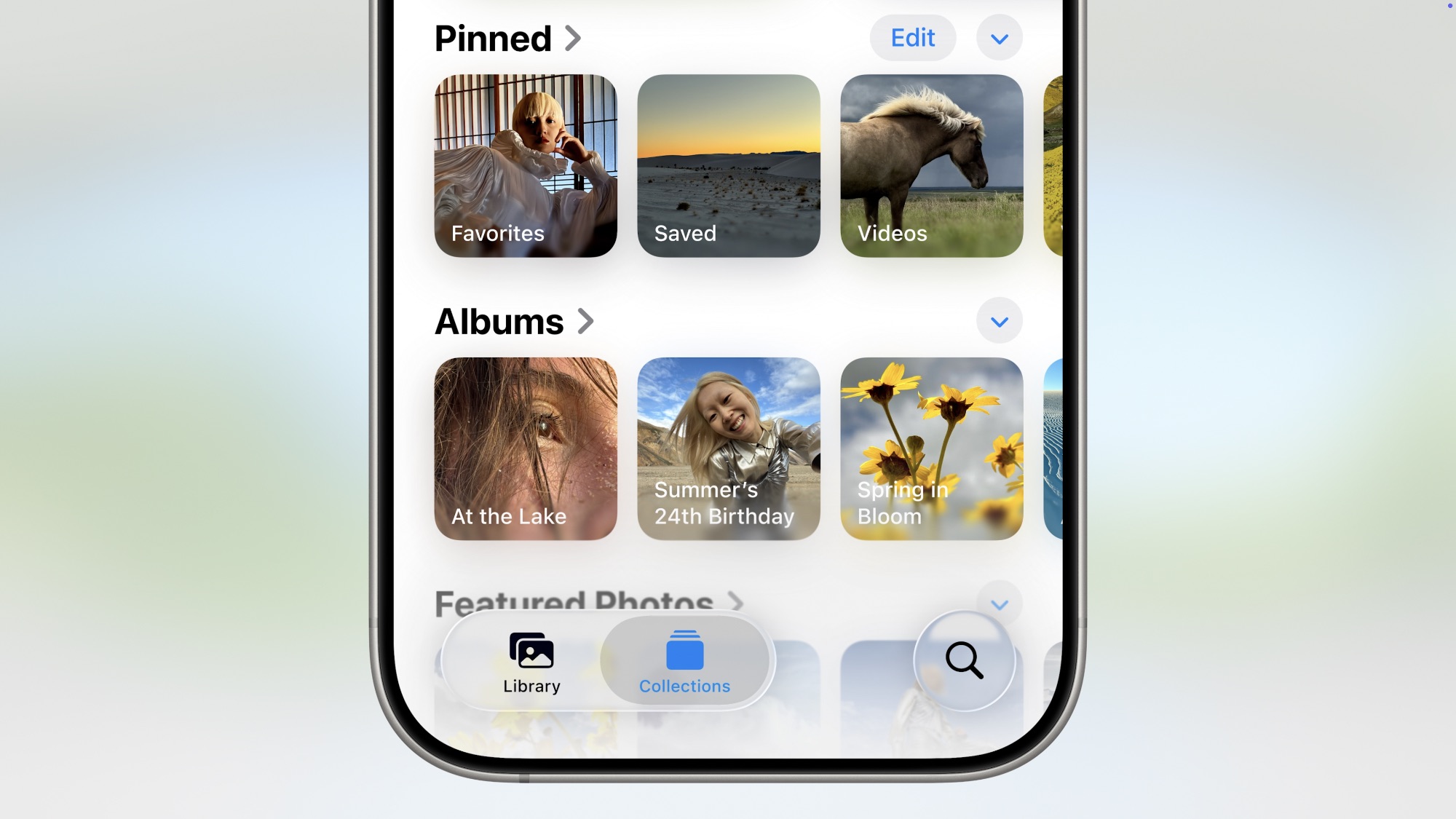
This year’s iOS 26 release ushered in the biggest system-wide redesign we’ve seen in 12 years, but it seems that Apple decided to get a head start last year when it overhauled its Photos app.
The iOS 18 Photos app eliminated the distinct tabs we’d seen for years (and the tab bar at the bottom) in favor of a single view. The timeline flowed down into a “Collections” view of albums, featured photos, and more.
Many people weren’t fans of this change, and it wasn’t just because Apple made the Photos app less familiar. It took a fair bit of tweaking to keep the view from being overwhelming, and Apple also went too far in certain aspects of the design and ended up having to dial things back. For instance, the early iOS 18 betas had a confusing “Carousel” view that thankfully never saw the light of day beyond the beta cycle; Apple pulled it from the fifth iOS 18.0 beta in August 2024. Another annoying design change that awkwardly zoomed photos and videos was fixed later in iOS 18.2.
Now, Apple has reversed course on another controversial aspect of the iOS 18 Photos design: the collections view below the timeline. This was a feature that many folks learned to live with, but we don’t imagine too many people were actually fans of it. With the shift to Liquid Glass in iOS 26, Library and Collections have now been properly separated into two distinct sections, so you’ll no longer need to worry about scrolling past the bottom of your timeline and getting lost in a bunch of other stuff.
Call Notifications on Apple TV
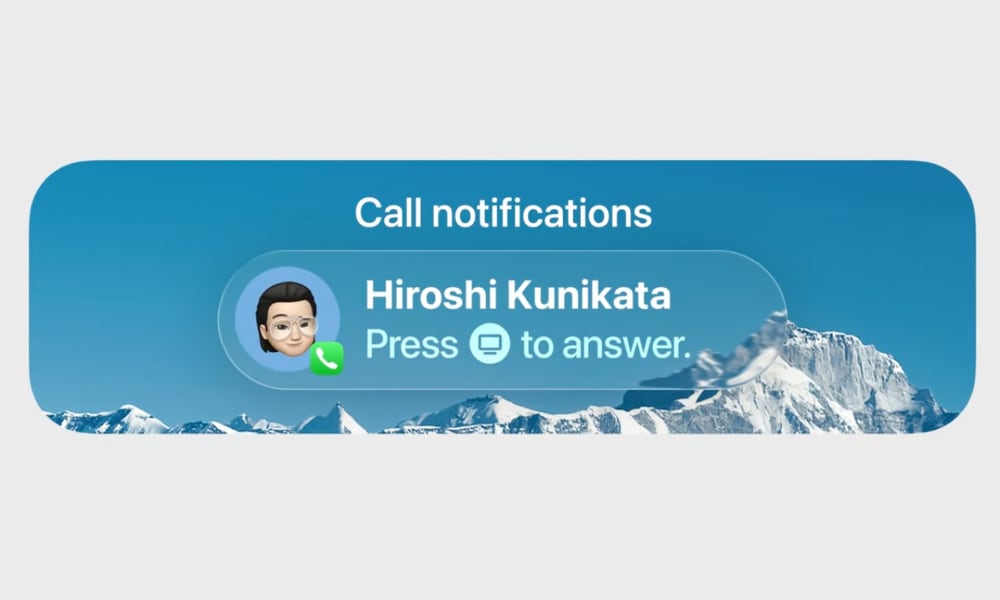
The Apple TV is getting the Liquid Glass treatment in tvOS 26, and while Apple isn’t expanding the Phone app to the big screen the way it’s done with iPadOS 26 and macOS Tahoe, it’s adding one nice touch.
With tvOS 26, when your iPhone rings, a notification will be shown on your Apple TV to let you know who’s calling. You can even answer the call by pressing the Home button on your Apple TV Remote. As of the current developer beta, this doesn’t reroute the call audio from your iPhone, but we expect that will change as it doesn’t otherwise make much sense to have the option to answer from the Apple TV.
Incoming call notifications on the Apple TV aren’t automatically enabled, which is good news if you’d rather not be interrupted by them. This feature is toggled on from the iPhone’s Settings app under Apps > Phone > Calls on Other Devices, where a new Call Notifications section lets you enable these notifications for each of your Apple TVs individually.
Spam Call Reporting
It’s long been possible to report spam text messages to Apple and supported carriers, but now iOS 26 enhances that with the ability to report spam calls in much the same way.
This option is only available if you’ve received a voicemail message from the caller. The voicemail section has been expanded with two new buttons below the playback controls to add the caller to your contacts or report the message as spam.
Tapping Report Spam will send the voicemail to Apple, presumably to help train the filters it uses for its new call screening features in iOS 26. You’ll get a pop-up menu asking if you want to merely report the voicemail or delete it at the same time.
Calls from numbers that don’t leave a voicemail message can’t be reported as spam, although they can still be blocked as in prior iOS versions.
Widgets in CarPlay
While widgets in CarPlay weren’t exactly a “hidden” gem, as Apple highlighted it during the CarPlay segment of its iOS 26 presentation. However, the interesting part that Apple only barely touched on is that developers won’t need to create new widgets just for CarPlay.
That’s because CarPlay uses the same widgets as StandBy. For those unfamiliar, that’s the mode introduced in iOS 17 that lets you turn your iPhone into a digital photo frame, clock, or display widgets when charging in landscape orientation.
This is excellent news for CarPlay fans, as it means you’ll have a nice collection of widgets to get started when iOS 26 is released. Plus, you won’t have to worry about whether the developers of your favorite apps have the time to add CarPlay-specific widgets.
More Expressive Image Generation
While iOS 26 doesn’t usher in any new standalone Apple Intelligence tools, the Genmoji and Image Playground features are getting some nice updates. During the presentation, Apple showed off how we’ll be able to create a Genmoji based on two other emojis and change expressions when creating Genmojis of people.
However, it turns out these expression selections aren’t limited to Genmoji creation. Apple has also added a new “Expressions” section in Image Playground, so you’ll no longer be limited to creating photos with forced smiles when you’d rather go for something more emotive. The new options include Laugh, Happy, Angry, Sad, Shocked, Thinking, Thumbs Up, and Thumbs Down.
Aerial Screensavers on Apple TV
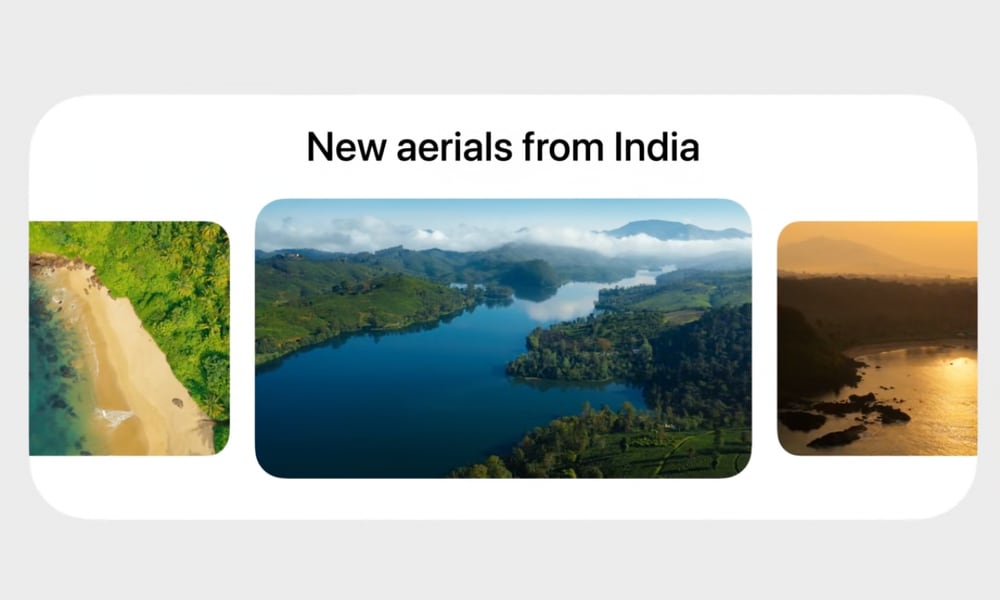
Sadly, Apple has seemingly abandoned its plans for the TV and Movies screensaver that it announced during last year’s WWDC keynote. It was quietly scrapped in late November when Apple scrubbed all references to it from its Apple TV 4K webpage.
Some had hoped it was being delayed until the next major release of tvOS, but the silence on this one suggests it’s probably now entirely off the table. Instead, all we’re getting in the way of new screensavers this year is a new aerial collection of scenes from India, specifically Goa and Kerala.
These don’t appear to be in the rotation yet, but one new feature in tvOS 26 will give you more control over which aerial screensavers you want to see. Previously, you could only exclude entire categories, such as omitting all underwater screensavers. However, tvOS 26 will let you hide specific sets.
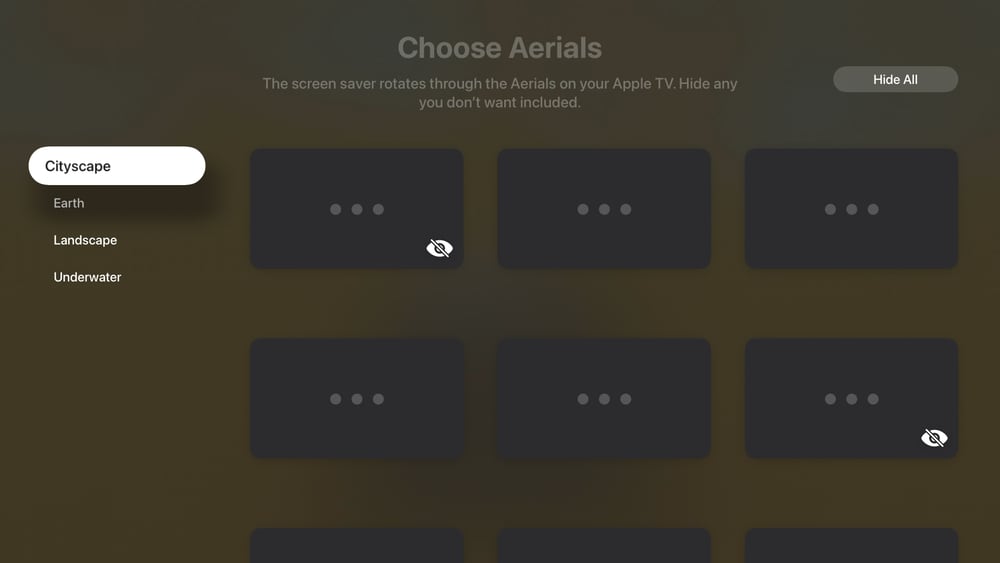
In typical beta 1 fashion, the screen for this isn’t fully baked yet — only empty placeholders are shown — but it can be found in the Settings app under Screen Saver > Aerials > Choose Aerials, where you’ll be able to browse through all the screen savers in the four categories and hide any you don’t want included.