16 New watchOS 3 Features That Make Your Old Apple Watch Even Better
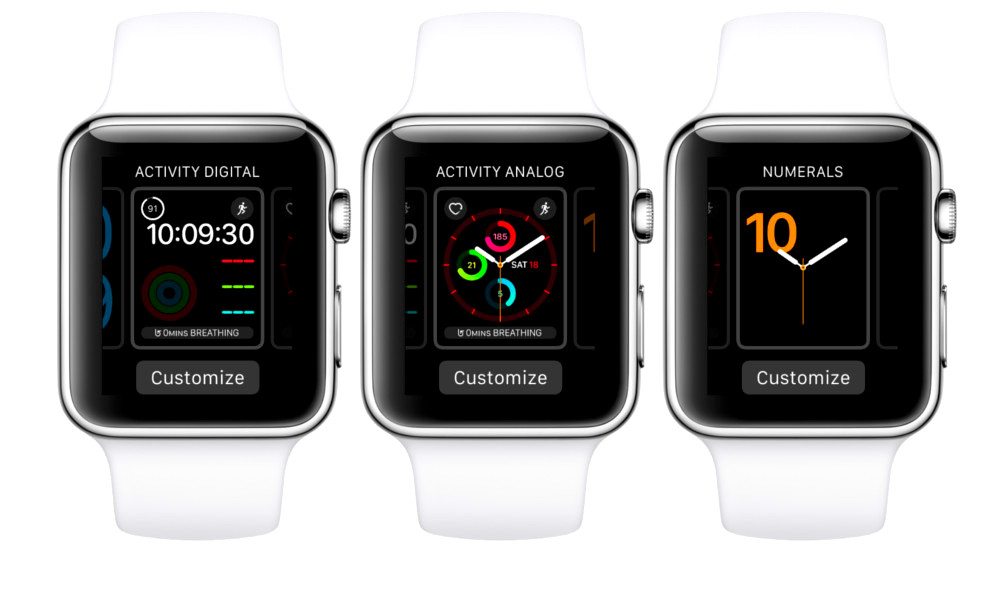
Toggle Dark Mode
Congratulations, Apple. watchOS 3 is a winner. My overall opinion of the Apple Watch changed completely with just one software update. And remember I’m still using an original Apple Watch. I expect the experience with Series 2 hardware to be that much better.
There are plenty of folks who won’t upgrade software and live with the missing features that it brings. With the Apple Watch, you don’t want to choose that option. Quite frankly, the Apple Watch before watchOS 3 is not the same Apple Watch after the update. That Apple Watch was slow, unexciting and didn’t feel like Apple’s best product. If the first Apple Watch went on sale with software matching the caliber of watchOS 3, public opinion would have been a complete 180 of what it has been.
But there are always bumps on the road to success. So now that we’re going the right way, let’s take a look at some of the best new features of watchOS 3.
1. The Apple Watch iPhone app
What was once just the conduit between phone and watch is now a powerful hub that lets you control many of the features of your Apple Watch. Just before your Watch finishes the OS update, you’ll get a message on your phone introducing you to the watch face gallery. You can create and modify and customize every single aspect of the face and while you can still do it on the watch itself, the extra screen real estate of the iPhone is really helpful here. And it still saves all of your previous Watch faces, but there are many new ones and updates to previous ones that you are going to love. Pro-tip On the app, the faces are categorized into themed sections by app, like weather, calendar, and workout, etc. Once you see how this plays into the overall customization you’ll totally appreciate it.
2. Swipe to change your watch face
Just that easy. Simply swipe on a face on your watch to change it to the next one in your faces gallery. And if you don’t think that’s something you’ll use, try one face in the morning that’s heavy on calendar options and then swipe to an activity face when it’s time to workout. So cool.
3. Dock
Pressing the side button under the Digital Crown used to bring up that useless friends wheel. It was the one feature I never used and frankly never understood. Now pressing the button brings up the dock, which serves as home for up to 10 of you most often used apps. Long press (on the screen, not the button) to change the order, or swipe up to remove the app from the dock. Or, control it all from that great iPhone app. Not only is it convenient, it’s super fast. And it updates dynamically, so when you swipe through the tiny preview, you see the correct info. It’s the kind of well done you expect from Apple.
4. Messages are so much better
Everyone has been talking about the new and improved messages on the iPhone in iOS 10, and while the Watch didn’t get everything it’s certainly no slacker. I use messages more than anything else and I’m pretty happy. Here are my two favorite standout new features in messages:
5. Scribble
You can speak your text responses into your Apple Watch, or you can tap the scribble button and write them with your finger. And before you say that there’s no way this works, I’m here to tell you that it works almost flawlessly. You write a letter at a time but you don’t really have to wait — the watch just catches up. This is great for quick replies and to show off in front of your friends.
6. Tapback
Tapbacks are responses in the form of little icons that you can append to a message. And while it’s a noted feature in iOS 10’s revamped Messages, Apple Watch users can enjoy them too. The closest comparison I can think of is Facebook’s Reactions, although this is different. The best part is it’s an even faster way to respond to a message, if talking and scribbling is too much work.
7. Control Center
Glances are gone, the shortcut version of the app you used to receive when you swiped up from the bottom of your watch. Gosh, they were so slow. Control center replaces that swipe and lets you turn on airplane mode or see your battery level or ping your iPhone. It’s exactly what you need with just a simple swipe, although I hope a future version of watchOS allows for some customization.
8. Mac unlock
If your Mac is running Sierra, your watch can automatically unlock your Mac when you are near it. If that’s not the future, I don’t know what is. And once I replace my late 2008 MacBook Pro with something that can actually run Sierra, I’ll let you know how it works. But knowing how Apple has done with OS 3 so far I imagine, it just works.
9. Disable screenshots
When I started writing this I instinctively tried to take a screenshot of my Apple Watch face and nothing happened. First I thought the sound was off. But nope, Apple has turned off screenshots in the settings, but if you miss them you can turn them back on in the watch app by selecting general and then enable screenshots. It’s my strong guess that this was done because a lot of people, myself included, would accidentally take a screenshot when running the watch against their pocket or shirt. (I enabled mine again. For now.)
10. SOS mode
Let’s hope you never need it but if you have an emergency you can hold in the side button until help is summoned. If you use the watch app you can designate up to three SOS contacts that will be texted if you use this feature. That’s a really great idea and I love how simple it is to use. I recommend updating your health app and making sure it’s current as well — just in case. There’s also a setting under general in the watch app to disable the automatic dial and require an additional step.
11. Breathe. Ahhhhhhh
It’s a new app that guides you through a series of deep breaths that is good to alleviate stress and just calm down a bit. There’s a relaxing animation and gentle wrist taps. You’ll be reminded to do it every few hours or you can select the app from the main screen or dock. And when you are done, you’ll see your heart rate. When I first heard about it I thought the idea was kind of ridiculous. Boy was I wrong. I have done it just once so far and I felt really relaxed after.
12. Share your activity
Apple has been slow to the social media party, and while a watch focused on fitness should be a social and shareable thing, there wasn’t anything even close before OS 3. Now you can add friends and share by opening the activity app on your iPhone and choosing sharing.
13. A better Workout app
See up to five workout metrics — distance, pace, active calories, heart rate, and elapsed time — without having to swipe. And there’s plenty of customization, if say you have a specific workout that you really enjoy. And now Apple Watch even automatically pauses on a run, like at a stoplight, and resumes when you do. The Nike app has done this for a while and it’s great, so you’ll really appreciate it as a core function of the watch.
14. Wheelchair mode
When you edit your health profile, there is now an option in OS 3 to set wheelchair to “yes”. This changes how the watch functions and adjusts activity tracking accordingly. It’s a wonderful update that shows Apple’s brilliance in getting every detail just right.
15. Control your home
The new Home app lets you manage all your HomeKit-enabled devices from your watch. Do cool and necessary things such as change the temperature on your thermostat or turn the lights on and off. You know, if you’re into that sort of thing.
So what’s my favorite new feature? I saved the best for last.
16. The time is …
Change your watch face to one featuring Mickey Mouse or a new Minnie Mouse one. Then, tap your mouse’s face for a treat. And if nothing happens, check the sound settings. Trust me, it’s worth it.
watchOS 3 is available now. Download and enjoy, because if this is what Apple has in mind for the future of the platform, then I can’t wait to see what happens next.
So what’s your favorite new feature of the OS? Tweet me at @scottkleinberg and @idropnews to tell me about it.






