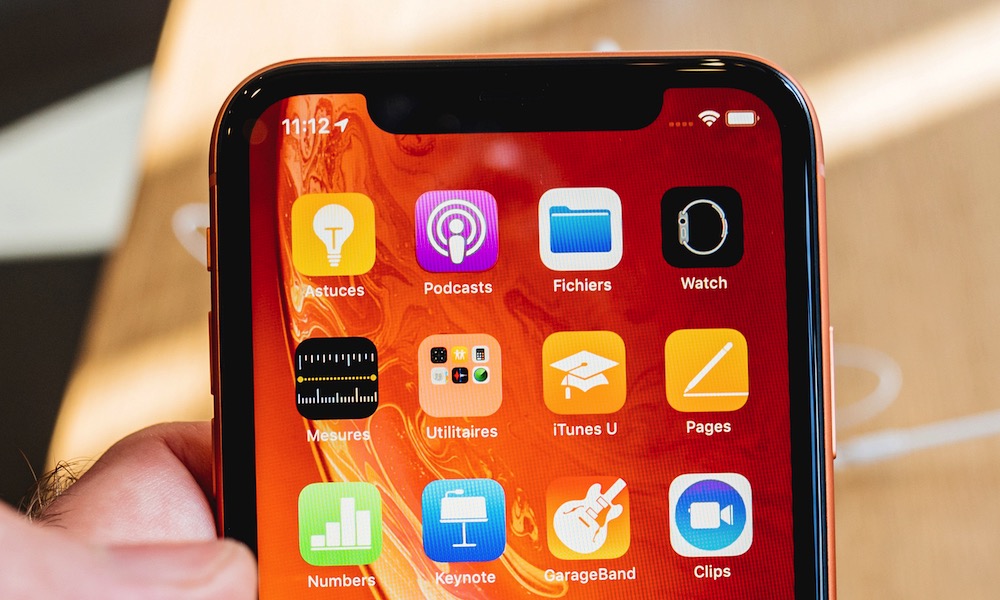FAQ: Which Apple Devices Won’t Get Software Updates This Year?

Toggle Dark Mode
Apple recently announced all of its major software releases for this year, with lots of cool new features across the board that we’re extremely excited about.
Whether you want to use interactive widgets on your iPhone or try the Apple Watch’s new hiking features, there’s a lot to be excited about.
Sadly, it’s not all good news. As you might expect, not every Apple device will be able to get the new software update. Some of the newer features are simply too demanding, and older devices aren’t capable of supporting them.
This means that several Apple products that supported last year’s updates are being let behind by iOS 17, iPadOS 17, watchOS 10, and macOS Sonoma. That means you’re stuck with the current software unless you’re willing to buy a new device.
If you want to know if you need to think about an upgrade, here are all the products that received iOS 16, iPadOS 16, watchOS 9, and macOS Ventura last year but won’t be receiving any further software updates.
Which iPhones Won’t Support iOS 17?
When it comes to older iPhones that won’t get software updates anymore, the good news is that we only have three 2017 models on the list. Unfortunately, these are iPhones that many folks probably still have to this day.
Specifically, the iPhones that won’t support iOS 17 are:
- iPhone 8
- iPhone 8 Plus
- iPhone X
As you can see, there aren’t too many iPhones that are getting the boot this time around, but it’s still sad to see that the iPhone X won’t be getting any future updates. You will be missed.
This means that iOS 17 can still be installed on any iPhone released in 2018 or later, including the iPHone XS/XR series, all models in the iPhone 11, iPhone 12, iPhone 13, and iPhone 14 lineups, and the 2020 and 2022 iPhone SE.
If you don’t know which iPhone you have, you can quickly check by going into the Settings app. From there, scroll down and tap on General. Last but not least, tap About right at the top of your iPhone.
Which Apple Watches Won’t Support watchOS 10?
When it comes to watchOS 10, there’s actually some good news and bad news.
The good news is that Apple has confirmed that all Apple Watch models that supported watchOS 9 will also support watchOS 10. That includes the Apple Watch Series 4 or later, Apple Watch SE, and Apple Watch Ultra.
However, there’s a catch. The bad news is that, besides having the right Apple Watch, you’ll also need the right iPhone. watchOS 10 requires that your wearable be paired with an iPhone running iOS 17, so if your iPhone can’t be updated past iOS 16, then you won’t be able to install watchOS 10.
Yes, it’s bittersweet news, but at least you won’t have to worry about upgrading your Apple Watch.
Which Macs Won’t Support macOS 14 Sonoma?
If you have a Mac with an Intel processor, you know its days are numbered. While Apple hasn’t ditched Intel support yet, the day is coming when Apple will only support its Apple silicon-powered Macs and forget about Intel.
With that said, you should still be able to install macOS Sonoma if you have a Mac released in the last five years. As of right now, these Macs won’t be able to install macOS 14:
- 2017 MacBook Pro
- 2017 MacBook
- 2017 iMac
Not entirely sure which Mac model you have? Don’t worry, you can quickly find out by clicking the Apple menu button in the top-left corner of your screen. Then, click About This Mac. Right below your Mac’s name, you’ll see its release year.
Which iPads Won’t Support iPadOS 17?

When it comes to the iPad, only a couple of recent models will be left out. Still, if you’re using one of these iPads, you might want to consider an upgrade:
- 2015 12.9-inch iPad Pro (1st generation)
- 2016 9.7-inch iPad Pro
- 2016 iPad (5th generation)
While it’s sad to see these iPad models go, it’s completely understandable considering how old they are.
If you don’t know what iPad you’re rocking, you can open the Settings app and go to General. From there, tap on About, and you will see your Model Name near the top.
Is It Time to Upgrade Your Device?
Did your iPhone, iPad, or Mac manage to stay relevant for another year? Hopefully, you’ll be able to enjoy all the new features coming later this year without having to buy a new device.