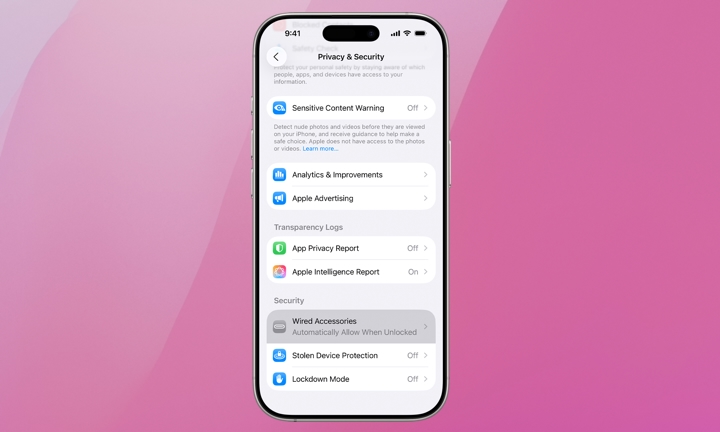Don’t Trust Every Cable You Meet: iOS 26 Adds a New Line of Defense
 suwanb / Adobe Stock
suwanb / Adobe Stock
Toggle Dark Mode
We try to keep readers up to date on the latest large-scale hacking schemes and scams. Most of these come by way of text messages or phone calls with criminals impersonating law enforcement, health insurance providers, toll road agencies, or targeting smart home devices. These types of massive attacks usually grab headlines given their scale. However, your iPhone can also be compromised through something as simple as a physical cable — not just your cellular or Wi-Fi connection.
We covered “juice jacking” about two years ago. iOS 26 has an improved setting to protect against malicious cables. Here’s a bit more about this unique threat and how to protect your iPhone.
Many iPhone owners are accustomed to using their iPhone’s USB-C or Lightning port exclusively for charging, forgetting that the same port can also be used to transfer data, install software, or update their operating system. Back in 2023, the Denver FBI issued a warning that hackers had been using public charging stations to introduce malware and monitoring software on phones, compromising personal user information.
We haven’t heard much about juice jacking lately, but there’s a new iOS 26 setting designed to thwart this specific threat. It’s not enabled by default. Here’s how to check the Wired Accessories setting on your iPhone.
This feature has been around in a more basic form since 2018, when Apple added USB Restricted Mode in iOS 11.4 to block hacking tools. With iOS 26, Apple has moved it from its former home under Face ID & Passcode settings and added more granular options for newer iPhone models. Here’s where to find it:
- Open the Settings app.
- Tap Privacy & Security.
- Scroll down to Security, then tap Wired Accessories.
If your iPhone has a USB-C port, you’ll be able to choose from the following options:
- Always Ask: Manually approve every accessory, every time.
- Ask for New Accessories: Manually approve new accessories the first time they connect.
- Automatically Allow When Unlocked: Automatically approve accessories when they connect to your unlocked iPhone or iPad (default setting).
- Always Allow: Automatically approve all accessories when they connect.
According to the TSA, juice jacking is still a threat, so you should avoid Apple’s default setting that automatically grants physical accessories plugged into your iPhone a trusted status when your iPhone is unlocked. To be safe, change your Wired Accessories setting to Always Ask or Ask for New Accessories.
Sadly, older iPhone models with a Lightning port are limited to Automatically Allow When Unlocked and Always Allow, which mirror the on and off behavior of the old Allow Accessories When Locked toggle found in previous iOS versions.
This leaves you with the riskier setting of automatically allowing Lightning accessories to connect whenever your iPhone is unlocked. That means a Lightning-equipped iPhone won’t talk to a connected cable until it’s unlocked — but once you unlock it, any connected accessory is trusted automatically.
You’ll need to be a bit more cautious, but you should still be safe as long as you don’t unlock your iPhone while it’s connected to an unknown charger or other device. Lock it, plug it in to charge, then disconnect it before you unlock it, since the connection is authorized only at the moment you unlock — and be careful about letting Face ID automatically authenticate you.
If you’re using an iPhone 15 or later, we strongly recommend updating your Wired Accessories setting to Always Ask or Ask for New Accessories. These settings are also available for Macs and USB-C-equipped iPads in macOS Ventura and iPadOS 26 or later. For now, Lightning models are left out of the party. We’re not sure why, but Apple’s support article suggests it’s by design. Still, it’s worth checking your Wired Accessories setting again after the next iOS update in case Apple changes its mind.
In the meantime, be extra cautious about using unknown accessories with your iPhone. Carry your own cord and charger whenever possible. Remember, MagSafe and Qi accessories are safe, as they transfer power inductively and carry no data.