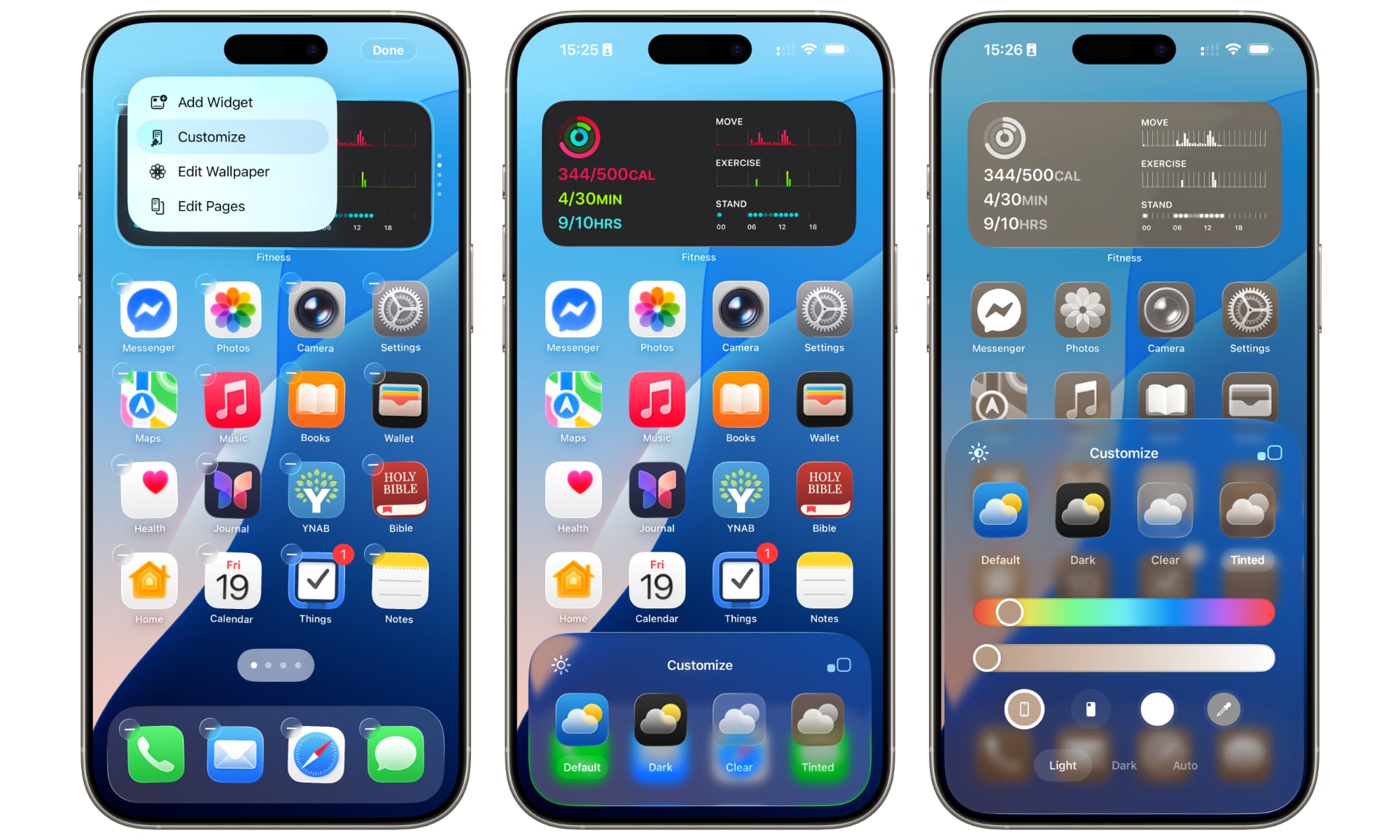This New iOS 26 Trick Lets You Match Your Icons to Your Case

Toggle Dark Mode
There are dozens of new features in this week’s iOS 26 release, which include quite a few interesting ones that have flown under the radar. One of these could be particularly fun for anyone who’s picked a more colorful iPhone 17 model: you can now tint your Home Screen icons to match the color of your iPhone or even an Apple-made iPhone case.
After years of a relatively static experience, Apple brought some significant changes in last year’s iOS 18 release to make your home screen more colorful and customizable. Suddenly, you could place icons anywhere you wanted, not just in the next available contiguous slot, resize your icons and widgets more easily, and change your icons to any color.
In iOS 18, this was done with a pair of simple sliders that let you change the color and adjust its saturation. However, iOS 26 has another fun trick up its sleeve. Now, a new set of buttons below the sliders allows you to choose a tint that automatically matches the color of your specific iPhone model. Here’s how to find this:
- Press and hold in an empty spot on your iPhone Home Screen until the icons start jiggling.
- Tap Edit in the top-left corner.
- Select Customize from the menu that appears. A customization panel will appear at the bottom of the screen.
- From here, you can choose Default or Dark, which work the same way they did in iOS 18, or Clear to take advantage of the new Liquid Glass look for your icons. However, in this case, we want to choose the Tinted option.
- You’ll see the same pair of sliders that were available in iOS 18, with four buttons below that. Select the button on the left, featuring the iPhone icon, to automatically choose a color that matches your iPhone’s finish.
- Move the bottom slider left or right to adjust the saturation of the color.
- Choose Light or Dark for a different look. You can also select Auto to automatically match the icons to your iPhone’s light or dark mode setting.
The color-matching option isn’t exclusive to the new iPhone models. You should see it on any iPhone running iOS 26; although there have been some reports of it not appearing for older models, that’s likely a bug.
This works because iOS 26 can tell which iPhone color you have from the part number, which you can locate by opening the Settings app and selecting General > About. The number shown beside “Model Number,” which usually begins with an “M,” is the part number; tapping on this reveals the actual Model Number, which starts with an “A.” While all iPhones of a given type have the same model number, each color, capacity, and country gets its own part number.
For example, A3295 is the model number for all iPhone 16 Pro Max models sold in Canada, Bahrain, Iraq, Guam, Japan, Jordan, Kuwait, Mexico, Oman, Qatar, Saudi Arabia, the UAE, and the US Virgin Islands. However, the part number of MYWN3VC/A applies specifically to a Desert Titanium 512 GB iPhone 16 Pro Max sold in Canada. Other colors and capacities would have different numbers.
If you have an Apple-made MagSafe case, iOS 26 will also let you match your icon tint to that. That’s because Apple has been including NFC chips in its MagSafe cases to help iOS identify them since it first introduced the technology with the iPhone 12. If you’ve ever paid attention while popping on an Apple MagSafe case, you’ve probably already noticed the ring that appears in the same color as your case.
In the steps we shared above, the second button from the left — the one with a case glyph inside — will match your icons to your case color, if possible. If you tap this button without a compatible case attached, it will just set everything to Liquid Glass transparency, just like choosing Clear from the main customization panel.
You can also use the eye-dropper button on the right to choose a color from your background wallpaper as the basis for your tint.
There’s also some good news for those who weren’t fans of the Tinted mode in iOS 18. Many folks (including us) found it a little strange since it adopted a black background for the icons and tinted the graphics on top. With the new Liquid Glass design in iOS 26, the tint now applies to the entire icon, with the graphics rendered in white. Dark Mode retains the same effect, merely toning things down into more subdued colors, but avoids turning everything completely black. This results in a much more elegant and uniform look.
The new matching feature is a small but fun touch that makes iOS 26 feel more personal and whimsical — especially if you’re the sort of person who likes to match your wallpaper, widgets, and case.