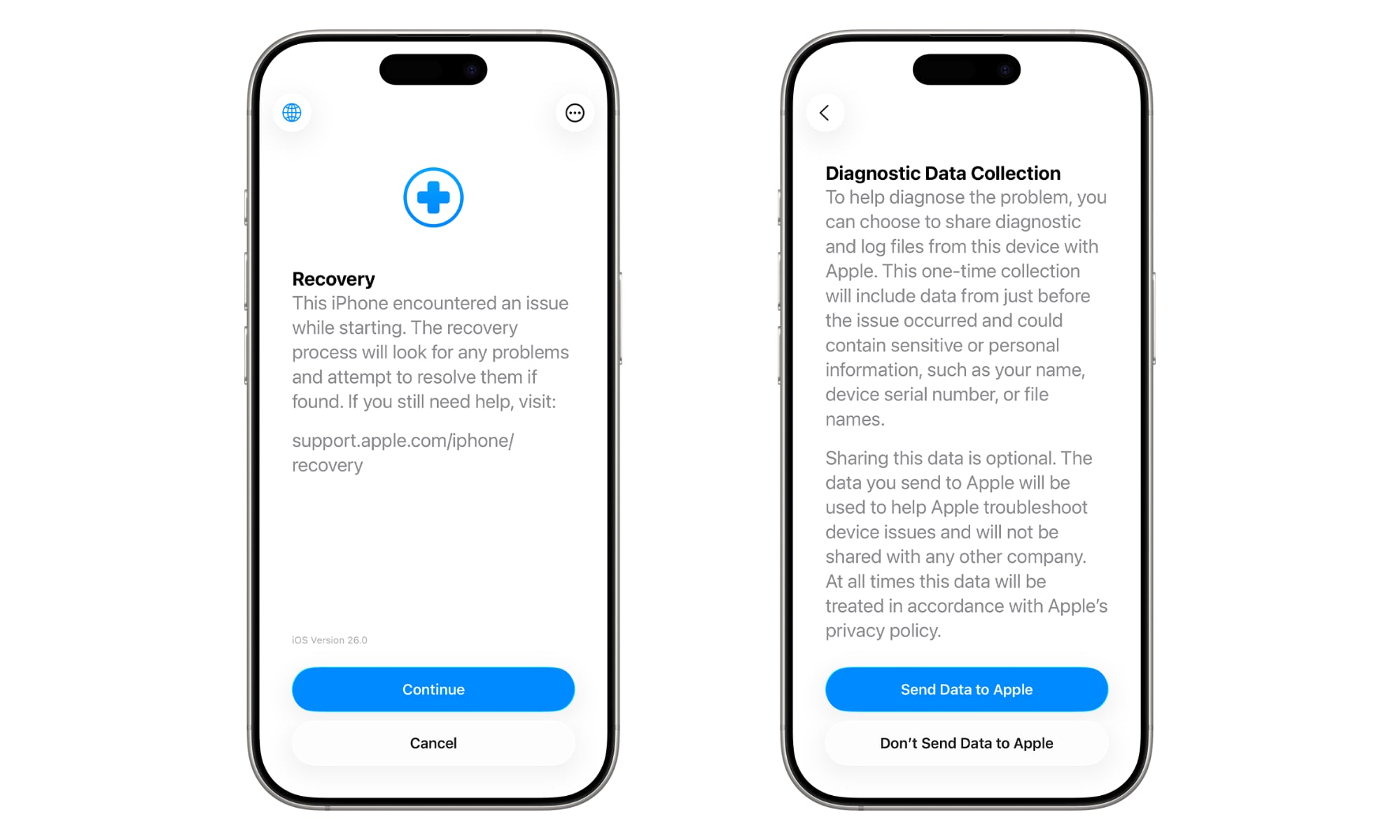This New macOS Tahoe and iOS 26 Feature May Be a Lifesaver for Your iPhone, iPad, or Mac
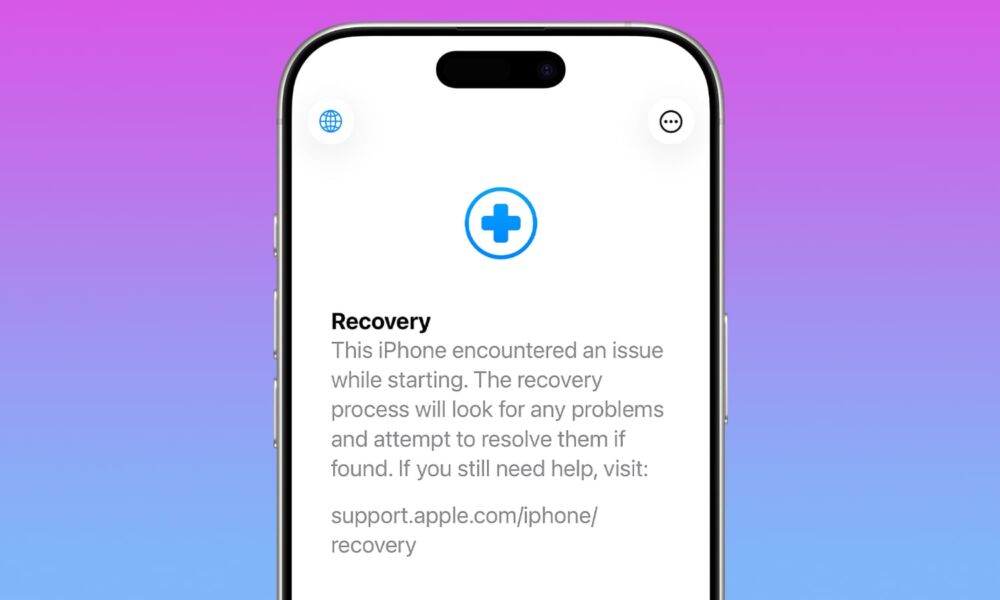
Toggle Dark Mode
On Monday, Apple released macOS Tahoe 26, iOS 26, and iPadOS 26 to the public, bringing several new and improved features to your Mac, iPhone, and iPad, respectively. While we’ve provided in-depth coverage of the new features in Tahoe, iOS 26, and iPadOS 26, here’s one feature that may have flown under the radar.
Recovery Assistant
macOS Tahoe 26
While macOS is generally a reliable operating system that springs to the ready whenever you power up or reboot your Mac, you may still occasionally experience issues that prevent your Mac from starting up. When that happens, macOS includes a new Recovery Assistant that can help you identify and resolve the issue.
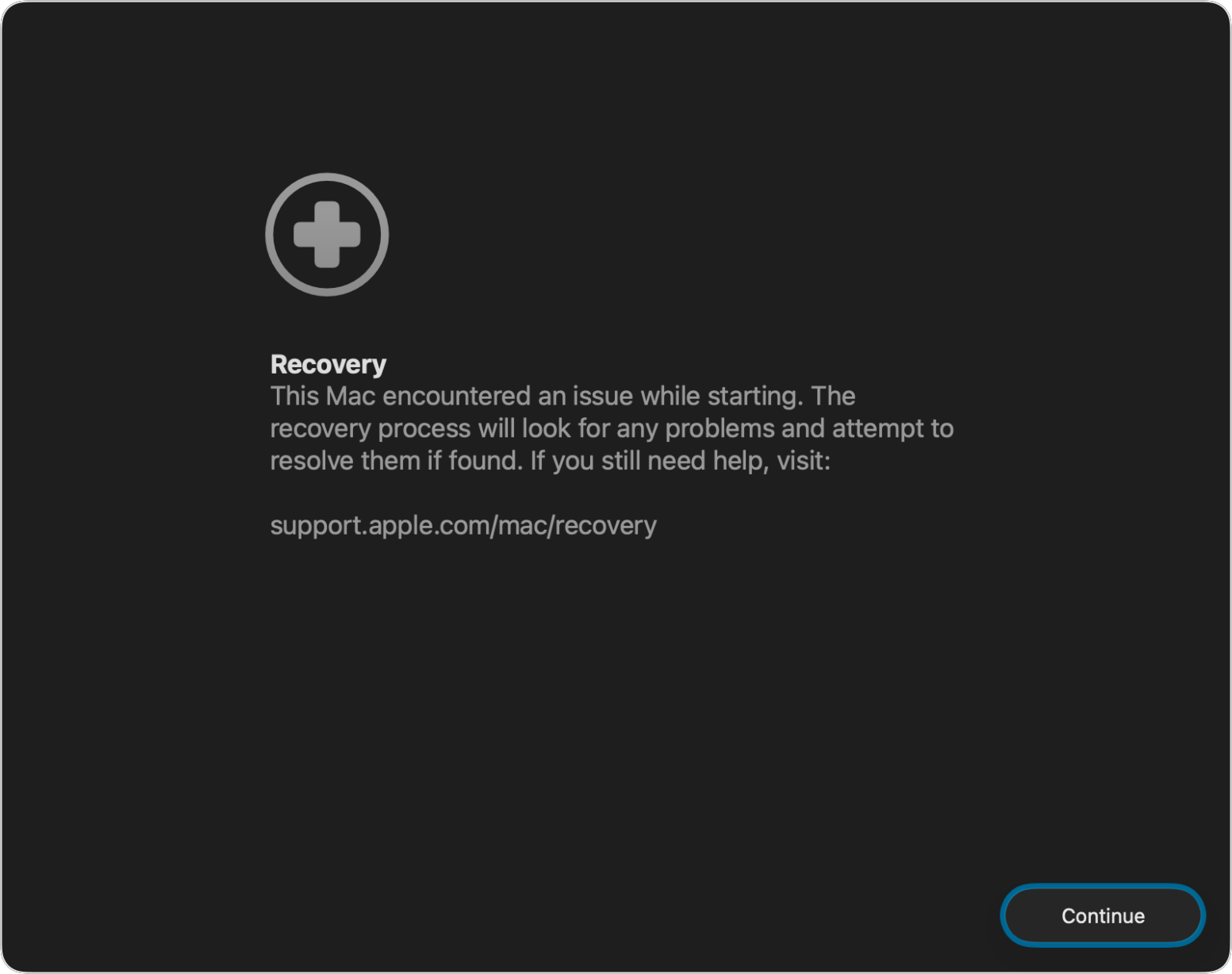
An Apple support document, published earlier this week, says that if your Mac exhibits certain behaviors during startup, it may automatically restart and open Recovery Assistant. The user should then click the “Continue” button shown in the window and follow the on-screen steps to resolve the issue affecting their Mac.
If the Mac restarts successfully, Apple says you may be told to recover your iCloud Data
In the unfortunate event that your Mac has an issue that Recovery Assistant cannot resolve and doesn’t successfully restart, you can then proceed to other troubleshooting steps.
Recovery Assistant can also be run manually from the Utilities menu in macOS Recovery mode.
iOS 26 and iPadOS 26
iOS 26 and iPadOS 26 have added a similar Recovery Assistant tool to the iPhone and iPad. Apple has published a support document with details as to how the feature operates on those device platforms.
If your iPhone or iPad experiences an issue while starting up or crashes, it may automatically start Recovery Assistant, which will then download a software package to resolve the startup issue.
Once the Recovery Assistant appears, click Continue to initiate the recovery process. Apple says that the recovery process may take several minutes to complete, so be patient.
Please note that the Recovery Assistant requires a WiFi connection.
After the recovery process completes, restart your device. If the startup issues persist, first verify that your device is running the latest version of iOS or iPadOS. If the issue continues to persist, you should contact Apple support.
To assist in diagnosing your device’s issue, you can opt to share your device’s diagnostic and log files with Apple. This will send data to Apple from before the issue occurred and could include sensitive or personal information, including your name, device serial number, and file names. Sharing this data is optional.
The recovery process collects the following data:
- Device metadata (model, software version, disk size, free space)
- System stability logs
- Recent system activity logs
Apple assures users that it will use the data only to troubleshoot device issues and that it will not share the data with any other company. The data will be treated in accordance with the company’s privacy policy at all times.
The iOS 26/iPadOS 26 Recovery Assistant can also be started manually by doing the following:
- Connect your device to a computer or power source.
- Power the device off.
- Press and hold the side button until you see the Connect to computer screen, then release the side button.
- Double-press the side button.
- Click Continue.
- Review the information and choose to send or not send data to Apple.
By using Recovery Assistant, you may be able to avoid a costly visit to the Genius Bar or an authorized Apple repair site.