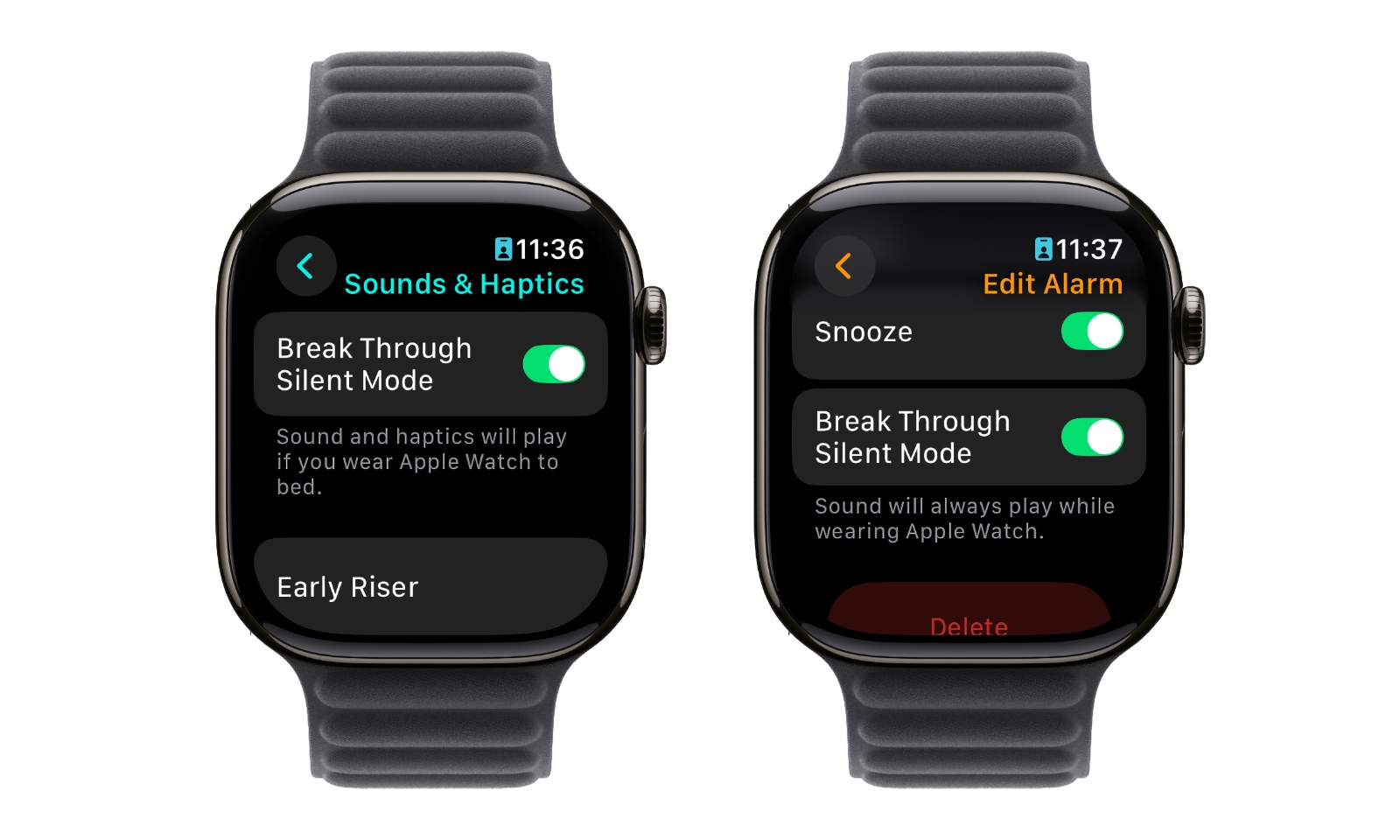Your Alarms Will Soon Break Through Silent Mode on Your Apple Watch
 Photosumm / Shutterstock
Photosumm / Shutterstock
Toggle Dark Mode
As usual, most of the significant changes in next month’s Apple software updates will be found in iOS 18.4, iPadOS 18.4, and macOS 15.4. However, those aren’t the only software updates Apple is sending out. We’ll also see updates for the Vision Pro, Apple TV, Apple Watch, and even the AirPods Max.
While these are mostly bug-fix releases, watchOS 11.4 has a new “feature” that addresses what some might legitimately call a long-time flaw in Apple’s wearable.
Many folks (me included) keep our Apple Watches in Silent Mode. After all, chances are good that haptic vibrations are enough of an alert for a device you wear on your wrist all day. Still, the Apple Watch has always worked inconsistently to the iPhone when it comes to alarms.
One of the great things about the iPhone is that the Clock app has always been able to break through the Silent mode. The very first iPhone, released in 2007, was somewhat revolutionary for having a simple ring/silent switch, but from the start, Apple’s engineers realized that this switch should never silence an alarm you’ve set.
It’s one of the things that makes the built-in Clock app superior to most third-party apps — and it’s one area where government regulators don’t seem to be demanding more interoperability. Apple has expanded this feature to allow other things to break through, like emergency alerts and “Critical Alerts” for urgent health, security, and even severe weather notifications, among other things (to ensure these aren’t abused, developers must get permission from Apple before their apps can send Critical Alerts, which is why you probably don’t see these often).
Nevertheless, this is one thing the Apple Watch has always lacked. When Silent Mode is engaged, virtually nothing will come out of the Apple Watch speaker, including alarms. The only exceptions are message alerts from contacts for whom you’ve enabled Emergency Bypass (texts from my wife and daughter always make my Apple Watch ping) and audio you deliberately play from Music or Podcasts on an Apple Watch Series 10.
The good news is that Apple has addressed this in the upcoming watchOS update. While the change won’t automatically affect every alarm or timer you set, watchOS 11.4 adds a new option to set it for any alarm, including for what is arguably the most critical place where haptic alarms can be easily missed: while you’re sleeping.
If you wear your Apple Watch to bed for sleep tracking, the wake-up alarm you set will gently vibrate on your wrist when it goes off. It’s a nice way to wake up in the morning, especially if you sleep with someone and get up before they do. However, it’s also easy for some folks to miss (I’ve slept through it myself on more than one occasion).
With watchOS 11.4, a new Break Through Silent Mode toggle can now be found in the settings for any alarm in the Alarms app. For your Wake Up alarm, you’ll need to change this in the Sleep app, but you can either use the Change in Sleep shortcut from the Alarms app or open the Sleep app on your Apple Watch and select the alarm from there. In either case, the setting is found under Sounds & Haptics; the main alarm screen will also show an alert below the Snooze toggle to let you know what your alarm will do based on that toggle and whether your Apple Watch is in Silent mode.
Note that this setting is only available directly from the Apple Watch, which is likely to avoid confusion since the Wake Up alarm is also triggered on the Apple Watch. Alarms set on the iPhone will still go off on the Apple Watch, chirping or vibrating according to your Silent mode setting, but there’s no option to have them break through Silent mode; you’ll need to create the alarms directly on the Apple Watch if you want to use this feature.