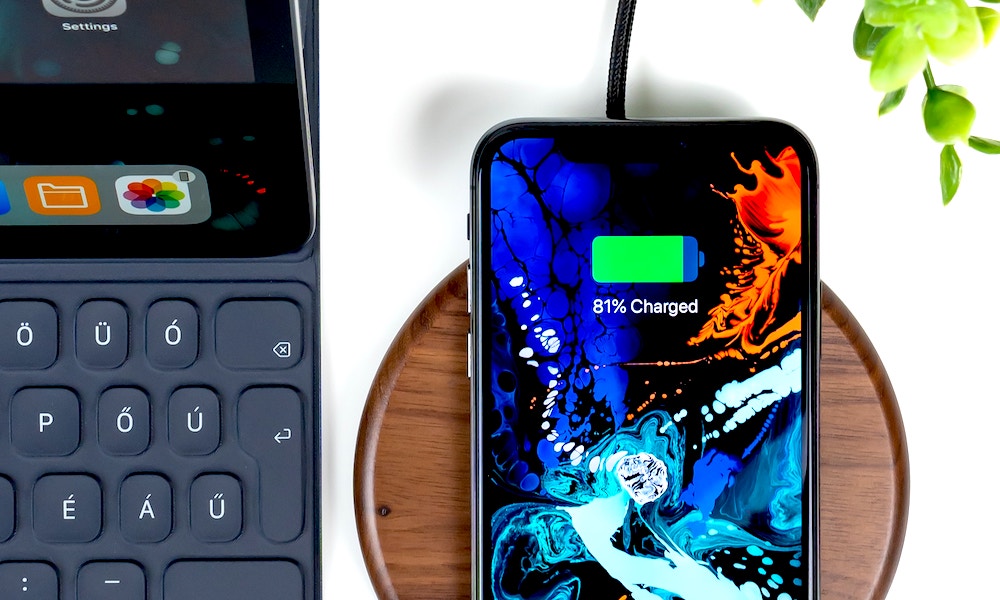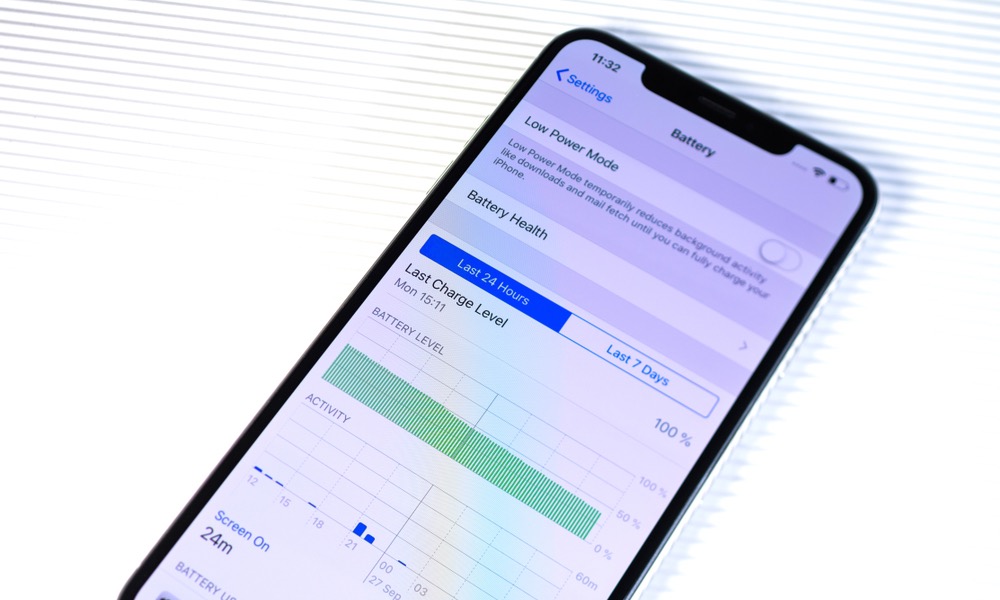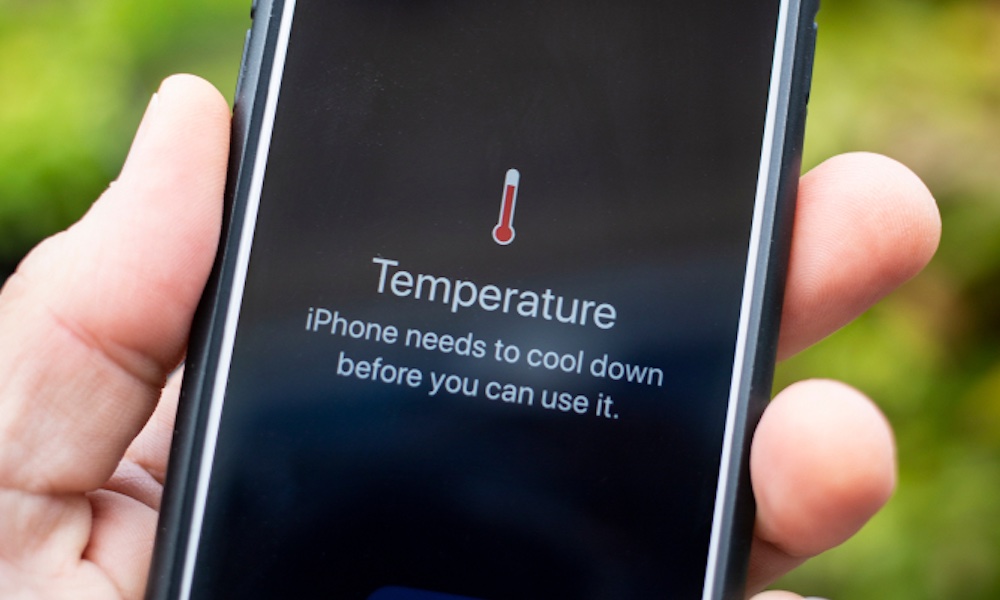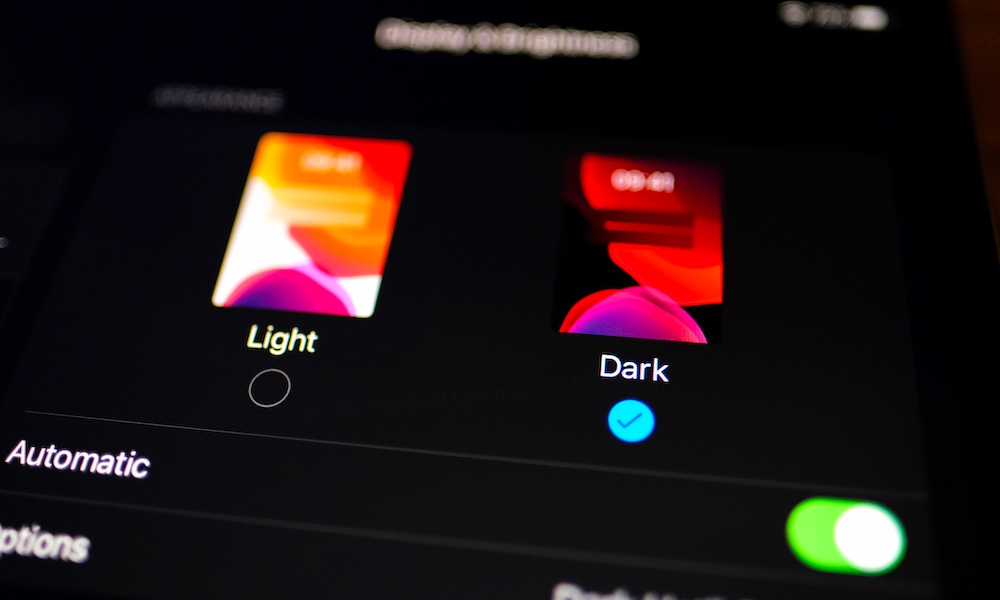What You Should Know About iPhone Battery Life and How to Improve It
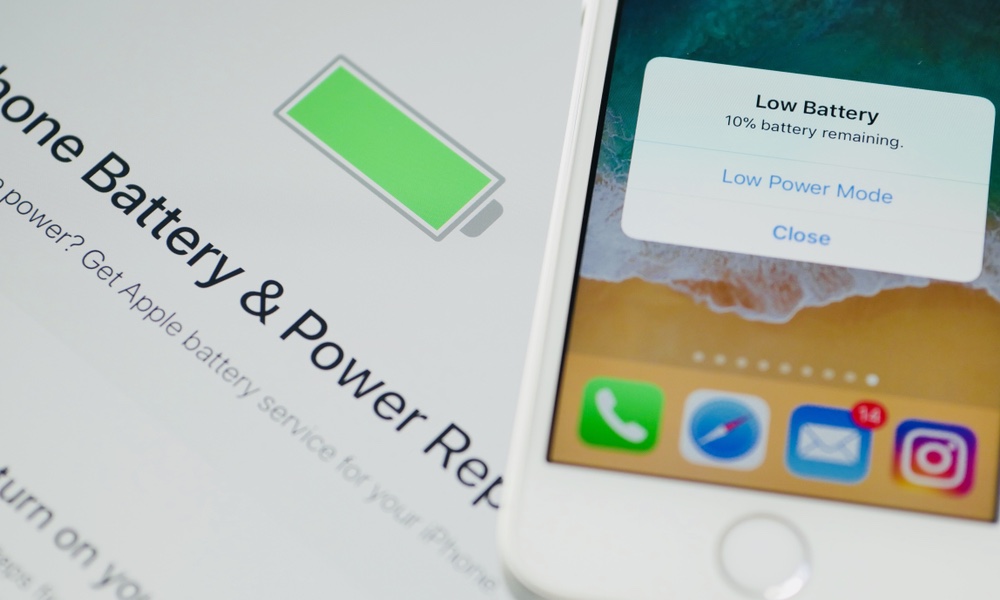 karanik yimpat / Shutterstock
karanik yimpat / Shutterstock
Toggle Dark Mode
With each year that passes, you might have noticed that your iPhone just isn’t holding up the way it used to. It may be working fine, but now you need to charge it more often. That’s completely normal – there’s not a single device that doesn’t suffer from a decreased battery capacity over time. But that doesn’t mean you can’t do anything about it.
There are multiple ways to reduce the aging process of your iPhone’s battery. All you need to do is understand what’s going on inside of your device and follow these helpful tips!
How Your iPhone’s Battery Works
The battery inside every iPhone and every other device Apple currently offers packs a lithium-ion battery. Apple says that the company uses these batteries specifically because they charge faster, last longer, and provide users more battery life in a single charge. But there are a few terms you need to understand.
Battery Life vs Battery Lifespan
The first terms are battery life and battery lifespan. Apple refers to battery life as the amount of time your iPhone runs before it needs to recharge. Battery lifespan means the amount of time your iPhone’s battery will persevere until it needs to be completely replaced.
Charge Cycles
Another term you need to understand is the “charge cycle.” A charge cycle happens when you use a total of 100% of your iPhone’s battery life, although you don’t need to use it all at once. It may be confusing, but Apple gives a great example to understand it a little bit better.
Let’s say your iPhone is at 100% of its battery life. Then, throughout your day, you drain 75% of its total capacity and then charge it to 100%. The next day, you use 25% and charge it back to 100% again. It was at that moment you completed one charge cycle. It’s not about how many times you charge it to 100%, but rather how many times you use 100% of your iPhone’s battery life.
You may be wondering why you need to know about charge cycles. Well, you need to know how a battery cycle works to understand why your battery is not as good as it used to be. Apple confirms that by 500 charge cycles, batteries are will retain up to 80% of their normal capacity. This percentage will decrease as your battery chemically ages. Meaning, the older it gets, and the more charges cycles it completes, the less power your device will hold.
Check Your iPhone’s Battery Capacity
After Apple started controversy for slowing down iPhones to prevent shutdowns in devices with worn-out batteries, the company decided to create new settings so the user could be in charge of their iPhone’s battery.
Now, you can actually see what your iPhone’s battery capacity is and how your device performs. To check this, go to Settings, then Battery and then Battery Health.
There is a section called Maximum Capacity. This, as you can figure out, will tell you how much of the battery’s original capacity your iPhone has. A lower percentage means your battery doesn’t last long and you might even want to consider replacing it.
Not only this but below this section, you’ll find the Peak Performance Capability segment. This feature helps your iPhone control itself in high-performance situations, such as gaming, to avoid unexpected shutdowns.
How Can You Extend Your iPhone’s Battery Lifespan?
Lithium-ion batteries won’t last forever, and eventually, your device will start to lose its original capacity. That said, if you want your iPhone to last as long as possible, there are a few things you can and should do to keep your battery healthy. Extended battery life means a better battery lifespan in the long run.
What Does Apple Recommend?
Apple itself gives us a few tips to keep our devices healthier and to slow their battery’s chemical aging process. These are Apple’s general recommendations.
Avoid extreme ambient temperatures.
Although this might seem like a no brainer, it’s important to remember it. Apple devices or any device in general, don’t like very high or very low temperatures. If you leave your iPhone in an area with a high temperature, it may damage its battery.
Additionally, charging your iPhone in a place that’s too hot may temporarily limit your iPhone’s maximum charge to only 80%. So avoid charging it in rooms that are too hot, or using cases that heat up the device while charging.
On the other hand, if you put your iPhone under very low temperatures, its battery life will decrease but only temporarily. According to Apple, once the iPhone returns to a normal temperature, the battery life goes back to normal. For this, Apple recommends keeping your iPhone between 30° and 95° F, or 0° and 35 ° C.
Store your iPhone half-charged.
If you plan to store your iPhone for a long time (less than 6 months), Apple recommends that you store it when its battery is at 50% of its capacity. If you store it fully discharged, it may not hold a charge when you use it again. And if you store your iPhone fully charged, this may damage its battery capacity.
Apple also recommends you charge your iPhone again to around 50% every 6 months if you plan on keeping it stored.
Other Useful Battery Tips
Here are some more specific tips you can use to maintain your iPhone’s battery life.
Manage Background App Refresh.
Background App Refresh is a feature that allows applications to update their content in the background. This is useful for some apps, but it’s mostly a way to kill your battery quicker.
To manage which apps you want to refresh in the background, go to Settings, then General, and select Background App Refresh. You can choose which apps will use this feature, or you can disable it altogether.
Lower your brightness.
A bright display will always consume more battery, so watch the brightness of your display so it doesn’t drain your battery too fast. Lowering your brightness from your iPhone’s Control Center regularly will help you save some battery life.
Turn on Dark Mode.
Dark Mode is another quick change that can boost your iPhone’s battery life. There are many ways you can enable Dark Mode on your iPhone, but the fastest way is by going to the Control Center, tap and hold the brightness option, and then tap on Dark Mode.
Turn off wireless features.
This might be a little obvious, but there’s no need to have your wireless features, like Wi-Fi, Cellular Data, or even Bluetooth if you’re not using it. Not only is it unnecessary, but it will also drain your battery faster than it needs to.
Use Low Power Mode.
When everything else fails, use Low Power Mode. Albeit, it may not be a feature you’ll want to use all the time since it reduces background activities until you charge your iPhone again. It can come in handy when you need to save your battery life for long periods of time, or if your battery’s capacity is already low.
To enable this feature go to Settings, then Battery, and then toggle Low Power Mode on.