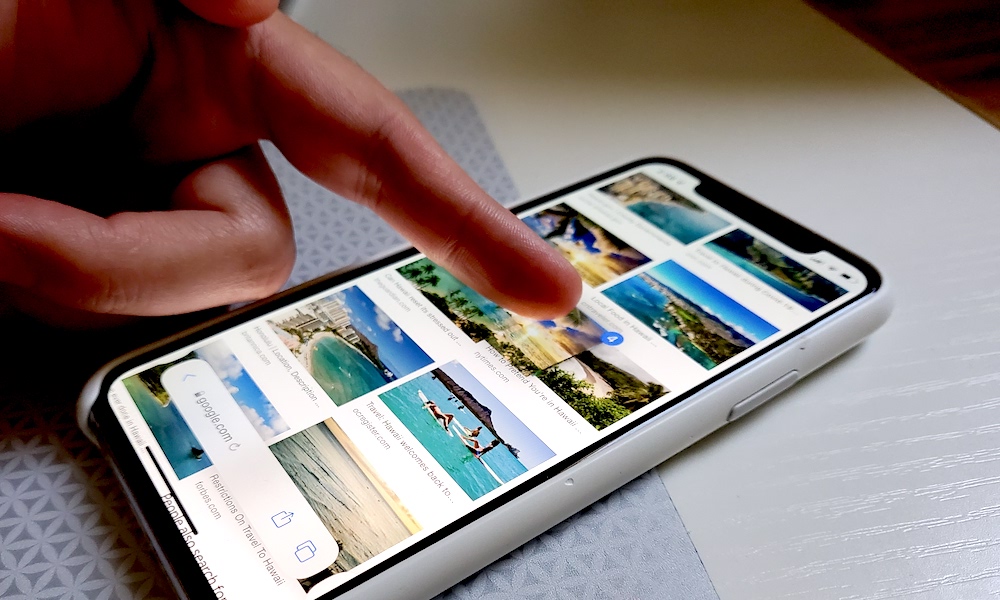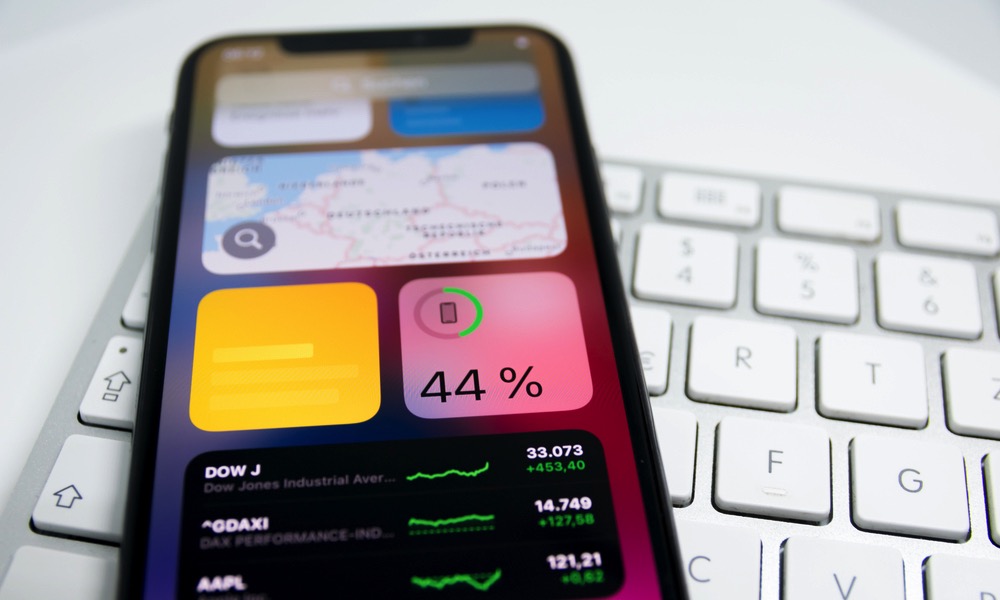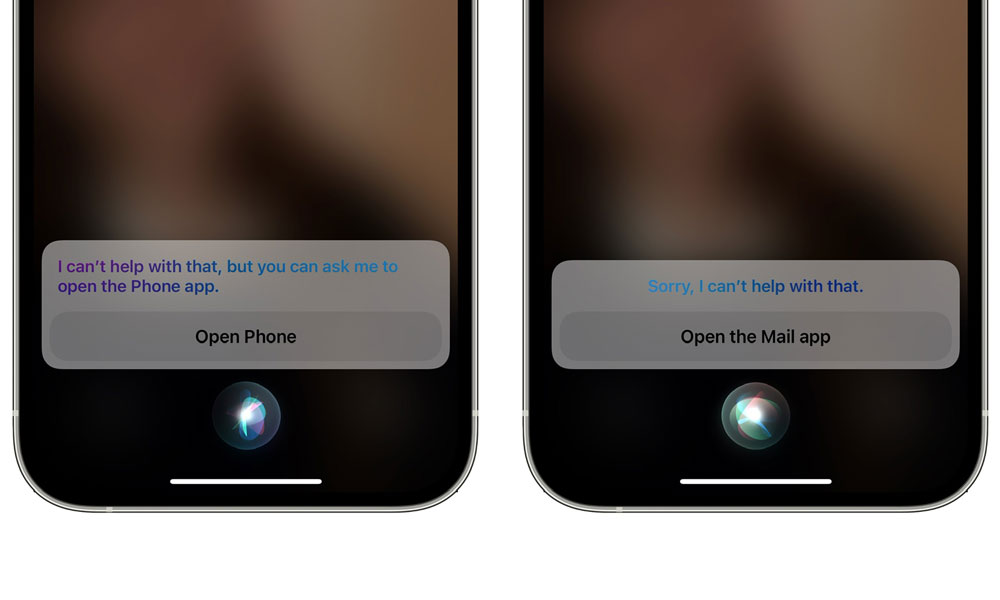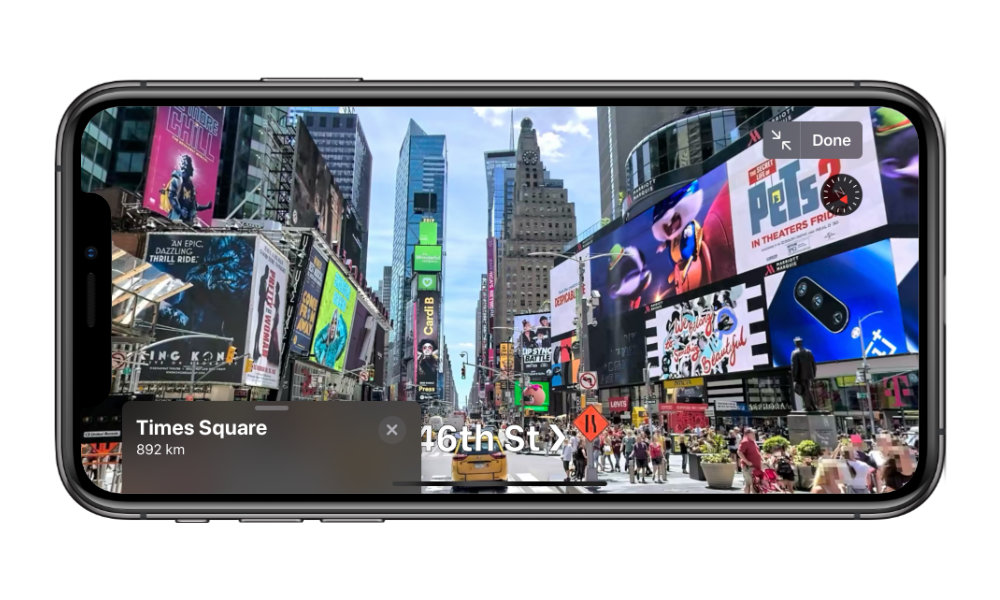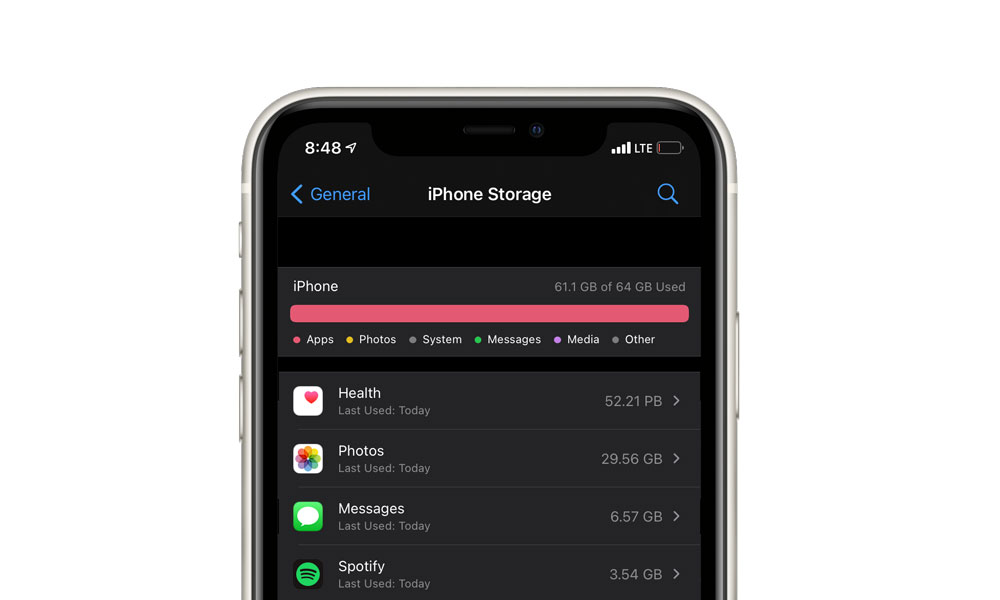Beware of These 9 Common Bugs You Might Find in iOS 15
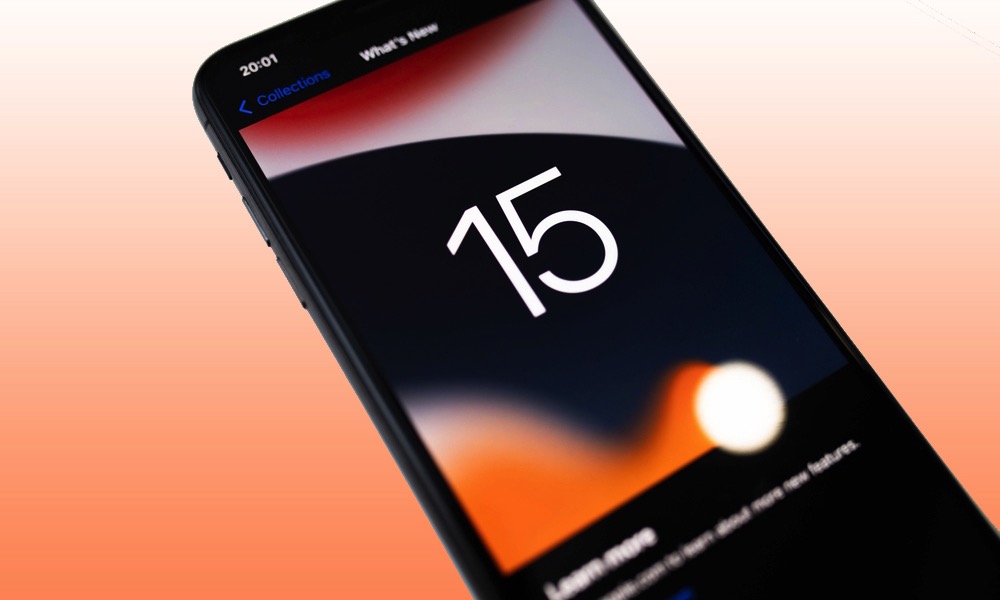 Credit: Velimir Zeland / Shutterstock
Credit: Velimir Zeland / Shutterstock
Last month’s release of iOS 15 introduced a bunch of really cool new features, but as with any major software release, it also came with its share of bugs.
While it’s far from the buggiest iOS release in recent years — that dubious trophy still goes to iOS 13, which already had iOS 13.1 waiting in the wings even before iOS 13.0 was publicly released. In fact, it took several point releases before all the initial iOS 13 problems were cleaned up, and even then some problems lingered for months afterward.
While we’re certainly hoping that the problems in iOS 15 won’t take quite that long to resolve, we’re going to have to wait and see what happens with the next point release. Apple released the first iOS 15.1 beta to developers only two days after iOS 15.0 landed, but it also appears to be as much about adding features like SharePlay that didn’t make the cut for the big release as it is about fixing bugs.
Fortunately, most of the bugs in iOS 15.0 aren’t necessarily show-stoppers, although there are a couple of doozies here. They’re not affecting everybody equally, however, since with hundreds of millions of compatible iPhones out there on various carriers with different assortments of apps, there are many variables at work. Still, there are at least a few of these that you’ll want to be aware of so that you can hopefully avoid their pitfalls. Read on for 9 bugs that you may encounter in iOS 15.
Deleting Saved Photos in Messages
This year’s release of iOS 15 introduced some new inter-app communications in the form of Shared with You, a feature that automatically grabs links and photos from Message conversations and collects them in their appropriate apps.
In most cases, this just displays an extra panel of shared links in places like Safari, Music, and News, but with Photos it goes a bit deeper, and it’s resulted in one of the more obscure — but potentially dangerous — bugs that we’ve seen in iOS 15.
Under the right set of circumstances, you can end up losing saved photos for good if you’re not careful.
The problem occurs when you receive a photo in a Messages conversation, save it to your camera roll, and then delete the original conversation thread. Thanks to the new Shared With You link between Messages and Photos, it seems that deleting the conversation thread also deletes all the photos from that conversation thread that you’ve saved into your Photos library.
One of the aspects of the new Shared with You feature in iOS 15 is to dynamically insert relevant photos from Messages into your Photos timeline, even when you haven’t explicitly saved them. What appears to be happening here, however, is that iOS 15 is confusing those automatically inserted photos with ones that you’ve explicitly saved. It’s totally understandable that the automatically inserted photos should disappear when you delete a Messages conversation, but those you’ve deliberately saved shouldn’t go away with them.
Fortunately, the easy workaround to this is just to avoid deleting any conversation threads from Messages that happen to contain photos you may want to keep.
Granted, this may not be something that most users do all that often, since usually if a conversation is important enough to justify saving a photo, it’s likely also important enough to keep around. This may explain why it was missed not only by Apple’s own engineers but by thousands of developers and public beta testers over the summer.
Crashing CarPlay
There have been numerous reports of the iOS 15 CarPlay interface shutting down completely when attempting to play any music — even tracks from Apple Music.
It’s not just music apps, either, but clearly anything that puts out audio through CarPlay. This includes Apple’s own Podcasts and Audiobooks (Books) apps, along with Spotify, SiriusXM, iHeartRadio, Overcast, and more.
While this one appears to overwhelmingly affect users of the newest iPhone 13 models, there have also been reports that it’s happening with iOS 15 on other devices as well, from the iPhone XR to the iPhone 12.
Some users have had success getting Apple Music to work by ensuring that the equalizer (EQ) is turned off under Music in the iPhone Settings app, but this would likely only apply to Apple Music.
Poor Battery Life
Every major iOS upgrade is accompanied by users reporting problems with battery life, but this is actually one of these things that’s perfectly normal — at least for the first few days after you upgrade.
Since Apple would prefer to get you back up and using your iPhone as quickly as possible, it leaves a lot of stuff to finish up in the background after a major iOS upgrade, in the same way that booting up a Windows PC or even a Mac presents a user interface right away, but can still be sluggish until everything has finished loading.
In the case of iOS, this includes things like battery recalibration, Spotlight indexing, and photo curation, among other things. Generally, however, this should settle down after a few days.
If you’re still having problems after that, it’s certainly possible that you may have run into an iOS 15 bug, but it’s also equally likely that one of your third-party apps is misbehaving in some way. In fact, we’ve already encountered one popular app that’s a major culprit behind battery drain problems in iOS 15 (and iOS 14.8 too), and it’s fair to say there could be many others.
In this case, turning off Background App Refresh in the General section of your iPhone Settings app can help to mitigate the problem.
Spotify Is Too Hot to Handle
In addition to draining the battery very quickly, there have been multiple reports of Spotify overheating iPhones, to the point of making some too hot to even touch.
This makes sense, since rapid battery drain is most often linked to taxing the iPhone’s CPU, and for whatever reason Spotify is clearly running the A-series chips at maximum capacity, likely kicking in the high-performance cores full-time.
Of course, since Spotify worked fine before, this could still be an iOS-level bug on Apple’s part, but it’s also worth noting that the same problems are occurring on iOS 14.8, so it’s not specifically an iOS 15 problem.
Spotify released two recent updates to its app that it claims addresses the issue, but users are still reporting problems, with some experiencing rates of battery drain as high as 1% per minute.
Missing Siri Commands
If you’re having problems sending emails and checking voicemails with Siri, you’re not alone, as Apple’s voice assistant seems to have forgotten how to do this with the release of iOS 15.
While Apple deliberately removed some less-used Siri commands in IOS 15, those related to emails, voicemails, and call history were not supposed to be among them.
As of this writing, the problem still exists in the latest iOS 15.1 beta, although this appears to be a problem with Siri on the back-end, since it’s affecting users of older iOS versions as well.
Touch Sensitivity Issues
A number of iPhone 13 users have been reporting problems with their touchscreens, but it doesn’t seem to be entirely limited to Apple’s newest iPhone models.
The good news is that this points to the problem being related to software, rather than an iPhone 13 hardware defect, which means it’s hopefully something Apple can fix in another iOS update — assuming it can track down the source of the problem, since it’s obviously only affecting a relatively small number of users.
Some have reported that restarting their iPhone resolves the problem, at least temporarily, but if you’re running into this, you’ll likely have to wait for an iOS 15 update for it to get solved for good.
Poor Image Quality in Apple Maps Look Around
For some odd reason, it appears that iOS 15 degrades the quality of the imagery used in the Look Around views in Apple Maps. Not only are the images clearer in iOS 14, but they also render faster. In general, it’s just a much smoother experience.
Fortunately, Apple is aware of the issue, and has promised that a fix is coming in an “upcoming software release.”
Big Health Data
This year’s release of iOS 15 appears to have brought back an issue with the Health app that first reared its head with last year’s iOS 14 release — ballooning storage capacities.
It doesn’t (yet) appear to be as serious as last year, which saw some users seeing literally impossible numbers reaching into the petabytes, suggesting that Health data was taking up almost one million times more space than the total capacity of the iPhone. However, the numbers we’re seeing are still much higher than they should be, easily reporting hundreds, or even thousands of megabytes of storage, even after deleting everything from the Health app.
While it’s fair to say that Apple Health stores a lot of data, it’s still just dates and numbers, and therefore shouldn’t really take up much space. For instance, even if you’re measuring typical vital signs such as weight, blood pressure, and heart rate over the course of a year, these are still only numbers that take up a few bytes each. That said, this can quickly add up if you’re an Apple Watch user, since the Health app could be keeping a record of several hundred heart rate measurements each day.
Dropped Calls
While it’s likely not as serious as we’ve seen in the past, it does appear that a substantial number of users are encountering more frequently dropped calls since updating to iOS 15, with nearly a third of respondents to our poll noting that they’d experienced a higher number of dropped calls since upgrading.
There can be a lot of factors affecting this, and your mileage may vary depending on what carrier you’re on. However, since each major iOS release tweaks how the cellular radios and related hardware works on the iPhone, it’s definitely something that can be an unintended consequence.
Some of this can also be a result of cellular networks being under more load during a time when many more users are upgrading to and activating the latest iPhone models. Further, while individual carriers have advance releases of each new iOS version to test on their networks, not all of them test these — or tweak their customized carrier settings for iOS — equally, so your mileage may vary.
Carrier settings can also be updated independently of an iOS release, so if there’s a network-wide problem, it’s possible for the carrier to fix this without waiting for the next iOS update. However, this process also sometimes leaves old internal configuration settings lying around, which is why it’s a good idea to reset your network settings on your iPhone every so often to clean out the cruft.
If you’re experiencing frequent dropped calls, or any other odd communication problems with Bluetooth, Wi-Fi, or cellular data, we’d suggest doing this with a quick trip into your iPhone Settings app. You can find it under General, Reset, Reset Network Settings. Note that this will also remove your saved Wi-Fi networks and most of your paired Bluetooth devices, but it’s usually worth it to get a fresh start, as this often solves the communication-related problems on your iPhone.