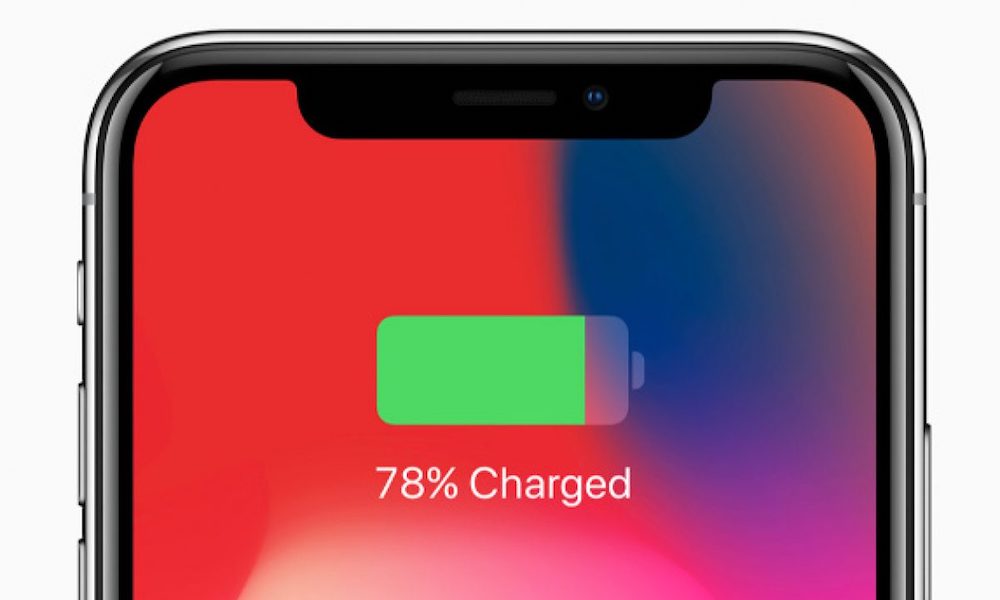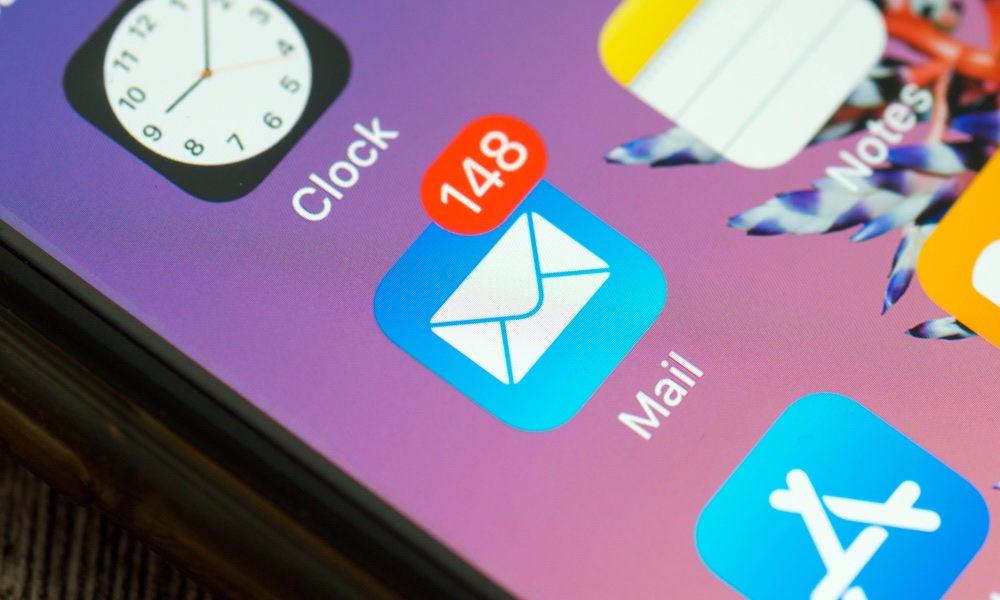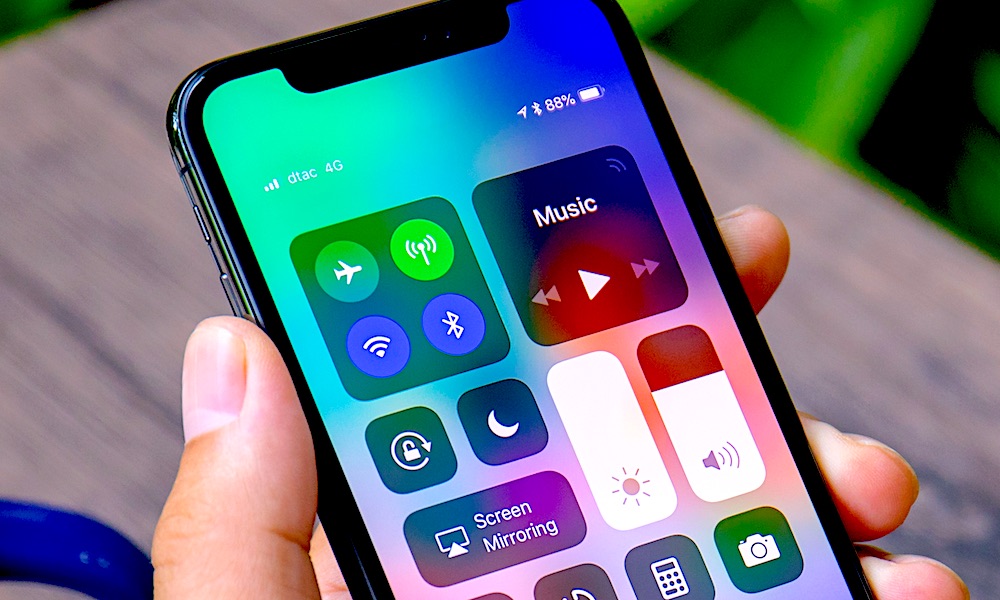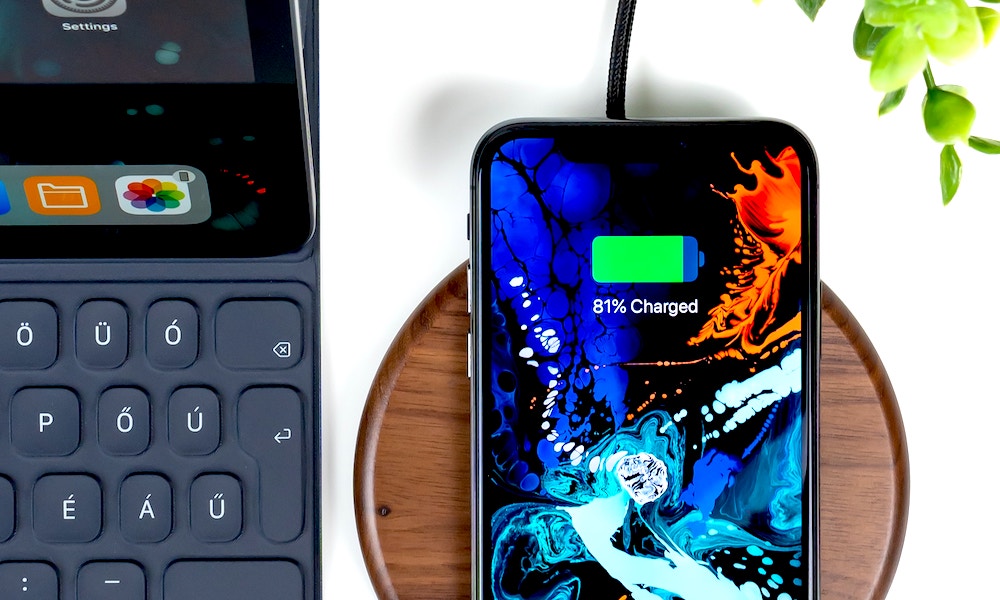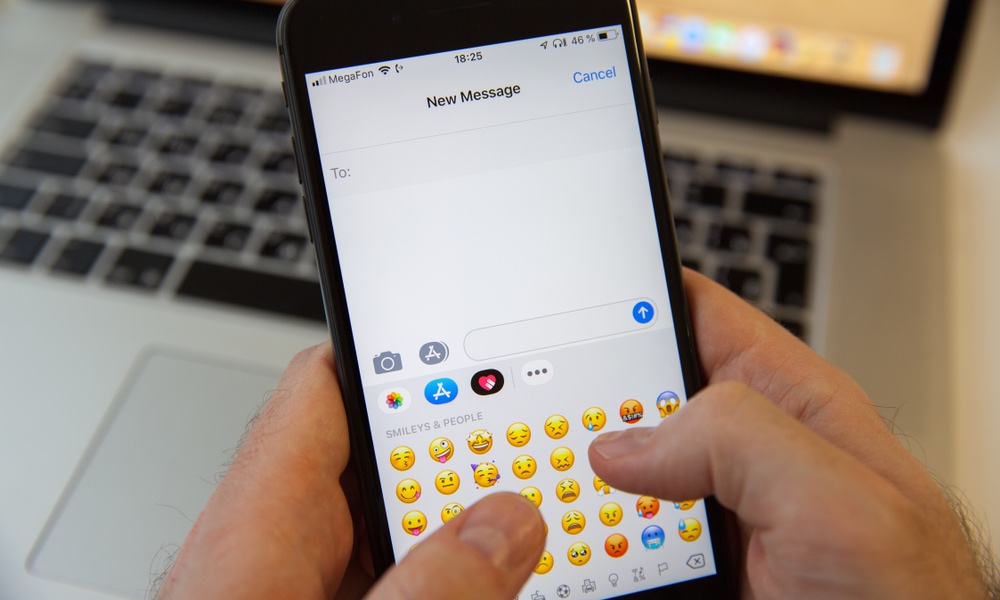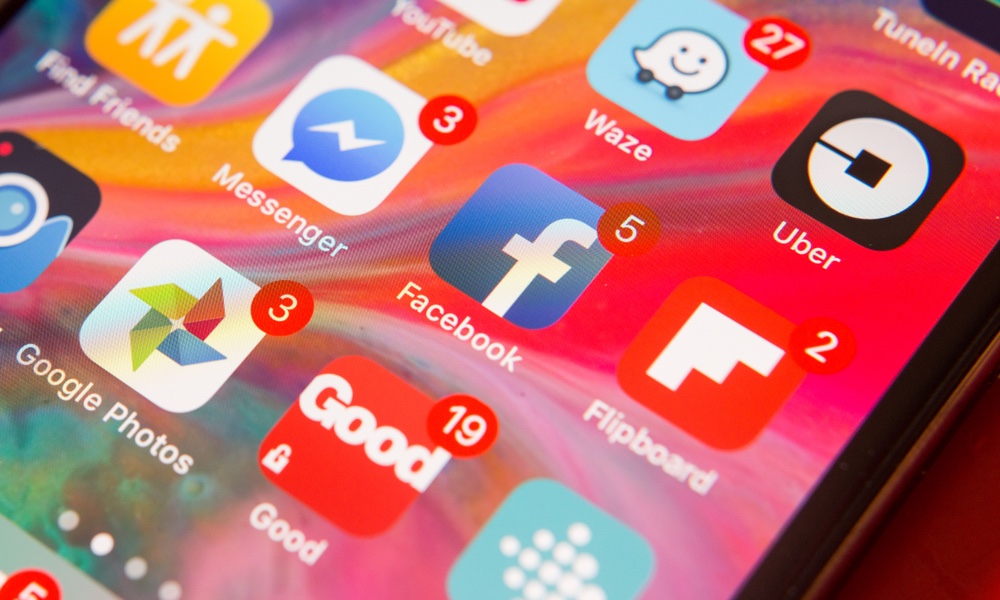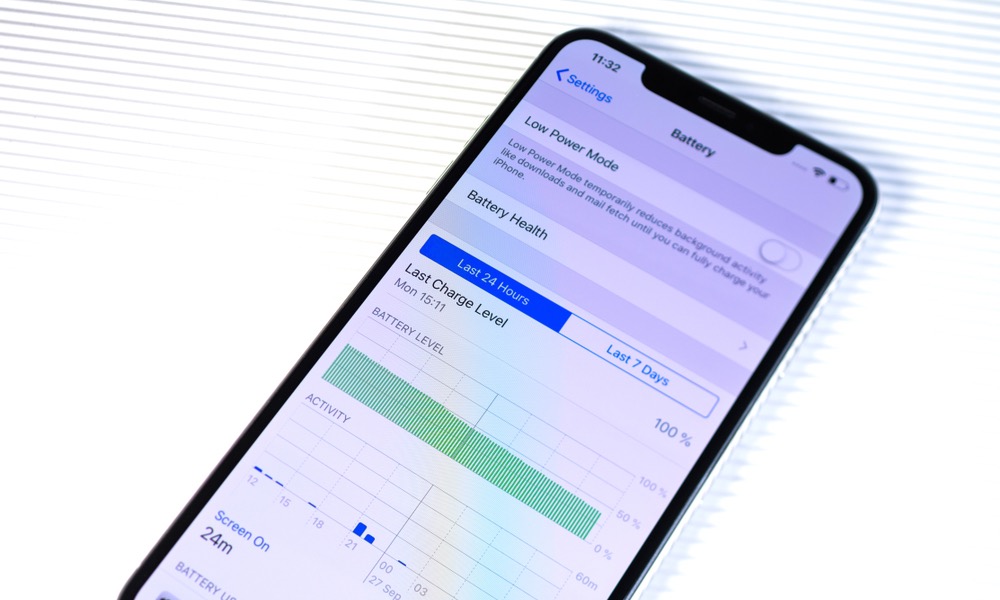How to Fix These 10 Common Problems Caused by iOS 13
 Credit: Framesira / Shutterstock
Credit: Framesira / Shutterstock
It’s no secret that iOS 13 has been one of the buggiest Apple software releases in recent memory. And while things have smoothed out since the update’s initial release, some users may still run into problems.
We’ve identified 10 common problems, bugs or persistent issues in iOS 13 and its later point releases. And we’ve also included some quick tips and fixes that could help squash those bugs (or at least improve them). Continue reading to learn How to Fix 10 Common Problems Caused by iOS 13.
Mediocre or Poor Battery Life
Battery life is a key concern for most iPhone users. And unfortunately, it seems that many iOS 13 updates have caused problems with excessive battery drainage. While poor battery life is normal right after an update, if the issue persists, you may want to try a few troubleshooting steps.
- For one, switching on Dark Mode could help save battery life on OLED iPhones.
- Some users report that Optimized Battery Charging may be contributing to battery drainage. So turn that off to see if it helps you.
- You can also follow some of our previous guides to boosting your battery life to help mitigate any drainage issues.
Dropped Calls
After pretty much every recent iOS release, users have complained about an uptick in dropped calls. In iOS 13, the problem seems so severe for users that they describe calls dropping constantly. For the most part, it isn’t clear what causes this. But, luckily, there are a number of things you can do about it.
- You’ll want to update your versions of both iOS and your carrier settings first.
- Then, try force restarting your device.
- Other users say that resetting their network settings (Settings > General > Reset > Reset Network Settings) helps the issue.
- In the worst-case scenarios, you may need to call your carrier and request a new SIM card and SIM “reset.”
Mail Bugs
The native Mail app has been plagued by bugs since its revamp in iOS 13. And while Apple has fixed many of those issues in subsequent point releases, there may be some persistent problems for select users. Here’s how to fix them.
- If Mail isn’t refreshing, try heading to Settings > Passwords & Accounts and toggling Mail of and on. You can also try tweaking fetch settings in Settings > Passwords & Accounts > Fetch New Data.
- Notifications not clearing when you read a message in Mail? Make sure to scroll to the bottom of the email. You can also try heading to Settings > Notifications > Mail and editing alert settings for each account individually.
- If all else fails, you can actually try deleting the Mail app and reinstalling it from the App Store.
Problems with Siri
Working with Siri can sometimes be hit-or-miss. But after the release of iOS 13, we’ve seen an uptick in the number of users having trouble getting the digital assistant to understand or carry out their requests. Here are a few tips to mitigate those problems.
- Make sure to install the latest version of iOS, since Apple has squashed quite a few bugs in more recent point updates.
- If Siri makes calls on speakerphone by default, you can correct that behavior by going to Accessibility > Touch > Call Audio Routing. Choose Bluetooth Headset instead of Automatic.
- Use more natural language. Siri tends to understand normal conversational flow better than any type of “robotic” commands.
Bluetooth & Wi-Fi Connectivity Issues
While iOS 13 introduced some handy new features for Wi-Fi and Bluetooth, it appears that the update has caused connectivity problems for other users. Here are some tips to troubleshoot.
- Many Bluetooth and Wi-Fi problems can be fixed with a quick switch into Airplane Mode, since the feature disables all antennas on your device in one fell swoop. Turn the mode back off and check to see if connectivity has improved.
- Try forgetting the Bluetooth device or Wi-Fi network you’re having problems with. Go to Settings and Wi-Fi or Bluetooth. Tap the “i” icon next to a device or network and tap “Forget this Network” or “Forget this Device.”
- Many persistent connectivity problems can be dealt with by resetting your network settings. Just head to Settings > General > Reset > Reset Network Settings.
Slow Charging Speeds
Have you noticed a drop in wireless charging speeds after updating to iOS 13? If so, you’re not alone. But unlike many of the other problems on this list, it appears that this is actually a feature instead of a bug. Here’s some more information.
- iOS 13.1 actually slashes charging speeds for Qi wireless chargers that aren’t approved by the Wireless Power Consortium.
- As a result of that switch, knockoff or unbranded chargers may see speeds around 5W instead of the normal 7.5W rate for approved chargers.
- If you’ve been impacted by this, there isn’t much you can do besides buying a charger that supports 7.5W speeds.
iMessage Bugs
Messages is likely one of the most important and commonly used apps in iOS. And when things go wrong with Messages, it can really derail your day-to-day communications. Here are a few tips to get things working normally again.
- If you’re seeing a “No Suggestions” error in Messages, try logging out of iCloud and logging back in. You may also just need to connect to a Wi-Fi network and let your iPhone sit for a few hours so it finishes indexing.
- iMessages appearing out of order can really confuse text threads. To fix it, try heading to Settings > General > Date & Time and toggling Set Automatically off. Then, switch it back on.
App Bugs and Issues
iOS updates can sometimes break third-party apps. In some cases, like iOS 11's lack of 32-bit app support, it makes sense. But in other cases, some changed code in the update may inadvertently cause compatibility issues with an app.
- Try closing out of the app that’s giving you trouble. If that fails, try restarting your iPhone.
- Update your apps to the latest available version. Can’t seem to update them? It may be worth signing out of your Apple ID in iTunes and signing back in. Alternatively, try deleting your primary payment method and adding a new one.
- Nothing working? You may need to contact the app developer to see if they’re aware of the bug and if a fix is in the works.
iCloud Bugs
Problems with Apple’s iCloud services aren’t entirely uncommon. But users have experienced more severe and widespread iCloud bugs in iOS 13, particularly early on in the software’s lifecycle. If you have iCloud syncing problems, try these tips to fix them.
- Again, the latest versions of iOS appear to fix many common iOS 13 iCloud problems. If you’re already running the latest software, try a simple restart or force reboot.
- Some users report success by heading to Settings > (Your Apple ID) > iCloud and hitting the toggle next to misbehaving services to disable them. Give it a few moments and reenable the toggle.
- If your service isn’t listed or problems persist, try logging out of iCloud on your device and logging back in. You can do that by going to Settings > (Your Apple ID) and hitting Sign Out all the way at the bottom.
Optimized Battery Charging
We’ve previously covered how Optimized Battery Charging may actually cause battery drainage issues for some users. But other users are experiencing issues related to it, including the feature just flat out not working as intended. As it turns out, there may be a simple answer to that.
- It appears that Optimized Battery Charging won’t work if you have an irregular schedule, such as if you go to bed or wake up at different times on different days.
- If it isn’t feasible for you to regularize your sleep schedule, then the feature may not be for you.
- Of course, Apple could steadily improve Optimized Battery Charging to learn non-regular charging habits down the road.