The iOS 26 Public Beta Cycle Begins | Here’s How to Jump In
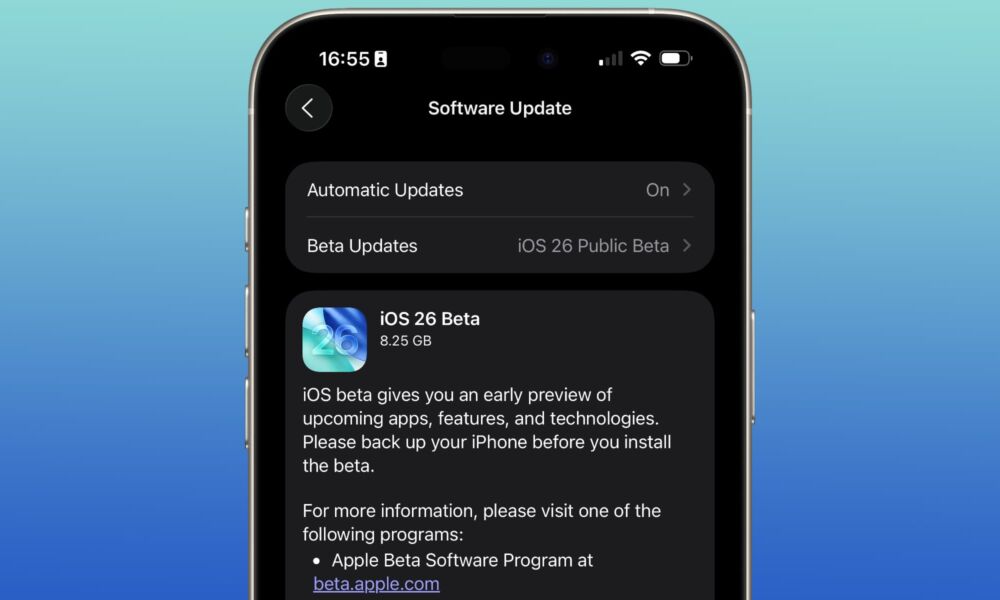
Toggle Dark Mode
It’s that time of the year again. After four developer betas, Apple has now decided that iOS 26 and the rest of its significant annual software updates are now ready for at least some degree of public consumption, and the public beta cycle has begun.
While it’s easier than ever to get access to developer betas — the era of paying annual developer program memberships or resorting to less legitimate means came to an end two years ago — the early betas are called developer betas for a reason. Apple intends these to be installed solely on separate devices used by developers for testing their apps. They’re not designed for use on everyday iPhones, iPads, and Macs, and while some of us are willing to take the plunge so we can share what’s new, we don’t recommend that you, our readers, take these kinds of risks.
However, public betas are a slightly different matter. To be clear, these are still “betas” in every sense of the word, but by the time Apple begins its public beta cycle, it’s worked out all the show-stopping bugs. A public beta is far less likely to brick your device, crash your apps, or seriously drain your battery than a developer beta. Still, “less likely” doesn’t mean “impossible,” so you should still exercise caution before jumping in.
Even today, Apple saw the need to re-release the fourth developer betas of iOS 26 and iPadOS 26 for at least some iPhones and iPads before unleashing the public betas. We don’t know what prompted those updates — they’re minor revisions to what are still labelled as the fourth betas — but it goes to show that things are still very much in flux.

The current crop of public betas is broader than ever. In addition to the usual suspects for the iPhone, iPad, Mac, Apple Watch, Apple TV, there’s also a HomePod Software 26 public beta and — for the first time — a public beta for the AirPods Pro 2 and AirPods 4.
However, in addition to the usual caveats about installing beta software on any devices, the Apple Watch, Apple TV, HomePod, and AirPods have an extra catch. Once you update any of these devices, there’s no going back. At least if the iOS 26 beta breaks your iPhone in some way that you’re unwilling to deal with, you can wipe your iPhone, reinstall iOS 18, and restore from your last backup (which you’ll be making before you install the public beta, right?)
That’s not an option for the Apple Watch, AirPods, Apple TV, or HomePod (although the HomePod mini can be restored from a Mac using a USB-C cable). If you don’t like what these software updates do to your devices, you’ll need to live with them until the next beta comes along and hopefully fixes things. If the device doesn’t have a USB-C or Lightning port, there’s no going back.
How to Install the Public Betas
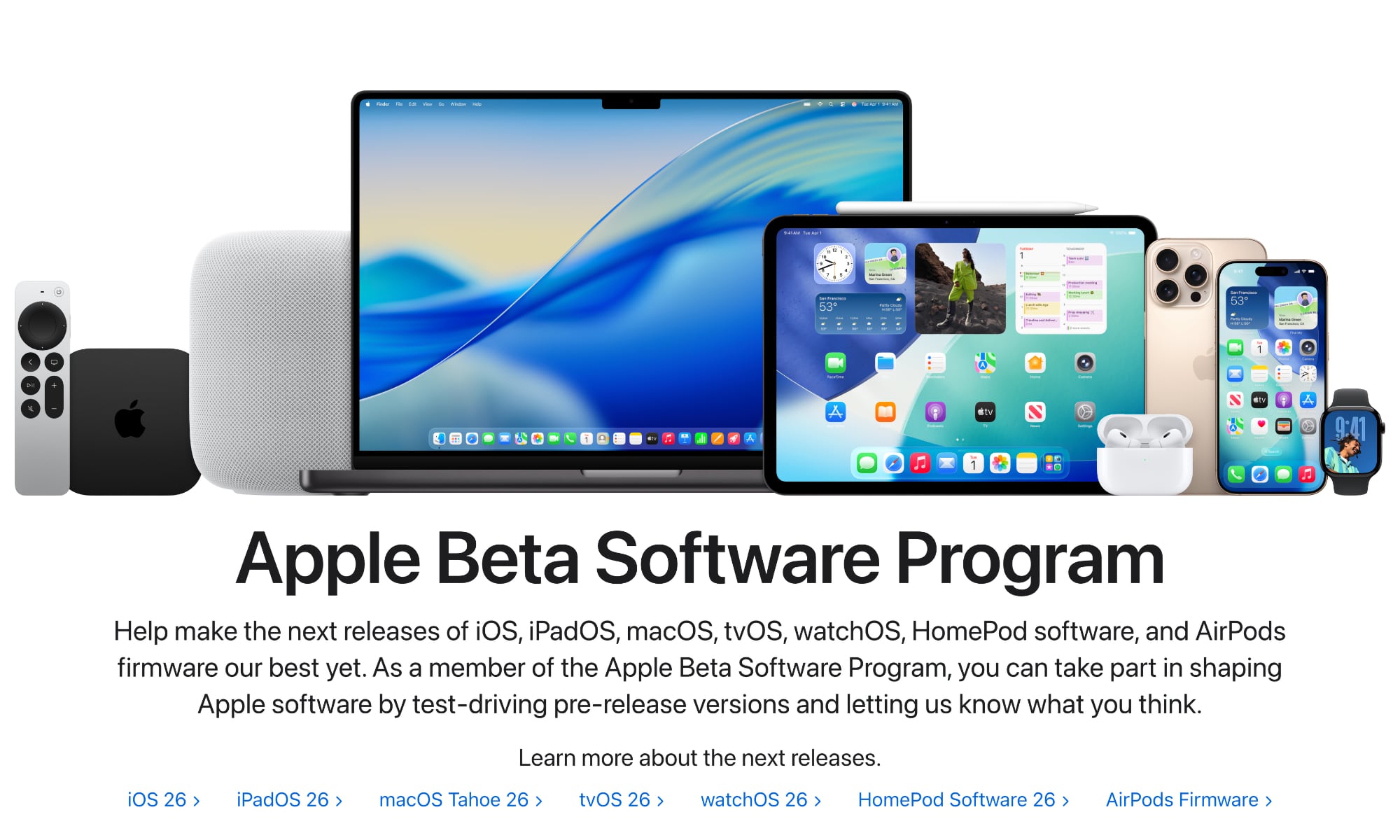
With those warnings out of the way, if you do want to take the plunge into the public beta for one or more of your devices, here’s how to get there.
First, you’ll need to be using a supported device.
- iOS 26: An iPhone 11 or later model.
- iPadOS 26: A 2020 or later iPad, 2019 or later iPad mini or iPad Air, or 2018 or later iPad Pro.
- macOS Tahoe 26: Any Apple silicon Mac; for Intel Macs, the 2019 Mac Pro, 2020 iMac, 2019 16-inch MacBook Pro, and 2020 13-inch MacBook Pro.
- watchOS 26: An Apple Watch Series 6 or later model.
- tvOS 26: Any tvOS-capable Apple TV model, from 2015 onward.
- HomePod Software 26: Second-generation HomePod or HomePod mini.
- AirPods firmware: AirPods Pro 2 or AirPods 4.
Once you’ve confirmed that your devices qualify, here’s how to sign up for and get the corresponding public betas:
- If you’ve never installed a public beta before, you’ll need to start by visiting beta.apple.com and following the instructions there to sign up with the same Apple Account (Apple ID) as you use on the devices you want to install the public beta on. You can do this from any device, including a Windows PC, as it simply registers your Apple Account for the beta program, allowing your devices to receive the betas.
- Once you’ve done that, open the Settings app on your iPhone, iPad, or Mac and go to General > Software Updates like you would to receive a regular public release.
- A new Beta Updates section should appear at the top. Select this and choose the Public Beta.
- Tap Back to return to the previous screen. The public beta should appear here after a few seconds.
- Tap Update Now to begin downloading and installing it.
The public beta update will install just like a normal software update. It will take some time to download, prepare, and install, after which your device will reboot.
Installing the watchOS 26 public beta is only slightly different, requiring you to open the Watch app from your iPhone and go through the Software Update section to select the public beta from there.
For HomePod Software 26, you’ll need to enable beta updates by opening the Home app from your iPhone or iPad, going to Home Settings from the three-dot menu in the top-right corner, and choosing Software Update > HomePod Beta Updates.
For AirPods Pro 2 and AirPods 4, the procedures for installing beta firmware are now simpler than they used to be. They can now be found by connecting your AirPods, selecting them from the iPhone Settings app, and navigating to AirPods Beta Updates at the bottom.








