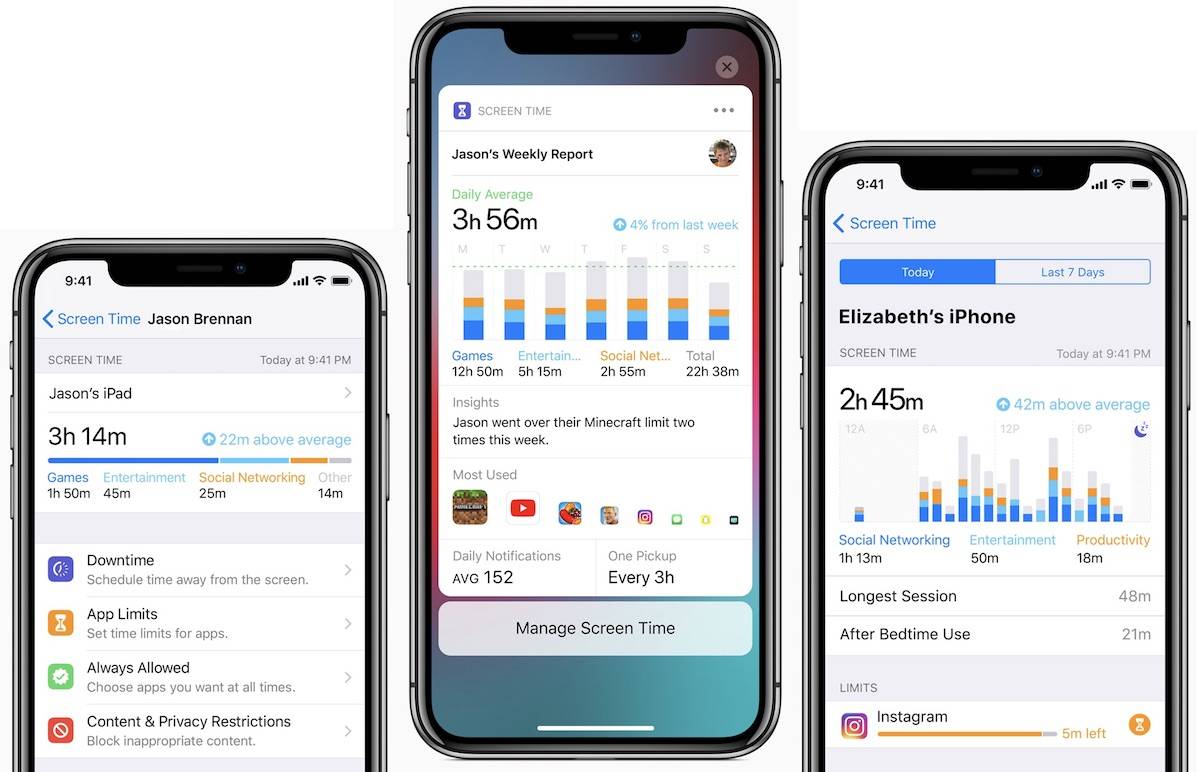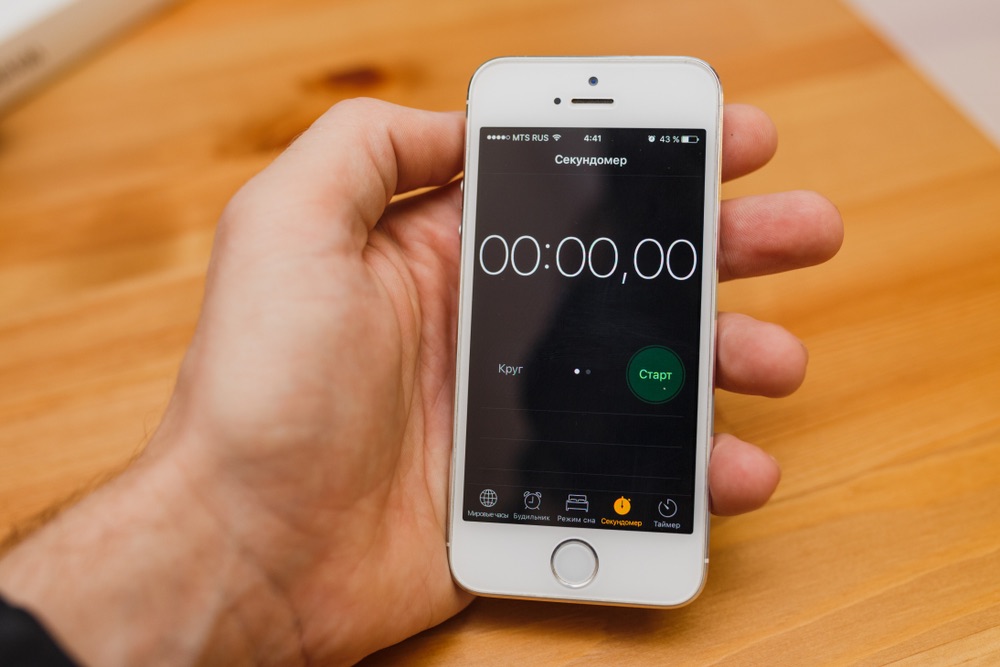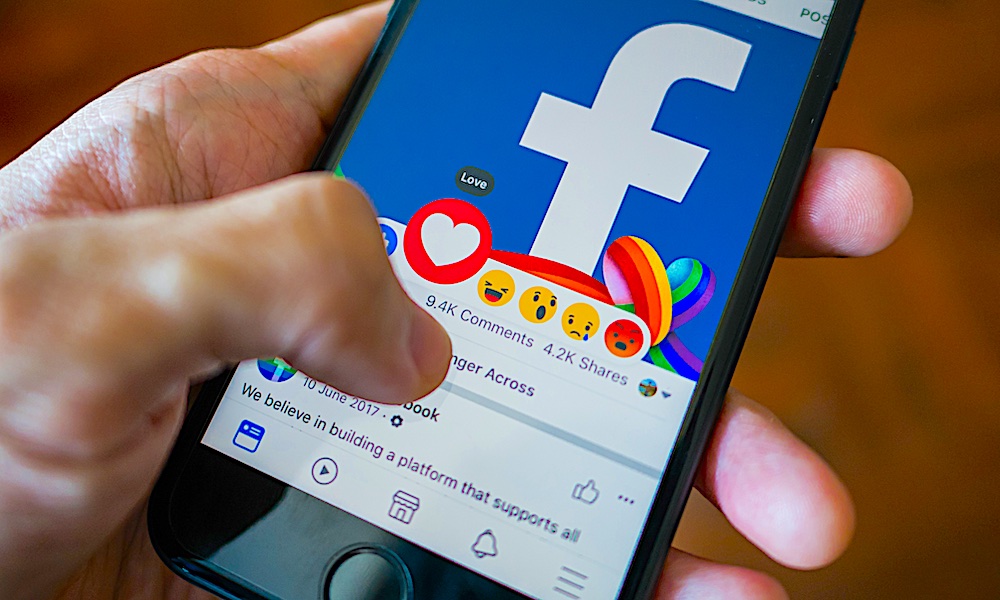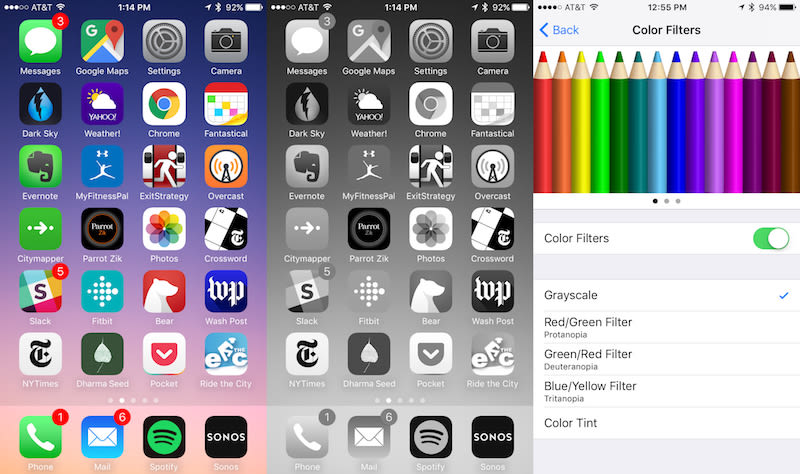Screentime Rules and Habits Everyone Should Adopt in 2020
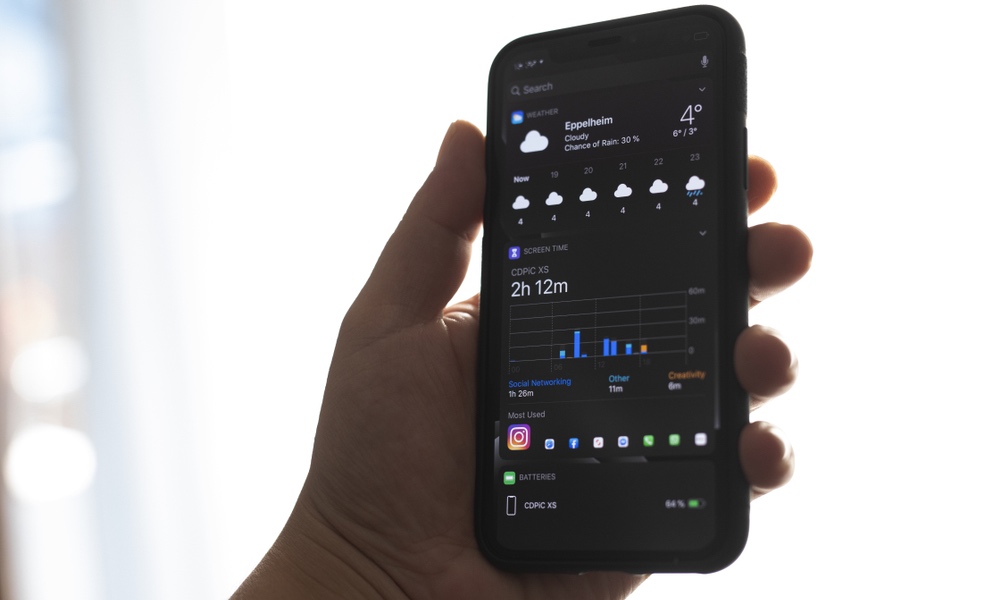 Cristian Dina / Shutterstock
Cristian Dina / Shutterstock
Toggle Dark Mode
iPhones, iPads, Apple Watches, and other devices have ensured that not a minute of our lives goes by without viewing some type of screen. That’s making some people uneasy, not mention causing some (literal) headaches and lazy habits.
And so it’s no surprise that one of the more common resolutions in 2020 is to cut down on screentime or at least use our screens differently.
It’s part of a growing trend called “digital wellness” that’s examining the ways we use our electronic devices (especially mobile devices) and how they can be used in healthier ways.
So, where should you begin? We’ve got several exceptional habits you can form (or try) that can make a difference, whether you are limiting your screentime or trying to teach healthy practices to your family.
Use Night Filters
If you’re going to be watching screens – and you know we all will be – then it’s important to make that screentime as healthy as possible. One of the worst offenders is the blue light that screens produce, which mimics daylight but also can cause some adverse side effects like headaches after prolonged use.
Blue light is also a culprit for sleeping issues in people who use their screens before bed. In other words, unless you need it, that blue light isn’t doing much good. Make it a habit to get rid of it, especially after nightfall.
Fortunately, Apple makes this easy to avoid with Night Shift mode that automatically reduces blue light. There are also blue light filter screen protectors and glasses that you can purchase to cut back on blue light as much as possible.
Pick a Good Screentime App
There are many different screentime management apps and extensions out there, and only some of them are for parental controls. Many of these apps are made for working people that want to increase their productivity or people who want to get out of bad habits. They include several handy features, such as the ability to schedule specific apps for only a limited amount of time, set reminders for you to take a break, and block specific sites or apps on that device so that you won’t get distracted.
Most of these apps also help you chart your screentime as it’s spent and see how it changes over time. Native abilities in iOS can help with this, too. Look for Screen Time in Settings.
Set Timers
Is a whole new app not really your style? Go simple and start setting timers for your screentime activities. A basic timer that only gives you 10 minutes to browse social media before you have to move onto other tasks is a great method for building up good browsing habits that prevent you from wasting time. It’s also a great way to curtail kids’ screentime since one simple timer is something anyone can understand, and there’s no denying what it means when the timer sounds. Bonus points if you use a voice assistant: “Alexa, set a timer for 10 minutes.”
“Earn” Social Media Time
Another approach that works really well for some users is to adjust screentime use by “earning” time to goof off. For example, one strict hour of work on your computer, then you can take a five-minute social media break to check your posts and what’s going on in your news feed. Then back to another hour of work to earn another five minutes.
Obviously, this won’t help cut down much on casual screen use. Still, it’s a nice habit for office workers and others who use a computer all day and want to become more productive instead of obsessing over social media.
Try a Month of Grayscale (or More)
One of the big reasons that things like social media or mobile games can be so addictive is their cycle of bright colors and images. People keep going because they want another bright color fix in the next post or sequence. To see if that’s affecting you, try a month of using your mobile devices only with grayscale. You can still view everything and respond or share, but no colors are allowed.
Many people find it easy to decrease their mobile screen use when they try grayscale and may end up making the change permanent. If nothing else, it’s an excellent way to reorient yourself and see what content really matters to you. You can find grayscale options in the Accessibility section of the Settings app on your iPhone – tap Display, then Color Filters.