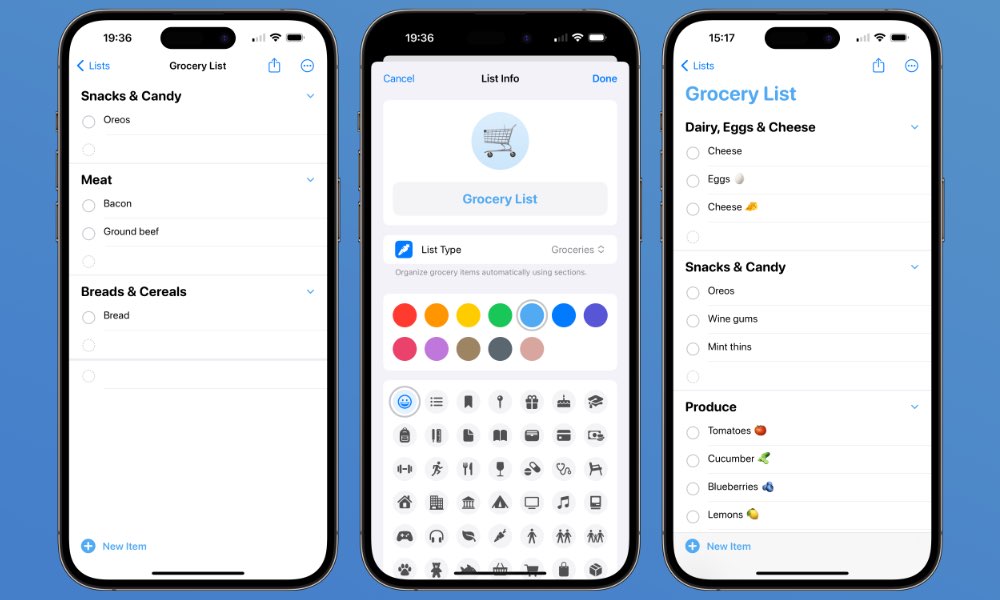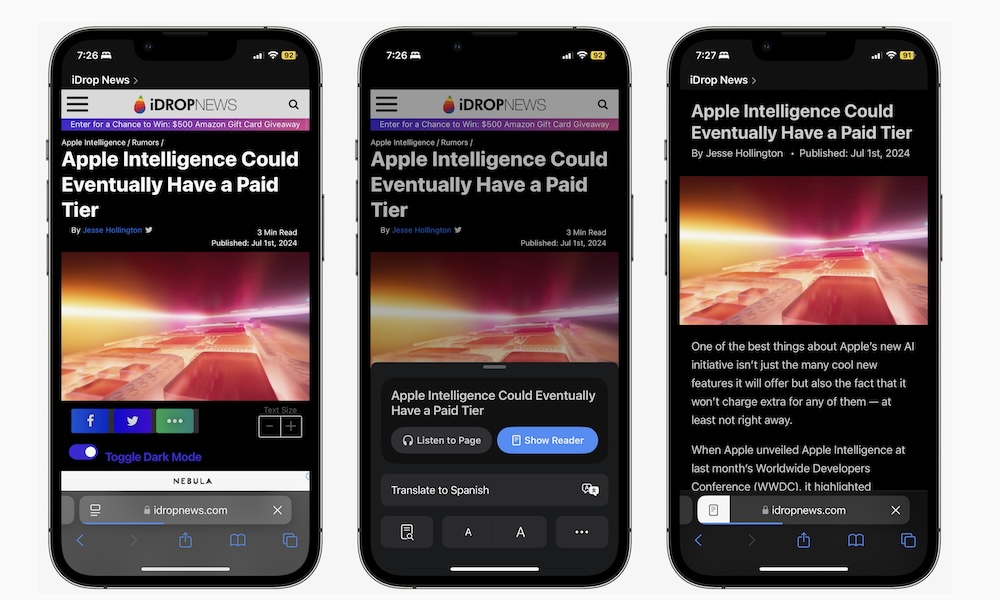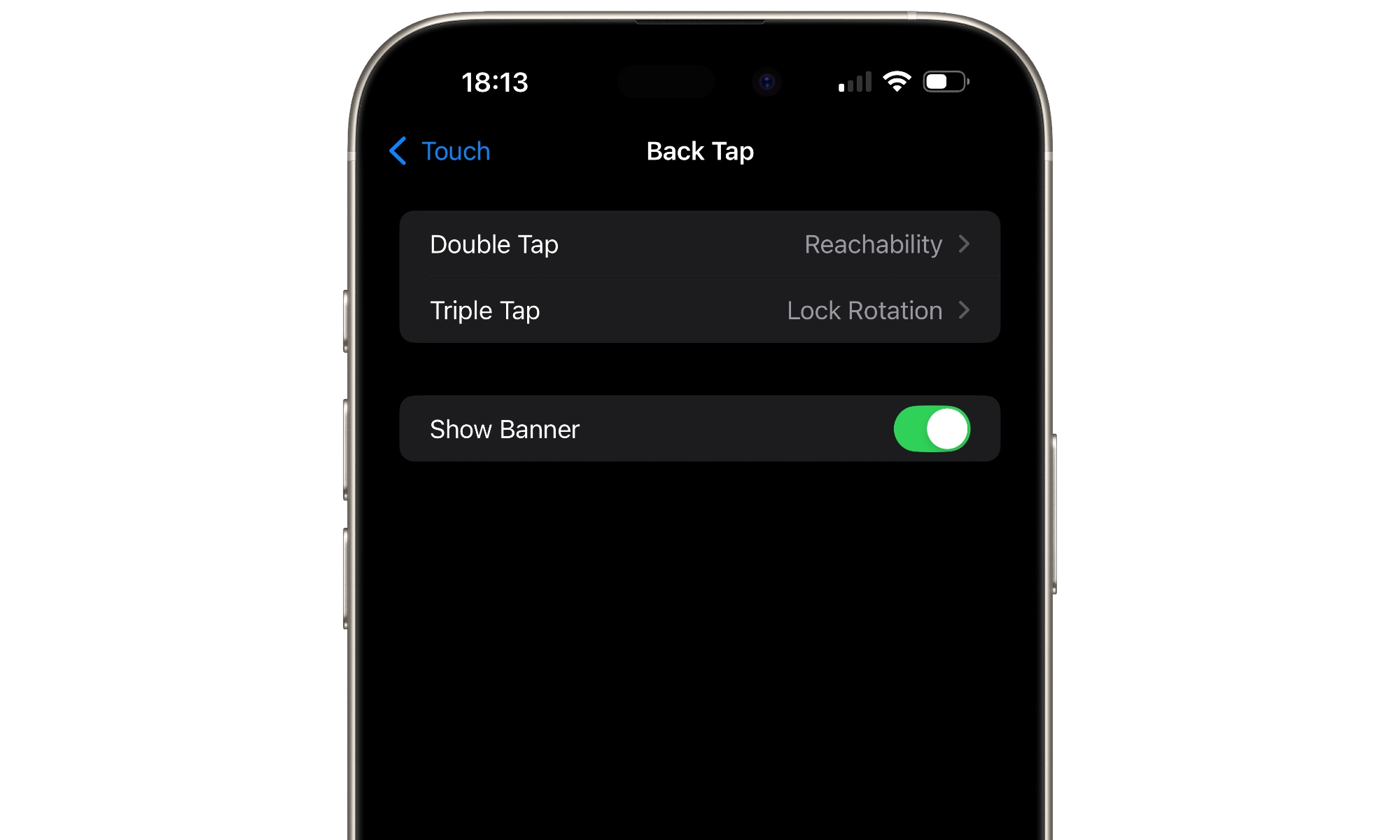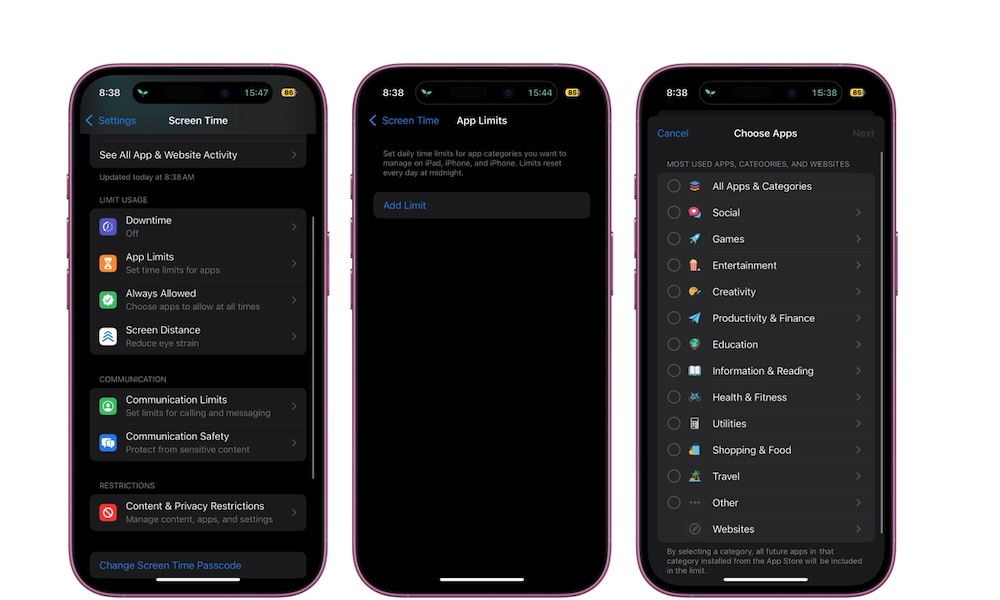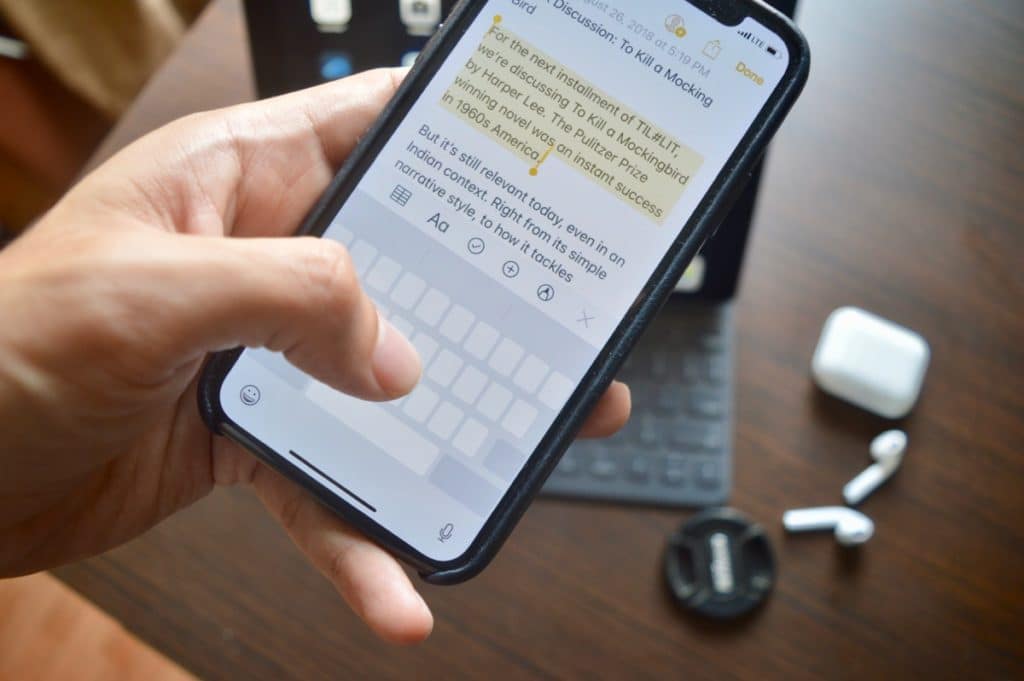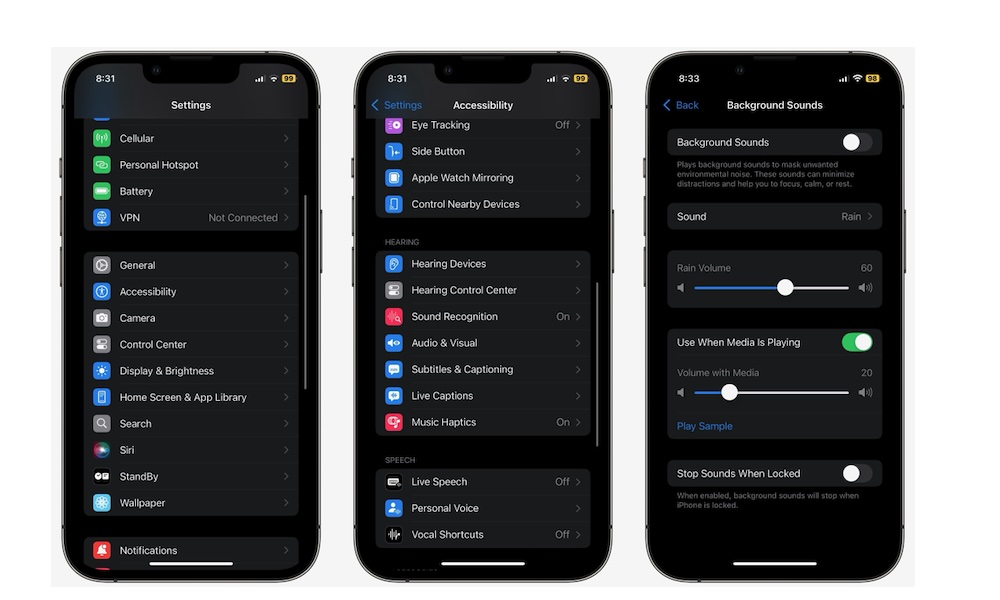New to iPhone? Here Are 10 Things Your New Device Can Do

The iPhone is undoubtedly one of the best smartphones on the market, and for good reason.
Apple has been constantly improving both the hardware and software of the iPhone each passing year. Thanks to this, the iPhone has become a handy tool for people who love to work and play hard.
But with so many different features available, you probably don't know everything your Phine is capable of.
Whether you want to make Siri read stuff for you or add a couple of extra buttons to your iPhone, there are plenty of tricks you haven't even thought of. Luckily, that's what we're here for. Read on for 10 tips that will help you become a pro iPhone user in no time.
Create a Groceries List That Sorts Itself
In a recent software update, Apple added brand-new features to the Reminders app. This feature lets you create a smart list of groceries. Like any list, you can add the items you want to buy at the store.
But what's special about it is that as soon as you enter an item, the list sorts it into the right categories. For instance, it automatically places baking soda in the baking items section while keeping items like Coke in the beverages section.
What's great about this list is that you can quickly check it from your Home Screen with a widget or on your Apple Watch. Here's how to create your grocery list:
- Open the Reminders app.
- Tap on Add List in the bottom right corner of your screen.
- Enter a list name, and then choose a color and icon for your list.
- Tap on List Type and select Groceries.
- Tap on Done in the top right corner of your screen.
Now, you can add the items you need to buy and never forget about them again.
Make Your iPhone Read Web Pages for You
Your iPhone can also read your favorite online articles, which is helpful in case you want to learn something new but have a lot on your hands.
With the help of Safari, you can use the option to listen to the page. This is how:
- Open the Safari app on your iPhone.
- Go to the article you want to listen to.
- Tap the aA icon on the left side of the address bar.
- Tap on Listen to Page.
And that's it. Your iPhone will start reading the web page for you. You can tap the same aA icon again and use the controls to pause, fast forward, or speed up the reading speed.
Ask Siri to Read Your Messages
Siri might not have the power of AI just yet, but that doesn't mean it isn't a useful virtual assistant that can help you in your everyday life. In fact, Siri can do many things, like set up an alarm and even read your messages.
That's right. By saying something like, "Hey Siri, read my latest message," Apple's virtual assistant will start reading your most recent messages. You can also ask Siri to check your latest messages so you can find the ones you want it to read.
The best part is that this doesn't just work with messages; Siri can also read your latest emails from Apple's Mail app.
Go Back to Previous Pages Instantly
As you probably already know, you can return to a previous page by tapping the back button at the top left corner of the screen.
Likewise, you can swipe from the left side to the middle of your iPhone's screen to return to the previous page.
But what if you're five pages deep and want to return to page number one? Well, your iPhone has a solution for you. Instead of pressing the back button or swiping four times, you can press and hold the Back button on the top left corner of your iPhone.
After you do that for a couple of seconds, your iPhone will show you a drop-down menu with the most recent pages you visited. From there, you can tap the page you want to return to.
This works on pretty much any app on your iPhone, and it's a great feature to remember when you're browsing the web on Safari.
Use Your iPhone's Back as Two Extra Buttons
Like many modern phones, the iPhone has only a few physical buttons that have a specific function. But what if we told you you could add a couple of extra buttons?
No, we're not talking about the Action button. Instead, the iPhone has a feature called Back Tap. As you can guess by its name, when this feature is enabled, you can tap the back of your iPhone twice or three times, and your iPhone will do a specific action.
For instance, you can tap twice to open the Notification Center and tap three times to take a screenshot. There are plenty of options, and here's how you set it up.
- Open the Settings app.
- Scroll down and go to Accessibility.
- Go to Touch.
- Scroll down to the bottom and tap on Back Tap.
- Choose Double Tap or Triple Tap.
- Select the action you want.
And that's it. Now tap on the back of your iPhone twice or three times, and Back Tap will take care of the rest.
Block Specific Apps to Boost Your Productivity
Let's face it: there are hundreds of apps and games that can make you waste time on your iPhone. After all, the more you use them, the better for the app's developers.
However, the more you use them, the less productive you'll become. Luckily, Apple thought of a solution. You can set up App Limits so you can only use a specific app for a specific app every day.
For instance, you can set a 20-minute time limit for Instagram, which will let you use the app for 20 minutes daily. Afterward, the iPhone will "block" the app for the day. This is how you can set it up:
- Open the Settings app.
- Scroll down and go to Screen Time.
- Tap on App Limits.
- Tap on Add Limit.
- Choose the category you want to limit. Alternatively, you can tap the arrow on the right to select a specific app you want to limit. Then tap on Next in the top right corner of your screen.
- Choose the time you want to allow yourself per day.
- Tap on Add in the top right corner of your screen.
Now, you can use the app as much as you want. But when the time is up, your iPhone will show a screen letting you know you've reached your limit for the day.
Turn Your Keyboard Into a Trackpad
There will be times when you're writing a really long message only to realize you have a few typos that you need to fix. Sure, you can tap the word, delete it, and write it the correct way. However, that might take more time than needed.
An easier way is to use your iPhone's keyboard as a trackpad and move the cursor right next to the letter you want to fix.
To turn your keyboard into a trackpad, press and hold the spacebar. Your iPhone will send a small haptic response, and you'll be able to move the cursor however you want in the text field.
As soon as you lift your finger off the screen, your keyboard will return to normal, allowing you to correct any word.
Let Your iPhone Recognize Sounds for You
Your iPhone has many amazing accessibility features that anyone can use. For instance, the iPhone comes with a Sound Recognition feature that will literally listen to sounds around you.
This feature is meant to help people who are hard of hearing, but you can use it whenever you want to put on headphones and enjoy music.
When Sound Recognition is turned on, your iPhone actively listens for sounds around you. For instance, if your iPhone hears a knock on the door, it will send you a notification letting you know what it just heard.
Here's how to start using Sound Recognition:
- Open the Settings app.
- Scroll down and tap on Accessibility.
- Scroll down, and under Hearing, tap on Sound Recognition.
- Turn on Sound Recognition.
- Tap on Sounds.
- Select the sounds you want your iPhone to listen to for you.
- Turn on the sound.
Note that Sound Recognition isn't perfect. This means that you shouldn't trust this feature in dangerous situations. For instance, you can make your iPhone listen for a smoke alarm, but that doesn't mean you should let your iPhone be the only one taking care of your life.
Lock Your Private Tabs
If you like using Private Browsing in Safari, chances are you don't want anyone knowing what you're searching for. While you can close the Private Browsing tab, this means you'll need to start all over from scratch.
The good news is that there's another way. Your iPhone lets you lock your Private Browsing mode tabs, making it easier to keep your private tabs, well, private.
To lock your tabs in Safari, you need to do the following:
- Open the Settings app.
- Scroll to the bottom and select Apps.
- Scroll down and go to Safari.
- Scroll down and turn Require Face ID to Unlock Private Browsing on.
Now, you can open as many private tabs as you want. Your iPhone uses Face ID or Touch ID to unlock your private tabs, but this will fall back to asking for your passcode if biometric authentication fails; unlike locked or hidden apps, enabling Stolen Device Protection doesn't prevent passcode fallback for private browsing security.
Use Your iPhone as a White Noise Machine
Yes, you read the title right; you can use your iPhone as a white noise machine to make falling asleep at night easier than ever.
As part of your accessibility settings, you can start playing some white noise from your iPhone. For instance, you can start playing the sound of rain or fire. You can keep it playing forever or pause it whenever you need to. This is how:
- Open the Settings app.
- Scroll down and go to Accessibility.
- Scroll down, and under Hearing, tap on Audio & Visual.
- Tap on Background Sounds.
- Turn on Background Sounds.
Your iPhone will start playing soothing sounds for as long as you want. You can also tap the Sound option and choose which sounds you want.
Unfortunately, there's no way to automatically pause this, but you can turn on Stop Sounds When Locked, which is the next best thing.
Discover More iPhone Features
As you can see, there are tons of iPhone features you probably haven't even tried. Whether you want to relax or become more productive, your iPhone has many tools to help you out.
Of course, this is just the beginning; there are plenty more features you can discover simply by playing around with your iPhone.