Netflix Now Lets You Clip and Share Your Favorite Scenes
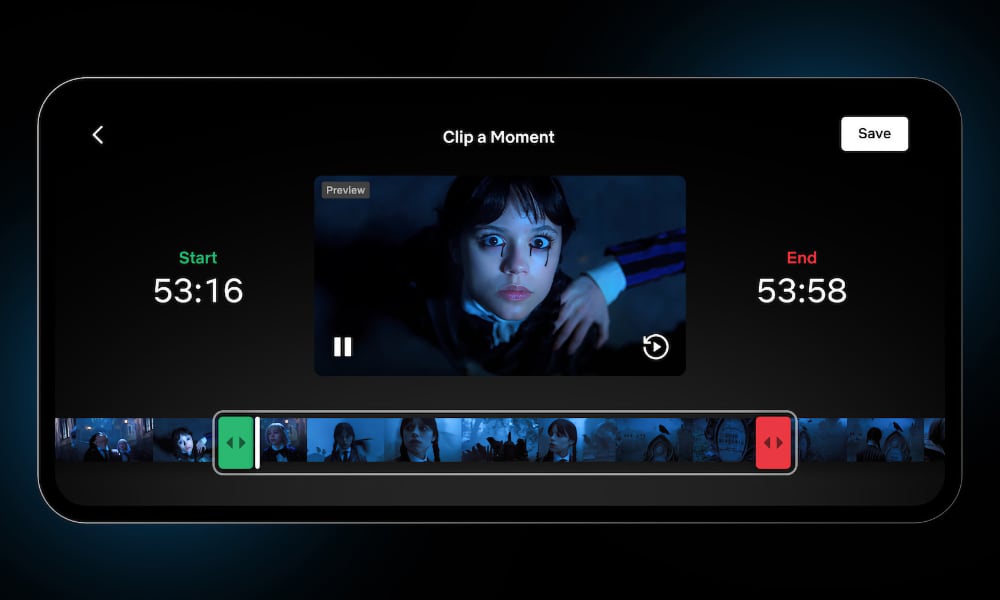
Toggle Dark Mode
Last year, Netflix launched a new feature that allowed users to share links to specific points in their favorite shows as a Netflix “Moment.” Today, the company is announcing an enhancement to make this even more useful for those who want to share only specific clips.
Until today, the Moments feature has been little more than a way to share a bookmark to a starting point in an individual movie or TV show episode on Netflix. It was still a handy feature, as you could use it to save your own favorite spots and share them with others who could open them using their own Netflix accounts. However, it didn’t let you set an end time, which meant someone watching your clip wouldn’t necessarily be limited to the specific scene.
That’s what’s changing today. Netflix is commemorating the release of season 2, part 2 of Wednesday by announcing the ability to create “bite-sized clips” that include both a start and an end time:
Whether you’re reliving the demon boy band’s entrance into the K-pop scene or replaying their hit song on loop, it’s clear fans love having a way to hold on to the scenes that stick — and now here are even more ways to make them your own.
The feature works a bit differently from the original “Share a Moment” implementation. Since that only required a start time, you could quickly create a link from whatever spot you were at while watching. Now, you’ll need to use a clip editor that resembles what you’d find in Apple’s Photos app.
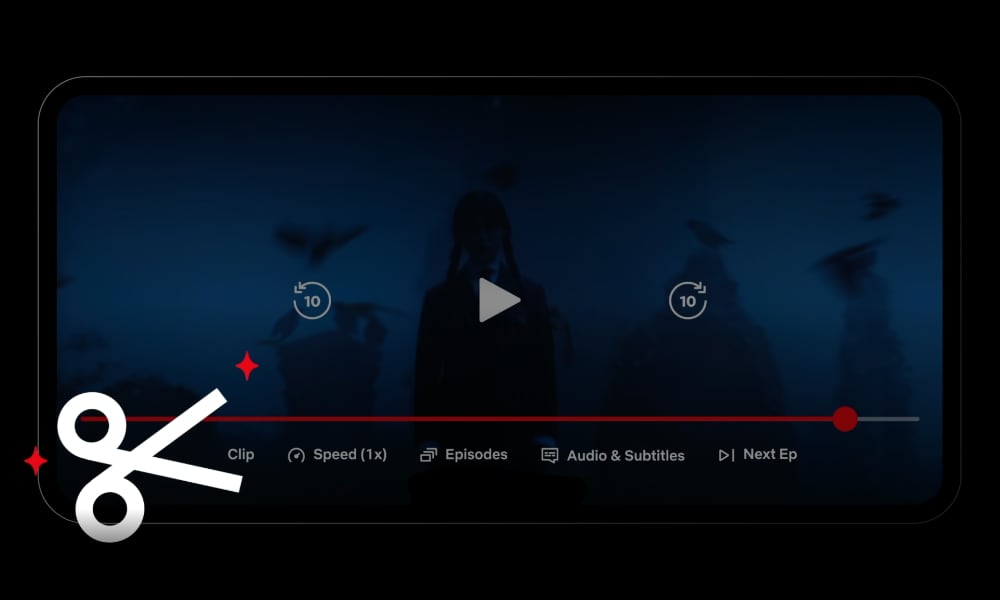
Instead of tapping a “Moments” button, you’ll now need to look for a “Clip” button on your iPhone. You’ll likely still want to tap this when you get to the start of the scene you want to share, but that’s also no longer strictly necessary since you can adjust it later. Here’s how to do this:
- Make sure you’ve updated to the latest version of the Netflix app and open it on your iPhone.
- Start playing the movie or TV show you want to share a clip from.
- Scroll to the approximate point where the clip you want to share starts.
- Tap Clip.
- Green and red drag controls will appear over a selected section of the video. Drag these to the starting and ending points.
- The specific start and end times will be shown on either side of the video. You can also preview your clip by tapping the Play button in the bottom-right corner to ensure you’ve got it just right.
- When you’re satisfied, tap Save.
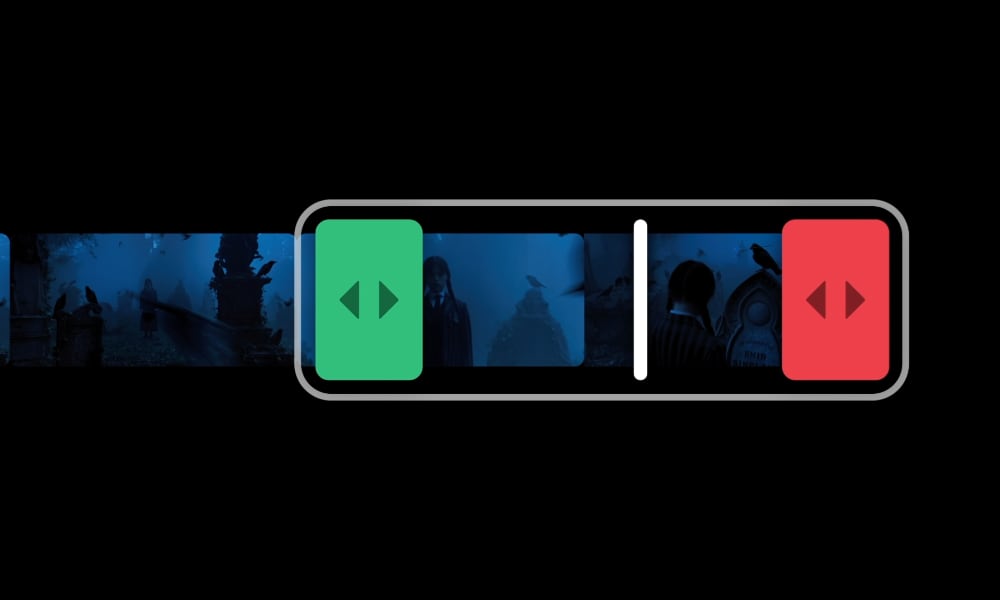
Like Moments, the clip will be stored in your “My Netflix” tab, and you’ll also be shown options for sharing a link to it via the usual places like Messages, Instagram, and more.
Sadly, the updated feature still won’t give your friends any freebies. It’s as much a marketing play as anything else, as anyone you share a link with will need to have their own Netflix subscription to view it. Of course, Netflix is happy to redirect them to a sign-up page as soon as they open it.







