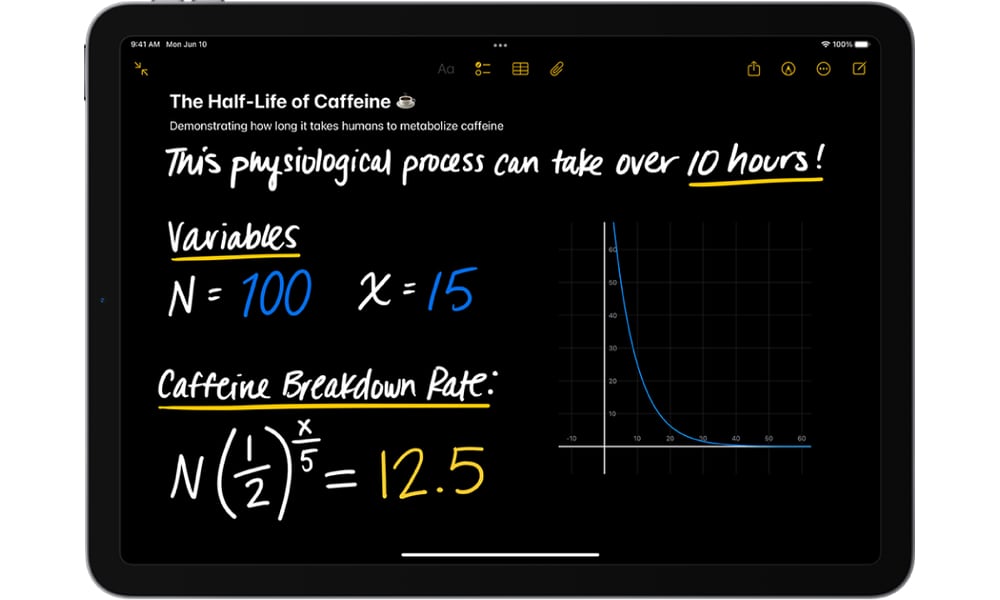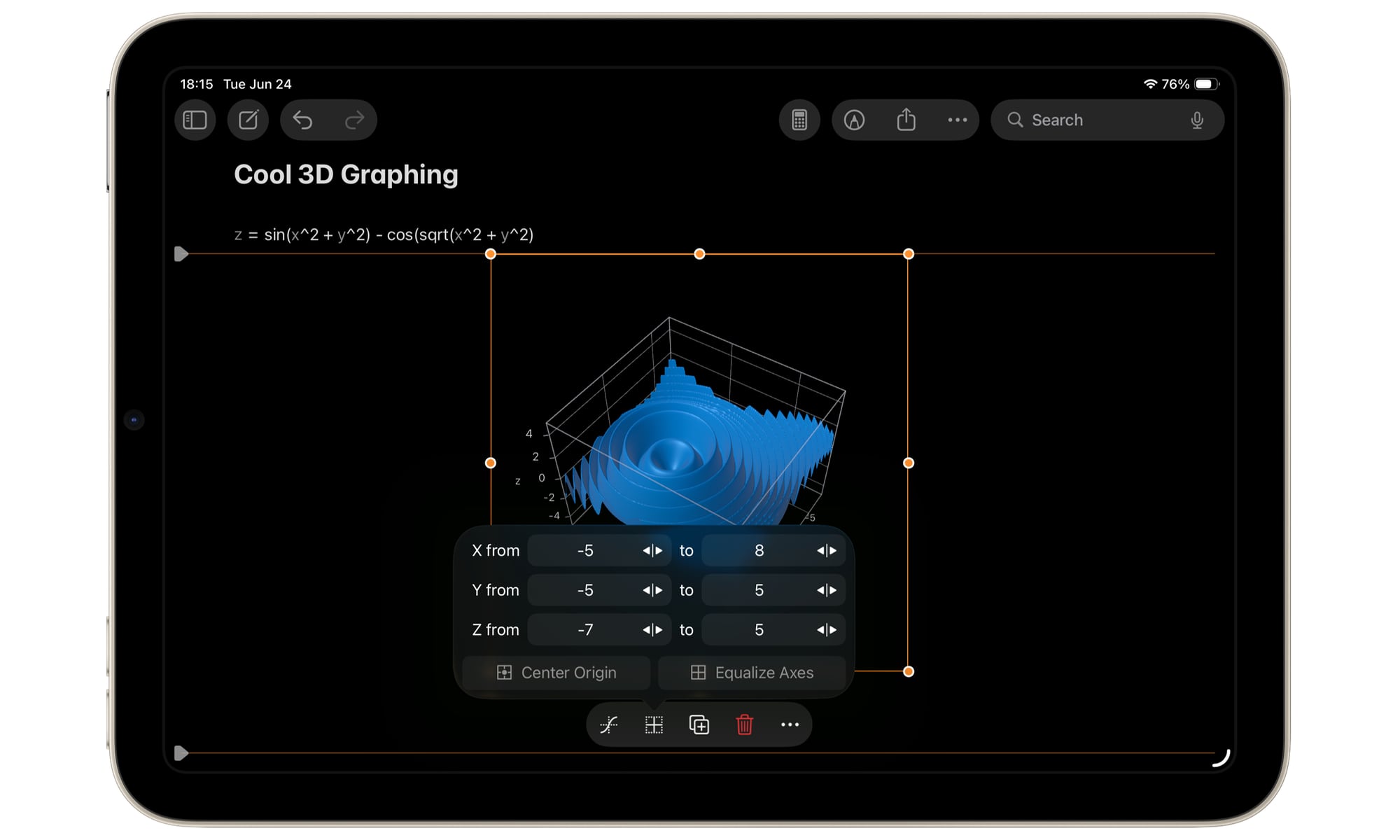Math Notes Leaps Into the Third Dimension in iPadOS 26
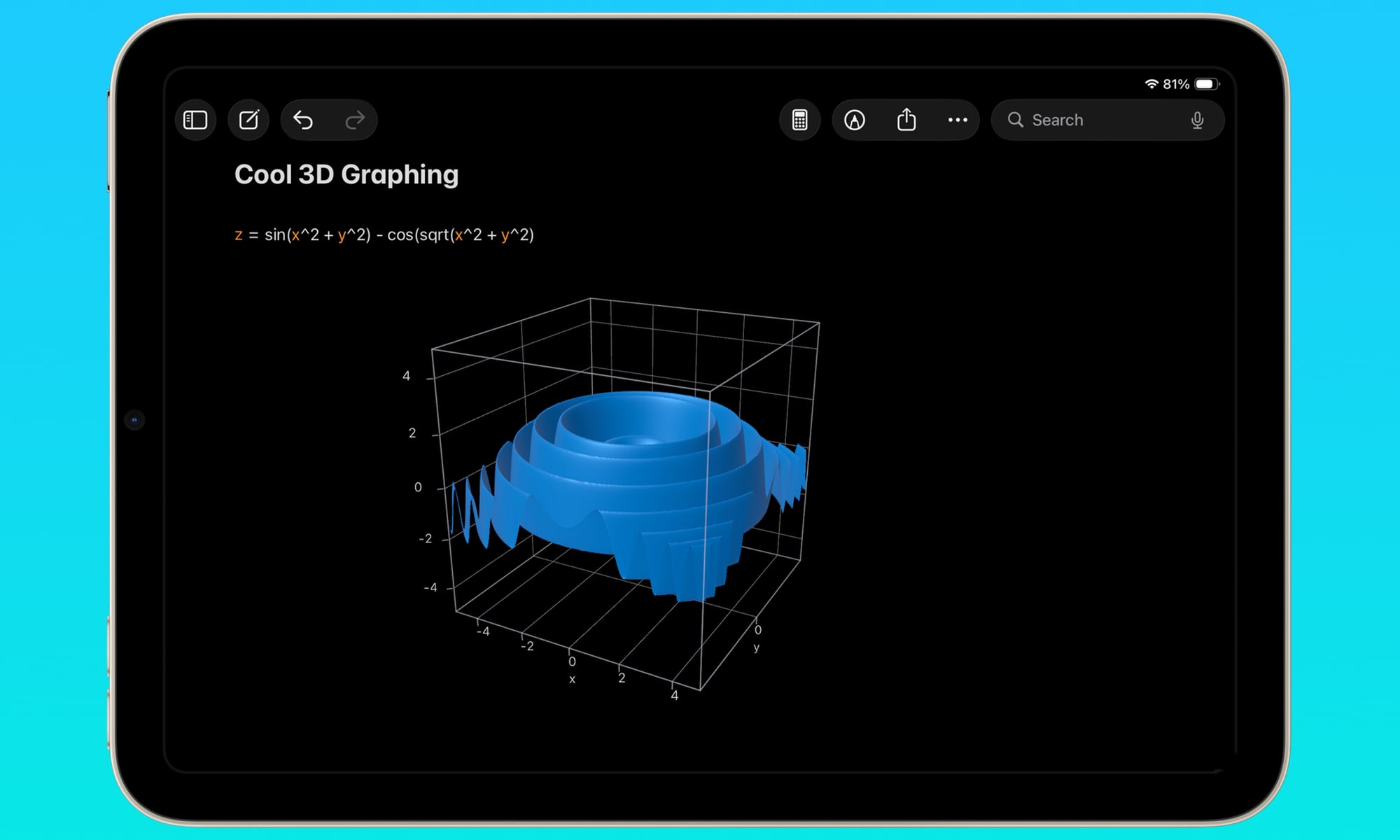
Toggle Dark Mode
It’s a bit ironic that one of the biggest updates to come to the iPad in last year’s iPadOS 18 update was the Calculator app. After all, the iPhone had a calculator from the first day it launched in 2007; the iPad launched three years later, but took another 14 years to catch up.
However, it turned out to be worth the wait. The new iPad Calculator wasn’t just a glorified numeric keypad; Apple had also added a clever new capability called Math Notes. While that was technically more a function of the iPadOS 18 Notes app, these were also integrated into the Calculator app and made the experience of doing math on Apple’s tablet so much more fluid that you could almost forget the standard Calculator keypad was even there.
The Notes app gained the ability to do typed calculations on all three of Apple’s platforms, but only the iPad got the sleeker chalkboard-style experience, since it relied on the Apple Pencil. Math Notes was an extension of several other stylus-related features that came to the iPad, including Smart Script to refine your handwritten text (chicken-scratch, in my case) into something legible, and even highlight spelling mistakes as you write.
With the ability to use machine learning to intelligently recognize and refine handwriting, it wasn’t a big ask for Apple’s engineers to take that to the next level and let it figure out mathematical equations. Still, Apple wasn’t content to just let you scribble in basic math — it went the extra mile and let it recognize variables and their associated values, letting you use it to solve algebraic equations.
However, Apple’s team wasn’t content to stop there. If you put an equation together with two variables, you could then turn that into a 2D graph to plot the possible values of each variable on an X and Y axis.
Now, iOS 26 is taking that to the next level — into the third dimension with the ability to plot a graph using a third variable and axis.
So, for instance, if you were to use a formula like z = sin(x^2 + y^2) – cos (sqrt(x^2 + y^2)), you’ll get a cool 3D ripple pattern. Of course, there are far more practical uses for such a feature than merely letting math aficionados geek out.
The 3D graph feature works like the 2D graph version in iPadOS 18 (and iOS 18). You can use a typed equation and tap on one of the variables, or handwrite your formula and circle it with the Apple Pencil. In either case, choose Insert 3D Graph from the context menu that pops up.
Selecting the graph also provides an option on the context menu that lets you adjust the ranges of all three axes — X, Y, and Z — with shortcuts to center the origin or equalize the axes.
What’s extra fun is that the 3D Graphs can not only be resized and moved like a 2D graph, but you can also rotate them three-dimensionally along all three axes to better visualize your data.
As with 2D graphs in last year’s releases, the new 3D Graphs can only be created on the iPhone and iPad using iOS 26 and iPadOS 26. Graphs you’ve saved can be viewed in the Notes app in macOS Tahoe 26, but they appear as static images that can’t be edited or manipulated in any way.