macOS Tahoe Will Let You Pretty up Your Folders | Here’s How It Works

Toggle Dark Mode
While we’ve long been able to customize our folders in macOS Finder, it’s required a bit of deep diving into the settings, or at the very least using a third-party utility like FancyFolders to get things done. Now, with the first beta of macOS Tahoe 26, Apple has made it a lot simpler.
macOS Tahoe allows you to customize your folders with just a few clicks of the mouse, providing the ability to quickly change a folder’s color and/or add either an emoji or an icon to the folder. Nice, right?
Customizing the Color of a macOS Tahoe Folder
It takes just three steps to change the color of a macOS Tahoe folder:
- Find the folder that you want to customize.
- Right-click the folder.
- Click one of the color tags (the color tags are the row of different color circles). The folder will change to the selected color, while also adding a bit of the same color next to the folder’s name.
- Take a break, because you’re exhausted.
While you can pick two or more colors, the folder changes to the last color you select. You’ll see dots for all of the selected colors next to the folder’s name, but the folder will be the last color you clicked.
Customizing the Symbol on the macOS Tahoe Folder
What’s more, you can also add symbols or even emojis to a folder. Here’s how:
- Find the folder that you want to customize.
- Right-click the folder.
- Click on “Customize Folder…” which appears underneath the color tags.
- Now, you can either pick a symbol from the list shown by default, or you can click on the Emoji button located in the bottom right and select an emoji from the list that appears.
- Click on a blank section of the Mac desktop away from the emoji.
- Take another break and admire your hard work.
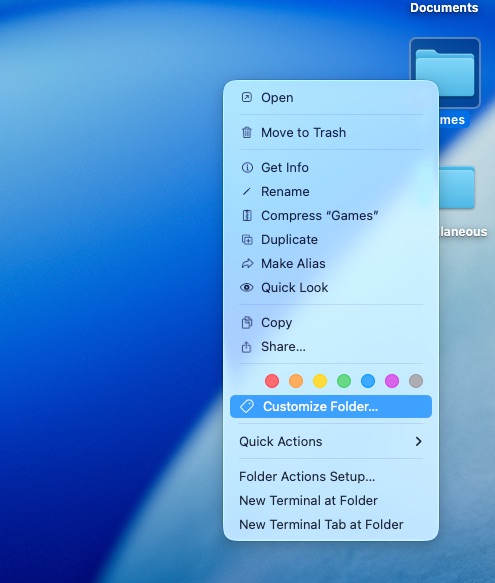
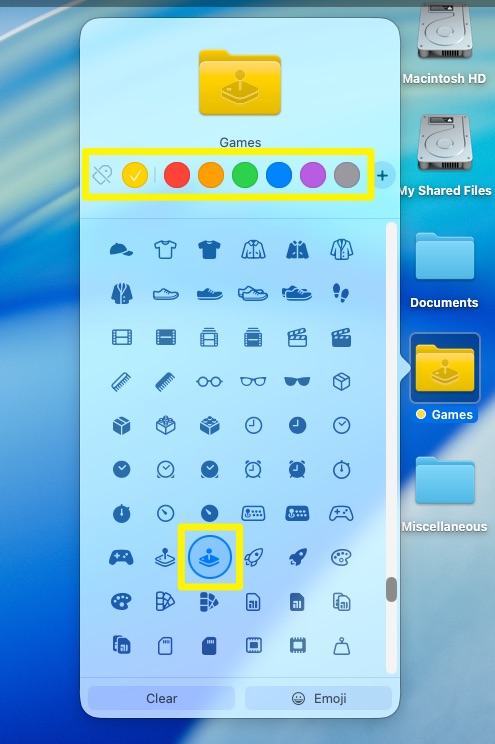
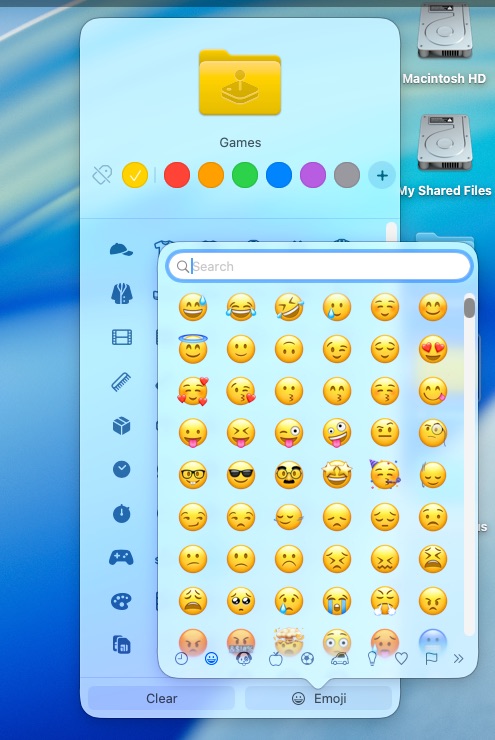
Your folder now has the symbol or emoji you selected displayed on it. You’ll find that symbols and emojis display slightly differently from each other. A symbol will appear as if it is embossed on the folder, while an emoji will be displayed as a full-color sticker.
While you can select any symbol or emoji, only one can be selected and displayed at a time.
Returning the Folder to Its Default Look
If you decide this fanciness isn’t for you, then you can do the following to return the folder to its default look:
- Select the folder you wish to de-customize (un-customize?)
- Right-click the folder and then click “Customize Folder…”
- Click the Clear button at the bottom left of the window to remove the symbol or emoji, and click the color you selected above to deselect it.
The folder will return to its default state.
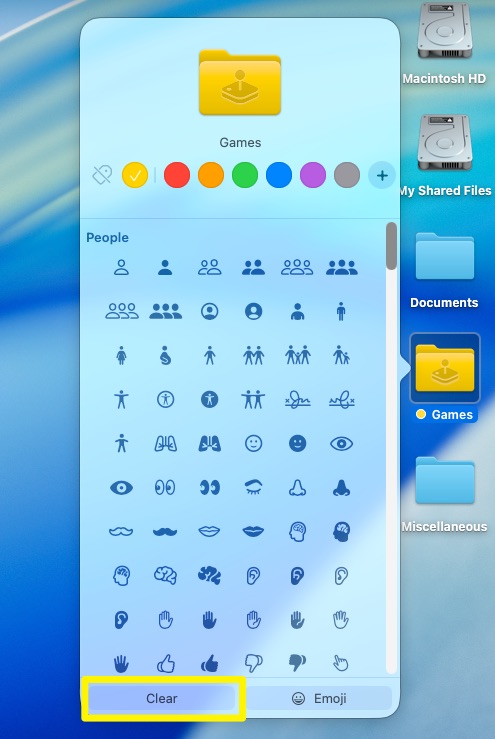
In Closing
macOS Tahoe 26 offers an easy way to customize your folders, making it easy to find the folder you’re looking for on your Mac’s Desktop. This comes in handy if you’re one of those people with several folders on your Desktop. Customizing your folders also guarantees that your Desktop will have that little extra bit of personalization, ensuring that your Mac’s Desktop is unique, just like every other user’s Desktop ?







