5 Never Squint or Strain Your Eyes Again with Smart Zoom
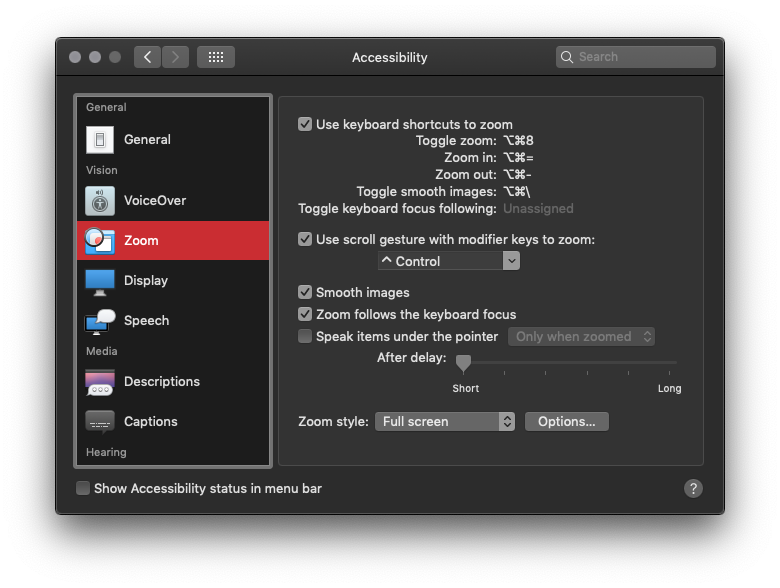
For years, OS X and macOS has featured the most advanced in-built utilities for Zooming In and Out of onscreen content. But macOS Mojave brings by far the most robust suite of options to the table for quickly and effortlessly zooming around your desktop, apps and more.
“Zoom is a powerful built-in magnifier that lets you enlarge your screen up to 20 times, so you can better see what’s on the display,” Apple says, noting that “You can zoom using full screen or picture-in-picture, allowing you to see the zoomed area in a separate window while keeping the rest of the screen at its native size.”
To configure Zoom settings, head to:
- ? > System Preferences
- Accessibility
- From the left-hand column, select Zoom.
From here, you can select the Keyboard shortcut you’d like to use to initiate Zoom, and by selecting “use scroll gestures with modifier key to zoom,” you can quickly and easily pan in and out by pinching or scrolling with two fingers on Apple’s ForceTouch trackpad or Mighty Mouse.
