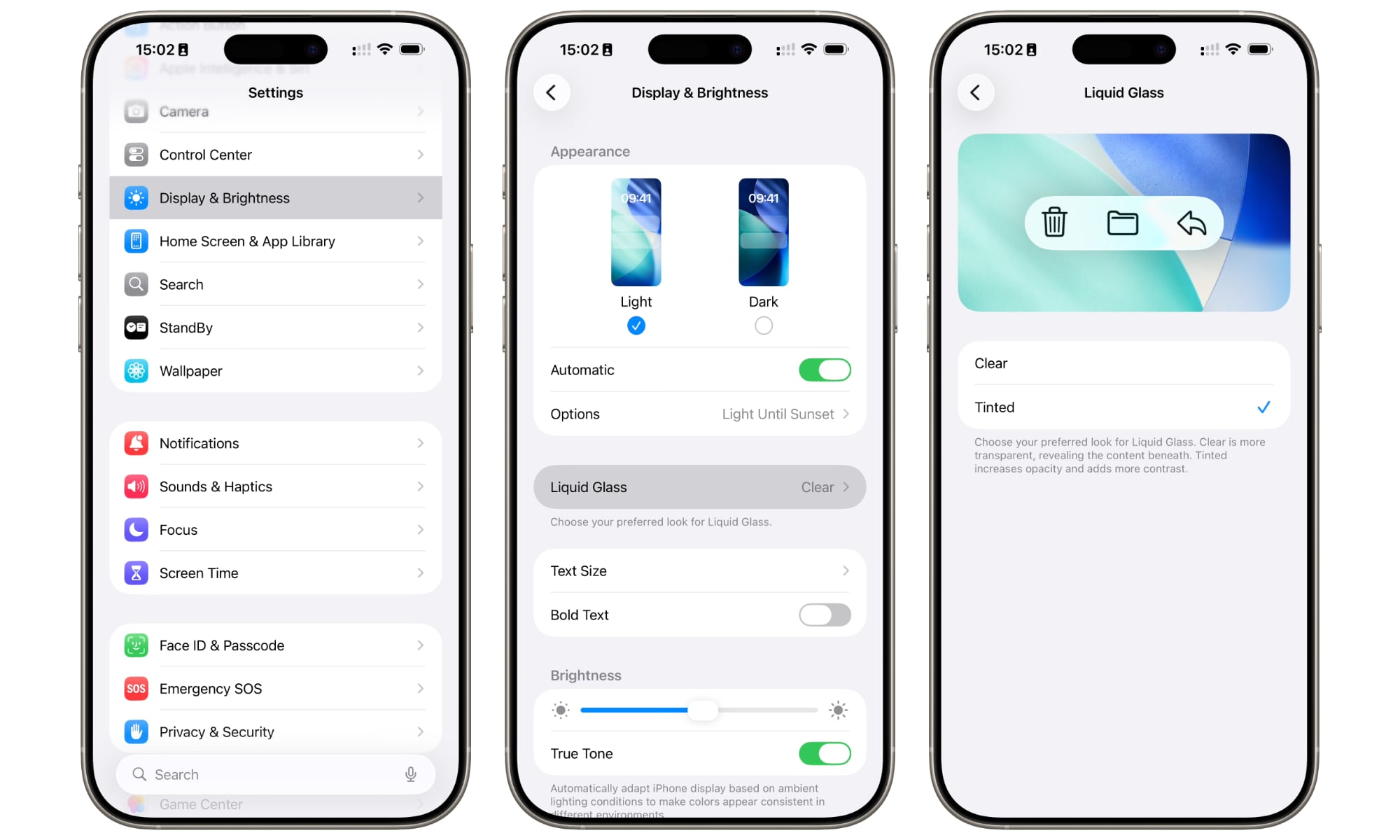Liquid Glass Feeling a Bit Much? iOS 26.1 Beta 4 Has the Fix
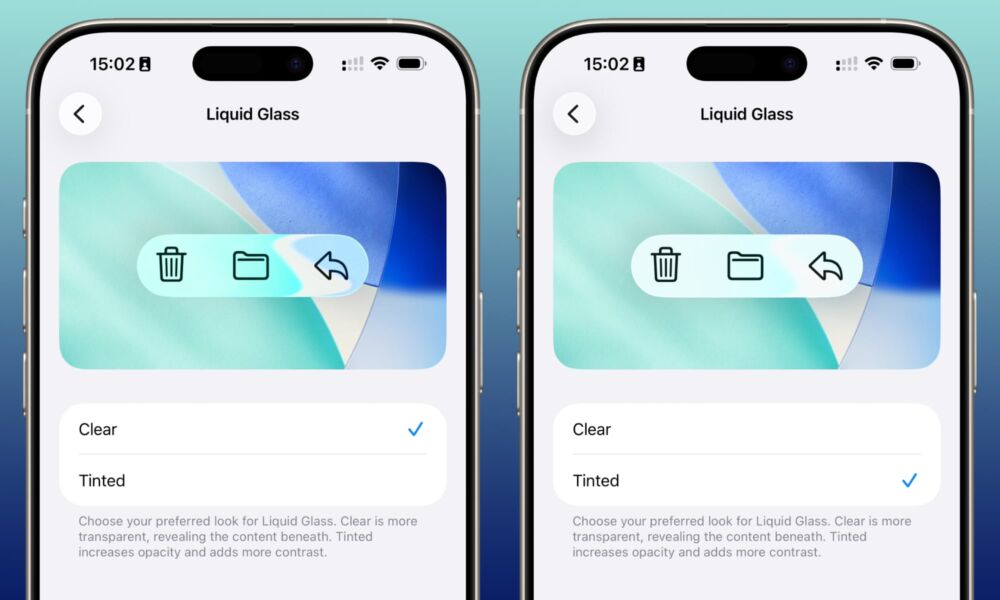
Toggle Dark Mode
Apple released the fourth beta of iOS 26.1 today, signaling that we’re likely getting into the final stages of the beta cycle for Apple’s next big point release. While that typically means the changes from earlier betas are relatively few as Apple turns to polishing things up and fixing bugs, beta 4 still includes a couple of small yet meaningful user-interface tweaks.
In addition to changing up its numbering game this year by jumping from iOS 18 to iOS 26, Apple’s design team felt it was a good time to give its operating systems another fresh coat of paint — or glass, in this case. Although Apple’s new “Liquid Glass” design isn’t as stark as it was in 2013 when iOS 7 abandoned skeuomorphism in favor of digital flatness, it’s still been polarizing among enthusiasts, and many wish they could make it go away — or at least tone it down.
If you’re among those who aren’t impressed with the new glossy finish in iOS 26, then you’ll be happy to know that Apple has heard your cries: the fourth beta reveals that iOS 26.1 will likely bring a new switch that lets you dial back the Liquid Glass experience noticeably.
While it was already possible to tone down the Liquid Glass aesthetic by toggling on the Reduce Transparency option in the Accessibility settings, this wasn’t easily discoverable, and it had other side-effects: it didn’t just reduce the transparency in Liquid Glass — it affected other transparent UI elements as well. After all, it’s an accessibility setting designed with those who need help seeing their iPhone screen, not merely for those who don’t like the way it looks.
Choose your Liquid Glass Style
In iOS 26.1 beta 4, Apple has added a more straightforward way to tone down Liquid Glass, letting you increase opacity without changing transparency everywhere else.
Here’s where to find this in the latest iOS 26.1 beta:
- Open the Settings app.
- Select Display and Brightness.
- Choose Liquid Glass.
- Tap Clear or Tinted, depending on your preference. A preview will give you an idea of what this looks like, using a snippet of the toolbar from Apple’s Mail app.
Clear is the default, and represents the look in iOS 26.0. As Apple describes it, Tinted will increase the opacity and add contrast; the word “frosted” might be a better way to think of it — a soft blur rather than a shine — although UI elements will still change from light to dark to match the content behind them.
In other words, this still doesn’t let you turn Liquid Glass off entirely. All the user interface elements and controls will stay where they are, and they’ll still be at least somewhat translucent, hovering like another layer above everything else. Still, it should help those who found the default Liquid Glass look too distracting.
The new setting can also be found in the corresponding sections in the new betas of iPadOS 26.1 and macOS Tahoe 26.1 that were released today: Display and Brightness on the iPad, and under Appearance in the macOS Settings app.
Note that this feature is strictly a beta addition right now. While it’s unlikely that Apple will remove it before the final release — likely coming next week if Apple follows convention — the company has introduced things in betas in the past only to pull them out later.